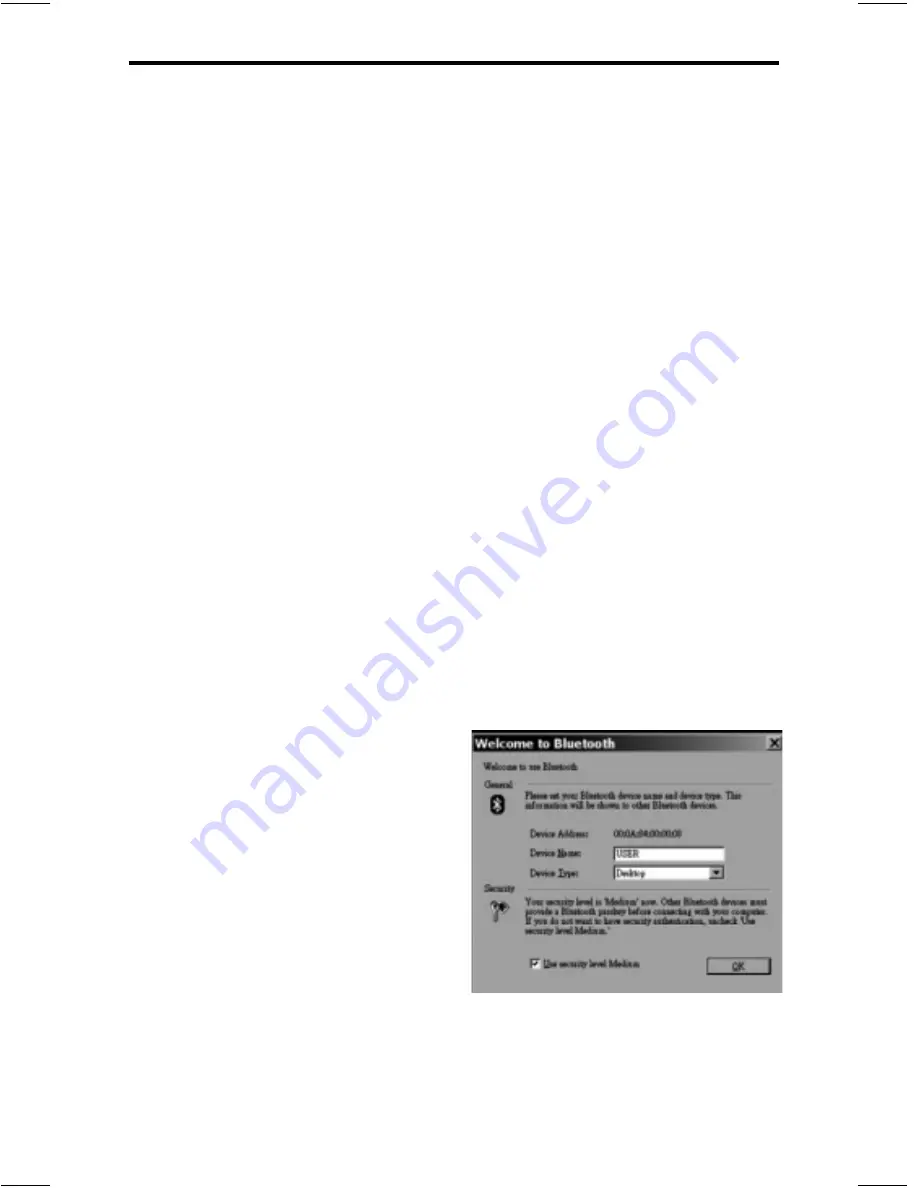
5
1. Setting Up
a. Please make sure your computer uses Windows
®
operating
system 98SE/ME/2K/ XP or later and all Windows
®
updates
have been installed.
b. Put the BlueSoleil CD in your computer CD-ROM drive.
i. The software should start automatically.
ii. If it does not use your Windows
®
Explorer and navigate to your
CD-ROM drive. Find the “Setup” fi le and double click it.
c. Choose the language version and follow the instruction to
complete the installation. During the installation process the
software may ask if you want to continue. Select continue.
Due to different computer’s profi les and setups you may get
numerous messages like this. If you are concerned, you can
stop the process and review the full manual found on the CD-
ROM or visit the BlueSoleil
™
website at
www.bluesoleil.com
d. When installation is complete, you will be required to restart
your system.
Note: Full instructions on how to operate the software can
be found on the included CD, or you can use the BlueSoleil
™
help menus.
2. Starting to Use BlueSoleil
™
a. Set the switch on the GE 99000
adapter to DATA. Plug it in to
a USB port of a PC. Wait a few
minutes for Windows
®
to
confi gure your USB adapter.
Double click BlueSoleil
™
icon
and start to use the software.
b. Name your location or
computer.
c. If you want to change your name, please click “My Bluetooth
®
”
menu and choose “Device Properties.” Enter a unique device
name in the “Device Name” fi eld.






























