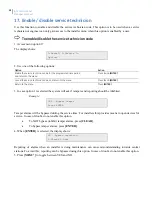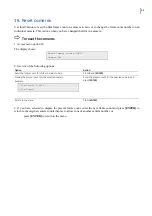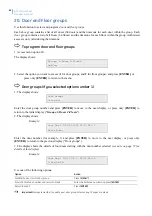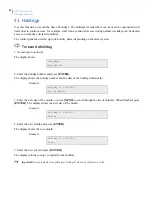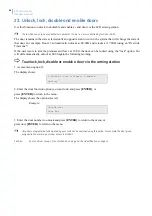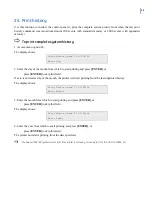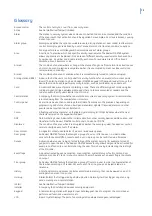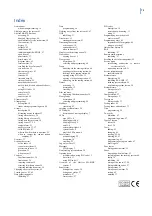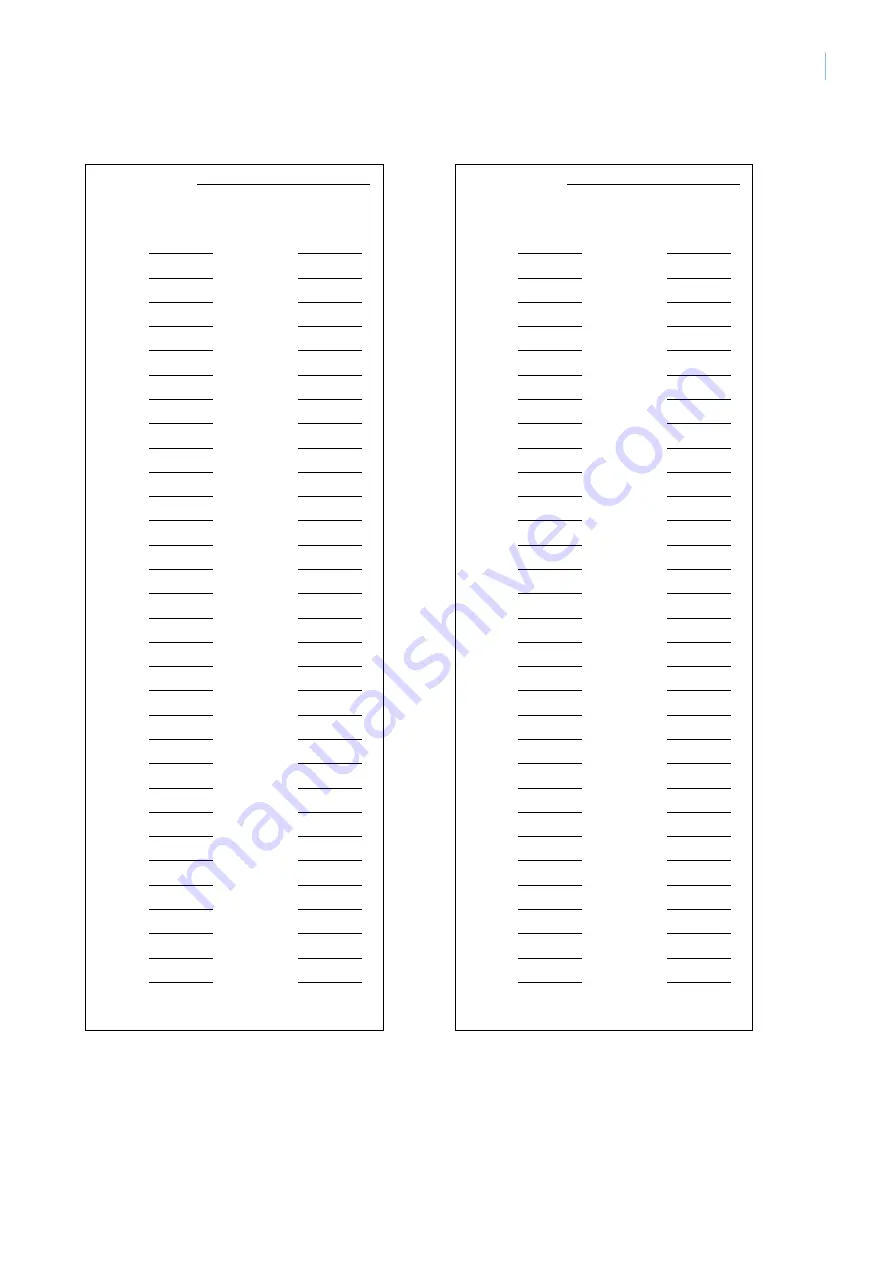
69
Floor group record – Menu option 20
Floor Group N°:
Floor
N°:
Time
zone:
Floor
N°:
Time
zone:
1
33
2
34
3
35
4
36
5
37
6
38
7
39
8
40
9
41
10
42
11
43
12
44
13
45
14
46
15
47
16
48
17
49
18
50
19
51
20
52
21
53
22
54
23
55
24
56
25
57
26
58
27
59
28
60
29
61
30
62
31
63
32
64
* = Disabled
Floor Group N°:
Floor
N°:
Time
zone:
Floor
N°:
Time
zone:
1
33
2
34
3
35
4
36
5
37
6
38
7
39
8
40
9
41
10
42
11
43
12
44
13
45
14
46
15
47
16
48
17
49
18
50
19
51
20
52
21
53
22
54
23
55
24
56
25
57
26
58
27
59
28
60
29
61
30
62
31
63
32
64
* = Disabled