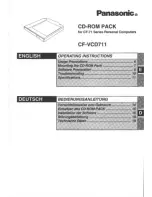2.1.8 Main Menu Mode
Start the Main Menu mode by pressing [Main Menu]. The
read-out shown below appears on the display.
The middle and bottom sections on the display show a list
of parameter groups which can be chosen by toggling [
▲
]
and [
▼
] keys.
Illustration 2.14 Main Menu Mode
Each parameter has a name and number which remain the
same regardless of the programming mode. In the Main
Menu mode, the parameters are divided into groups. The
first digit of the parameter number (from the left) indicates
the parameter group number.
All parameters can be changed in the Main Menu.
However, depending on the choice of configuration
(
), some parameters can be
"missing". E.g. open loop hides all the PID parameters, and
other enabled options make more parameter groups
visible.
2.1.9 Parameter Selection
In the Main menu mode, the parameters are divided into
groups. Select a parameter group with the navigation keys.
After selecting a parameter group, choose a parameter by
means of the navigation keys.
The middle section on the display shows the parameter
number and name as well as the selected parameter value.
Illustration 2.15 Parameter Selection
2.1.10 Changing Data
The procedure for changing data is the same in the Quick
menu and the Main menu mode. Press [OK] to change the
selected parameter.
The procedure for changing data depends on whether the
selected parameter represents a numerical data value or a
text value.
2.1.11 Changing a Text Value
If the selected parameter is a text value, change the text
value with the [
▲
] [
▼
] keys.
Place the cursor on the value to save and press [OK].
Illustration 2.16 Changing a Text Value
2.1.12 Changing
If the chosen parameter represents a numeric data value,
change the chosen data value by means of the [
◀
] [
▶
]
navigation keys as well as the [
▲
] [
▼
] navigation keys. Press
[
◀
] [
▶
] keys to move the cursor horizontally.
Illustration 2.17 Changing a Data Value
Press [
▲
] [
▼
] keys to change the data value. [
▲
] increases
the data value, and [
▼
] decreases the data value. Place the
cursor on the value to save and press [OK].
Illustration 2.18 Saving a Data Value
How to Program
AF-650 GP Programming Guide
20
DET-618C
2
2