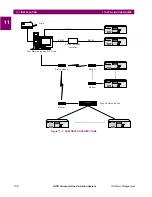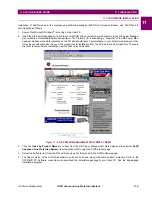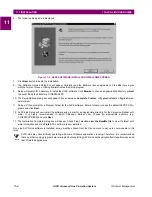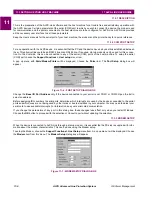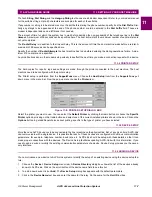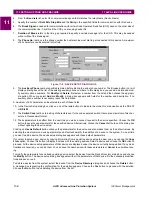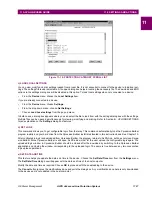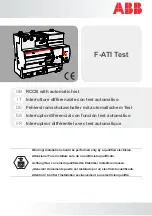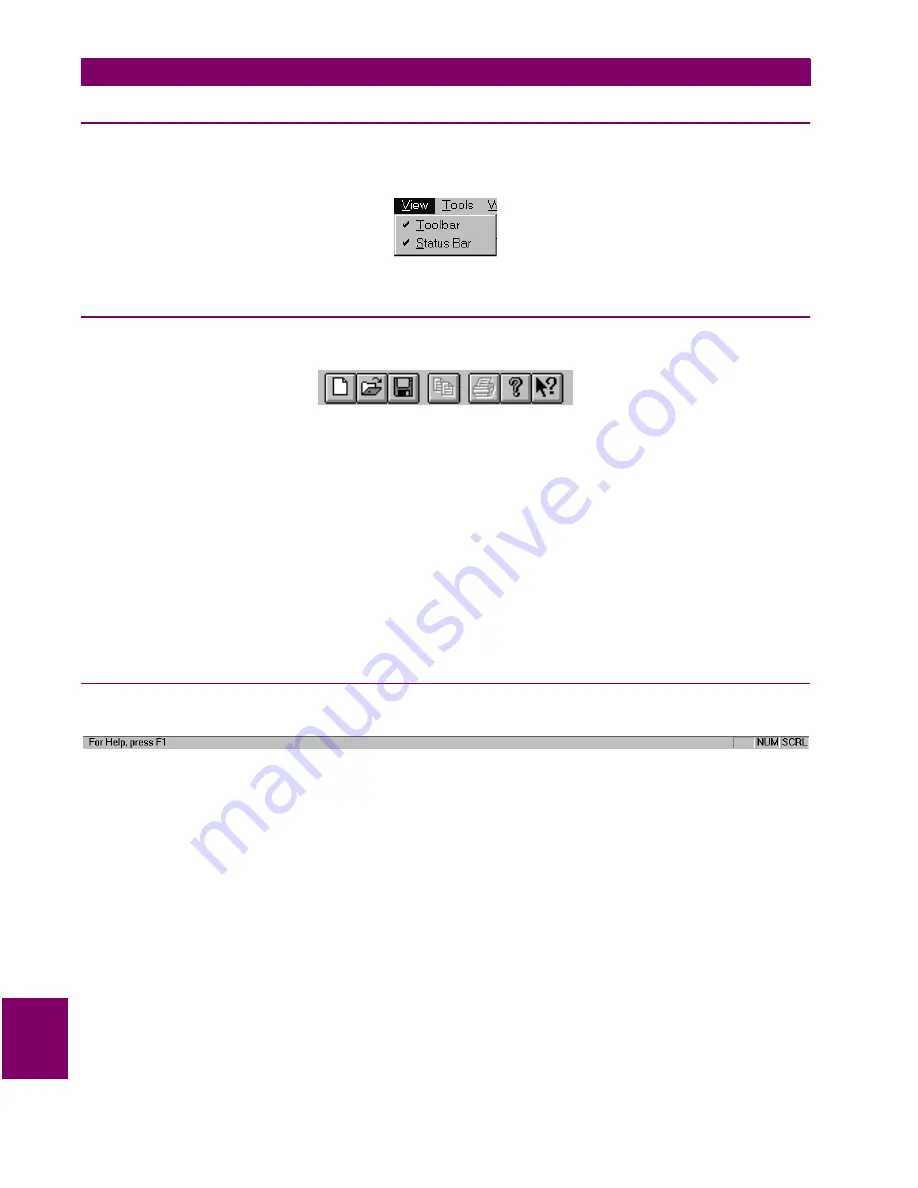
10-12
ALPS Advanced Line Protection System
GE Power Management
10.5 VIEW MENU
10 ALPS TEST PROGRAM
10
10.5 VIEW MENU
10.5.1 DESCRIPTION
These menu items are supplied and manipulated by Microsoft. Therefore the testing will be brief as these items behave
however Microsoft and the Windows operating system determines they should behave. The one exception is the items on
the toolbar.
Figure 10–15: VIEW MENU
10.5.2 TOOLBAR
The items on the toolbar (shown below) are, from left to right:
Figure 10–16: ALPS TEST TOOLBAR
•
Create a new test file.
•
Open an existing test file.
•
Save the current test file.
•
Copy the current test output to the clipboard
•
Print the current test output.
•
Display the “About” dialog box.
•
Context Help command.
Select the View > Toolbar menu item. The toolbar is removed from the display.
Select the View > Toolbar menu item again. The toolbar is displayed.
10.5.3 STATUS BAR
Verify the items on the status bar (shown below):
Figure 10–17: ALPS TEST STATUS BAR
•
The left portion displays a short description of each menu item.
•
The right most area displays SCRL if the scroll lock key has been selected and displays nothing if the scroll lock key
has been de-selected.
•
The area to the left of the scroll lock area displays CAP if the caps lock key has been selected and displays nothing if
the caps lock key has been de-selected.
•
The area to the left of the caps lock area displays NUM if the num lock key has been selected and displays nothing if
the num lock key has been de-selected.
Select the Status Bar menu item. The status bar is removed from the display.
Select the Status Bar menu item again. The status bar is displayed.