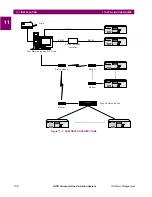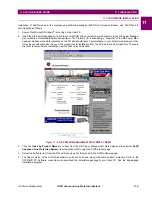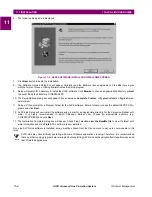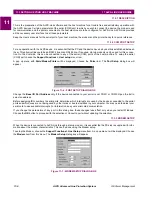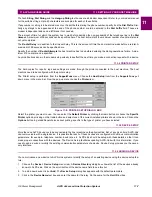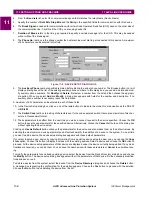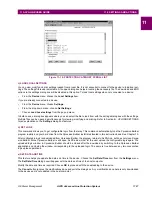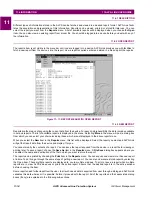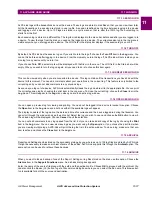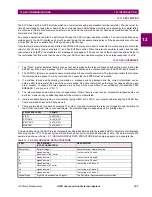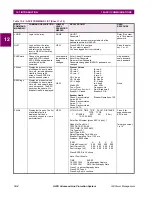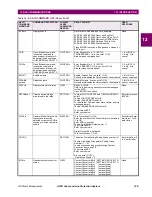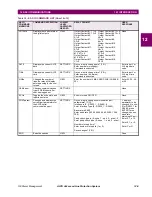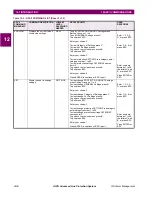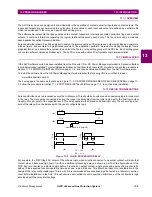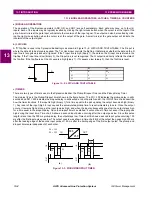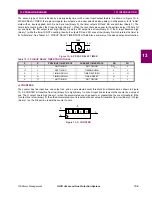11-12
ALPS Advanced Line Protection System
GE Power Management
11.5 SETTINGS AND ACTIONS
11 ALPS-LINK USER GUIDE
11
f) CHANGE BUS/STATION ID
You can change the Bus and Station ID of a device. Choose the Change Bus/Station ID item from the Settings menu. A
Change Bus/Station ID dialog box will appear. This dialog box will display the current identifiers of the device. You can
modify these strings. A maximum of 32 characters are accepted for each of them. Choose OK to proceed with the down-
load of these strings to the device or choose Cancel to quit.
g) TOC CURVES
ALPS-Link will facilitate uploading/downloading the TOC curves to/from the device. A separate software package will be
used to view and edit the TOC curves. This package will not be a part of ALPS-Link. The interface between this package
and ALPS-Link will be TOC curve files stored on the disk.
11.5.2 ACTIONS
a) DESCRIPTION
ALPS-Link provides a mechanism to perform certain actions on a connected device. When necessary, the commands sent
to a device to carry out these actions will follow ‘Arm’ and ‘Execute’ sequence defined in GEMODEM protocol. After a user
confirmation for an action request, Arm and Execute sequence will be transparent to the user. You can not perform any of
the actions before logging in to a device. It is also essential that you are logged in to the device with the appropriate privi-
lege for performing actions.
b) ENABLE OUTPUTS
You can enable the device outputs by sending this request. This is an action that follows the Arm and Execute scheme.
This scheme needs a user confirmation before executing the command.
To enable device outputs, click the Enable Output item in the Actions menu. A message box will be posted for your confir-
mation. Choose OK to proceed with enabling the outputs of the device. Choose Cancel if you wish to quit from enabling the
outputs of the device.
Before logging out of the device, make sure the outputs are enabled.
c) DISABLE OUTPUTS
You can disable the outputs of a device by sending this request. This action follows the Arm and Execute Scheme. This
needs a user confirmation before executing the command.
To disable device outputs, click the Disable Output item in the Actions menu. A message box will be posted for your con-
firmation. Choose OK to proceed with disabling the outputs of the device. Choose the Cancel button if you wish to quit from
disabling the outputs of the device.
If the outputs are in disabled position, the ALPS-Link will inform you during logout.
d) CHANGE PASSWORD
You can change the password you use to log in to a device from ALPS-Link. Choose the Change Password item in the
Actions menu. A Change Password dialog box appears.
Changing the password happens in three steps.
1.
First you are asked to enter the old password. That is the password you are currently logged with. Enter the password
and choose the OK button. Choose the Cancel button to quit the Change Password operation.
2.
When you choose OK to proceed with changing password, ALPS-Link will post another dialog box asking you to enter
the new password. Enter the new password and choose the OK button. Only alphanumeric characters are accepted
for the password. Since the device accepts only upper case letters, all the characters are changed to upper case
before sending to the device. The maximum length of the acceptable password is 16 characters.
3.
For validation purpose, you are prompted to re-enter the new password. This is to take care of any typographical errors
in your entering the password. Enter the new password again and choose the OK button.
The passwords are downloaded to the device for change. Any error from the device will be notified to you.