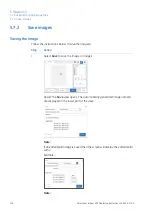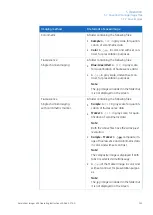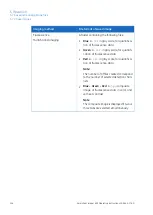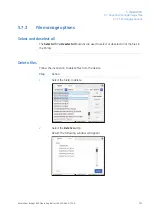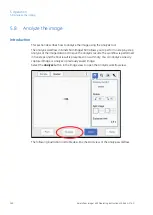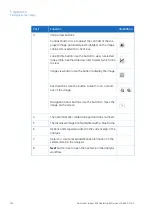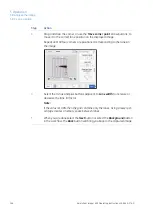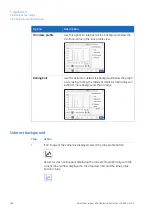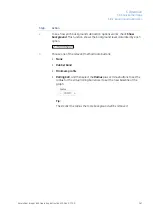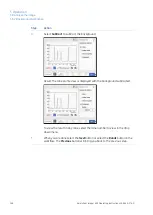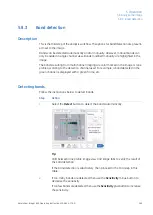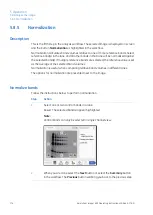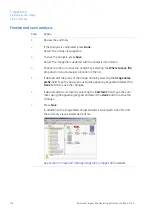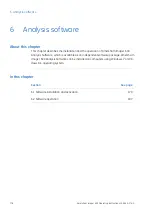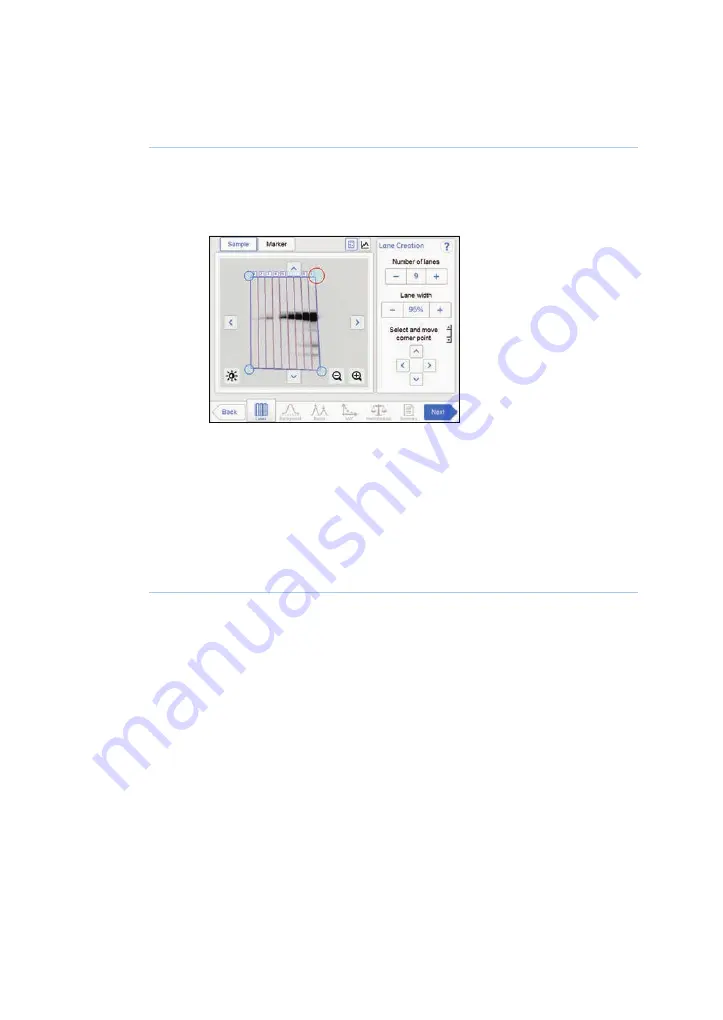
Action
Step
Drag and drop the corner, or use the Move corner point arrow buttons, to
move it to the correct lane position on the displayed image.
3
Repeat until all four corners are positioned corresponding to the lanes in
the image.
Select the minus and plus buttons adjacent to Lane width to increase or
decrease the lane fill factor.
Note:
If the value is 100% then the grid contains only the lanes. Using a lesser per-
centage creates an empty space between lanes.
4
When you are done select the Next button or select the Background button
in the workflow. The Back button will bring you back to the captured image.
5
164
Amersham Imager 600 Operating Instructions 29-0645-17 AD
5 Operation
5.8 Analyze the image
5.8.1 Lane creation