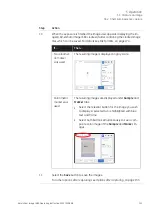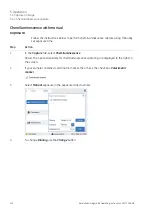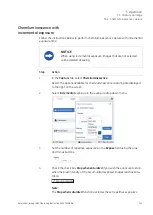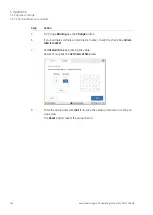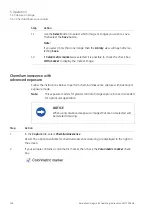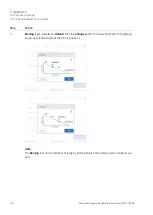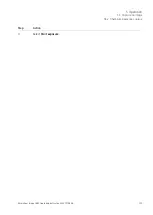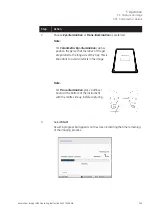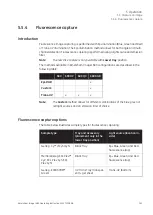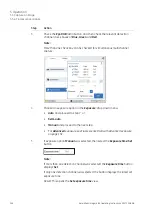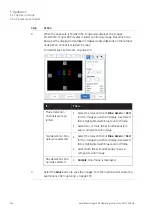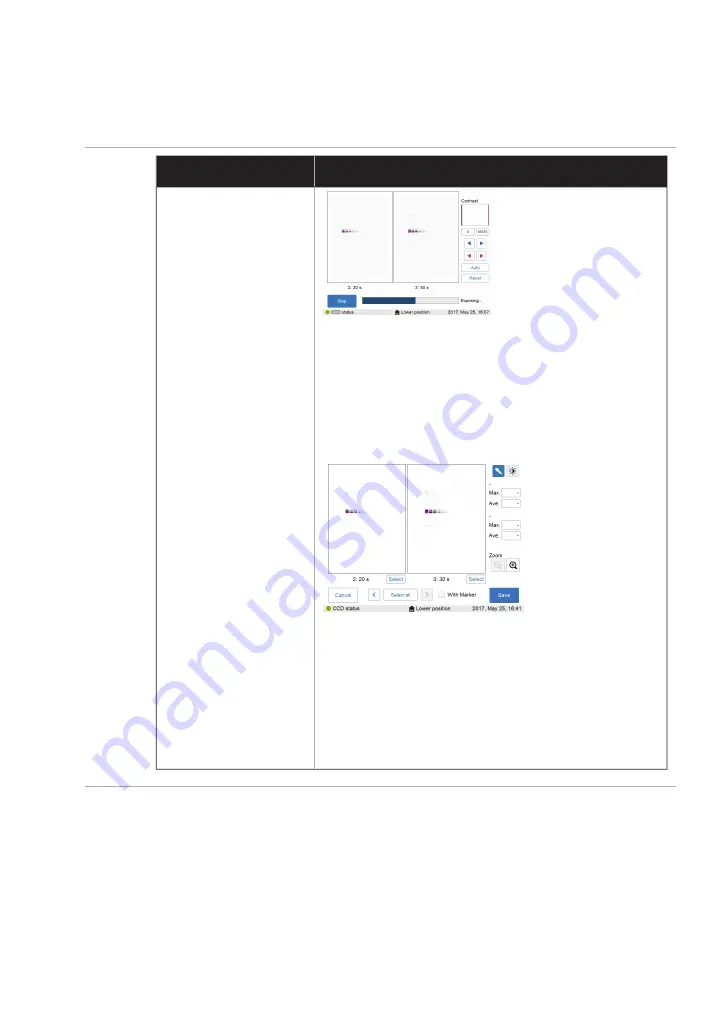
Action
Step
Then...
If...
When the exposure is finished the image view appears dis-
playing the image. Navigate among the images by selecting
the left or right arrows. Use the intensity tool to check pixel
intensity and the contrast tool to adjust contrast and
brightness.
Amersham Imager 680 creates a folder for the image files.
For details see File formats, on page 174.
Use the Select to select the images to be saved then Save
to save the images.
If Colorimetric marker was selected it is possible to check
the check box With marker to display the marker image.
Note:
If more than one image is selected, then the Library view will
open after selecting Save.
Options after capturing
Select one or more of the following actions after capturing:
•
To save the image select Save. This will allow you to reopen the image later to use
the image tools, to perform an analysis or to print the image.
Amersham Imager 680 Operating Instructions 29271308 AB
135
5 Operation
5.5 Capture an image
5.5.2 Chemiluminescence capture