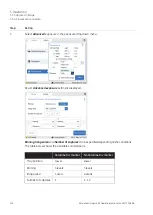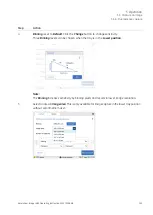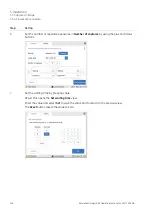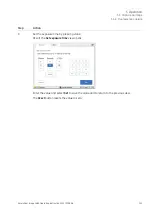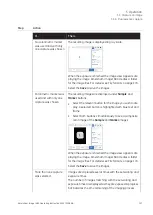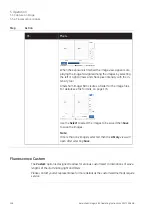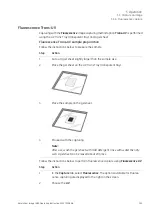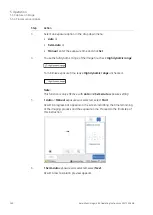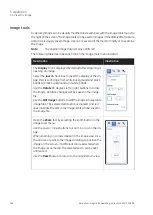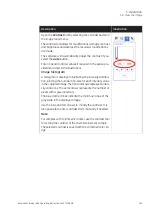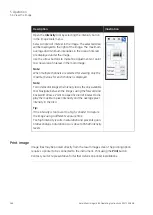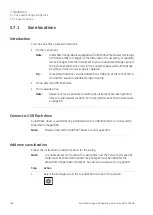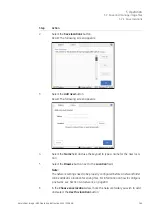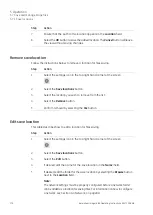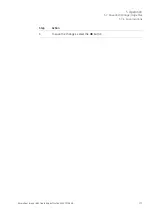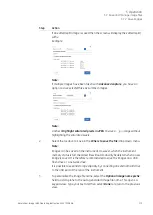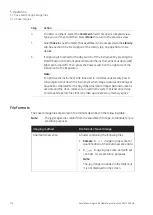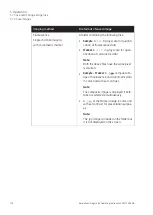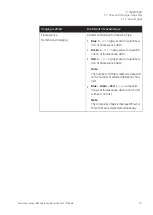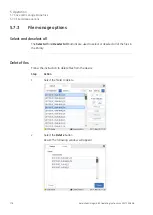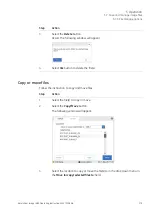Image tools
A captured image can be visually modified and examined with the image tools found to
the right on the screen. The image tools can be used on images immediately after capture
and on a previously saved image. Use one or several of the tools to modify or to examine
the image.
The original image data remains unaltered.
Note:
The following table describes each tool in the image tools menu in detail.
Illustration
Description
The Display tool is displayed by default after capturing or
opening an image.
Select the Invert check box to invert the display of the im-
age, that is to change from white background and black
bands to black background and white bands.
Use the Rotate 90 degrees left or right buttons to rotate
the image. Rotation changes will be saved in the image
file.
Use the Edit image buttons to edit the image into separate
image files. The selected edit option is marked, and red
lines illustrate the edit in the image. Edits will be saved in
the image file.
Open the Zoom tool by selecting the zoom button in the
image tools menu.
Use the plus or minus buttons to zoom in or out in the im-
age.
When zooming in, arrows appear in the image view. Use
the arrows, or point to the image and drag, to position the
image on the screen. If a different tool is selected when
the image is zoomed in, the selected zoom will be kept
until saved.
Use the Reset button to return to the original zoom view.
164
Amersham Imager 680 Operating Instructions 29271308 AB
5 Operation
5.6 View the image