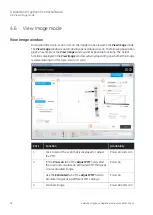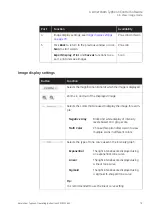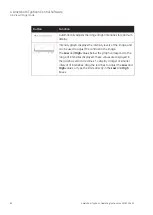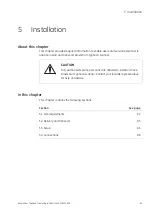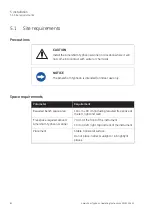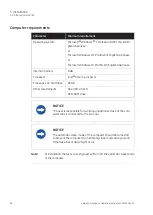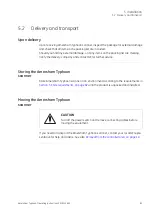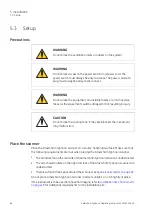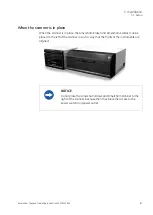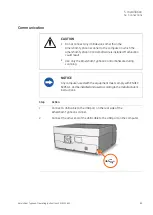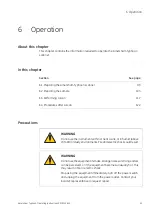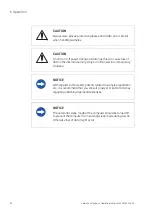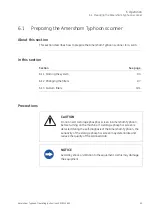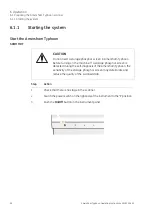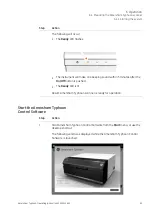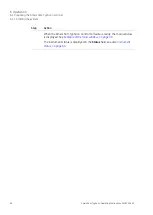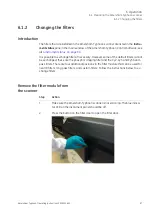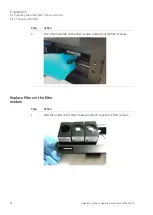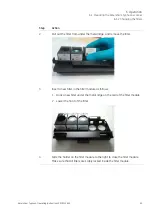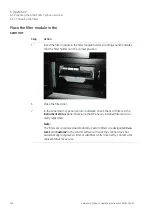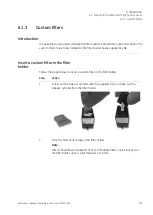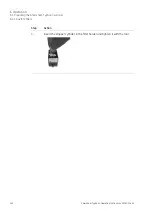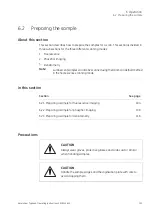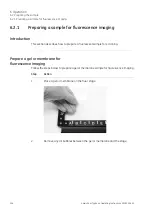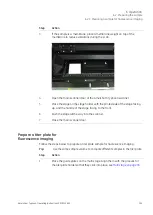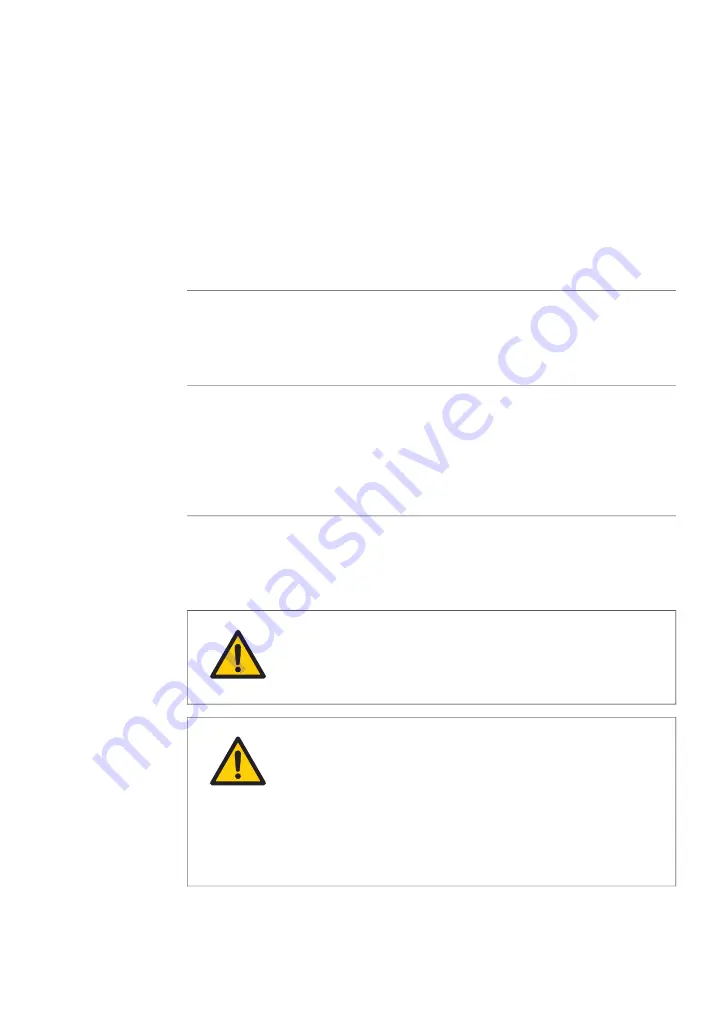
6
Operation
About this chapter
This chapter contains the information required to operate the Amersham Typhoon
scanner.
In this chapter
See page
Section
6.1 Preparing the Amersham Typhoon scanner
Precautions
WARNING
Do not use the instrument within or near a sink, or in humid (above
70% RH) or dusty environments. Fire and electric shock could result.
WARNING
Do not use the equipment if smoke, strange noises or strange odors
can be perceived, or if the equipment becomes unusually hot. This
may result in fire or electric shock.
Stop using the equipment immediately, turn off the power switch
and unplug the equipment from the power outlet. Contact your
local GE representative to request repair.
Amersham Typhoon Operating Instructions 29193226 AC
91
6 Operation