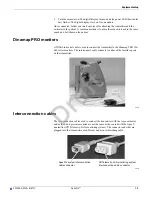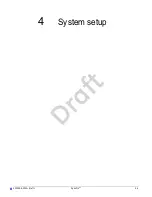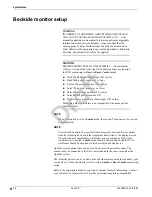4-4
ApexPro™
2001989-301A- draft 1
System setup
Configuring the CIC Pro center
WARNING
Before using this device for the first time, refer to the CIC Pro
Clinical Information Center Operator’s Manual for safety
information.
WARNING
UNTESTED SOFTWARE—Do not load any software other than
that specified by GE onto the CIC Pro center. Installation of
software not specified by GE may cause damage to the server or loss
or corruption of data.
Before use, qualified personnel must configure the CIC Pro center for use within your
monitoring environment:
Service personnel must configure the CIC Pro center to work with your patient
monitor. For more information, refer to the CIC Pro Clinical Information Center
Bedrock Hardware Platform Service Manual.
Clinical personnel must configure the clinical applications of the CIC Pro center.
For more information, refer to the CIC Pro Clinical Information Center Bedrock
Hardware Platform Service Manual and/or the CIC Pro Clinical Information
Center Operator’s Manual.
Verifying proper operation
Before using this device, you should confirm that the CIC Pro center application and
alarms are operating properly:
1.
Check that the CIC Pro center is displaying waveforms and numerical data from
selected patient monitors and telemetry beds.
2.
Check that the CIC Pro center notifies you of an alarm condition when you verify
the alarm function. For more information, refer to the CIC Pro Clinical
Information Center Operator’s Manual.
Customizing the system
Three configuration levels control the features and functions of your CIC Pro Center.
For a complete listing of configurations and instructions, refer to the CIC Pro Clinical
Information Center Operator’s Manual and/or CIC Pro Clinical Information Center
Bedrock Hardware Platform Service Manual.
Licenses (instituted): Licenses control the standard and specialized features
available for your CIC Pro center. These licenses are instituted during
installation, but can be changed by qualified personnel.
Defaults (persistent): Defaults control the network, system, and clinical
application settings of the CIC Pro center. Defaults are persistent, meaning they
are recalled after a patient is discharged.
Draft