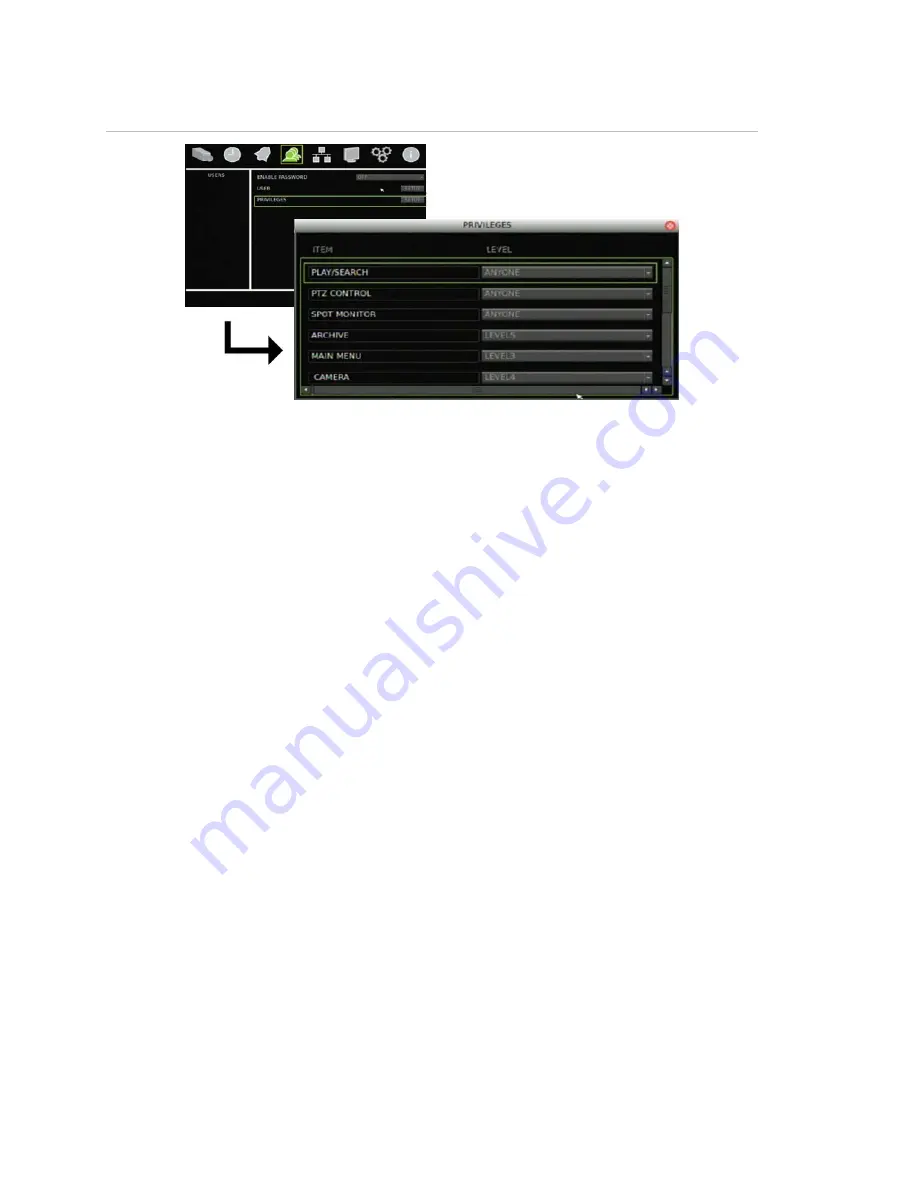
Chapter 6: Advanced setup
50
TruVision DVR 30 User Manual
Figure 22: Privileges screen
To assign access levels to privileges:
1. Click Users on the main menu to display the Users screen.
2. Click the Privileges Setup button to display the Privileges screen.
The Privileges screen displays a list of all privileges or operating functions for the
TVR 30 and the current access level of each.
3. Select an access level for each of the privilege using the drop-down list.
Configuring cameras
This section describes how to configure your cameras using the Cameras screen
(shown in Figure 23 on page 51). For each camera, you can configure the following
camera settings:
• Motion detection alarm
• PTZ
controls
• Display
properties
• Camera title (name)
Changes made in the Cameras screen apply only to the selected camera in the
Current Camera box. To copy a camera’s configuration settings to another camera,
click Copy Settings. Settings copied include motion, PTZ, and video adjustment
settings. Copied settings do not include the camera title.
Summary of Contents for Appliances 30
Page 1: ...GE Security P N 1068702 REV A ISS 10NOV09 TruVision DVR 30 User Manual...
Page 26: ...Chapter 3 Operating instructions 22 TruVision DVR 30 User Manual...
Page 70: ...Chapter 6 Advanced setup 66 TruVision DVR 30 User Manual...
Page 82: ...Appendix A Specifications 78 TruVision DVR 30 User Manual...















































