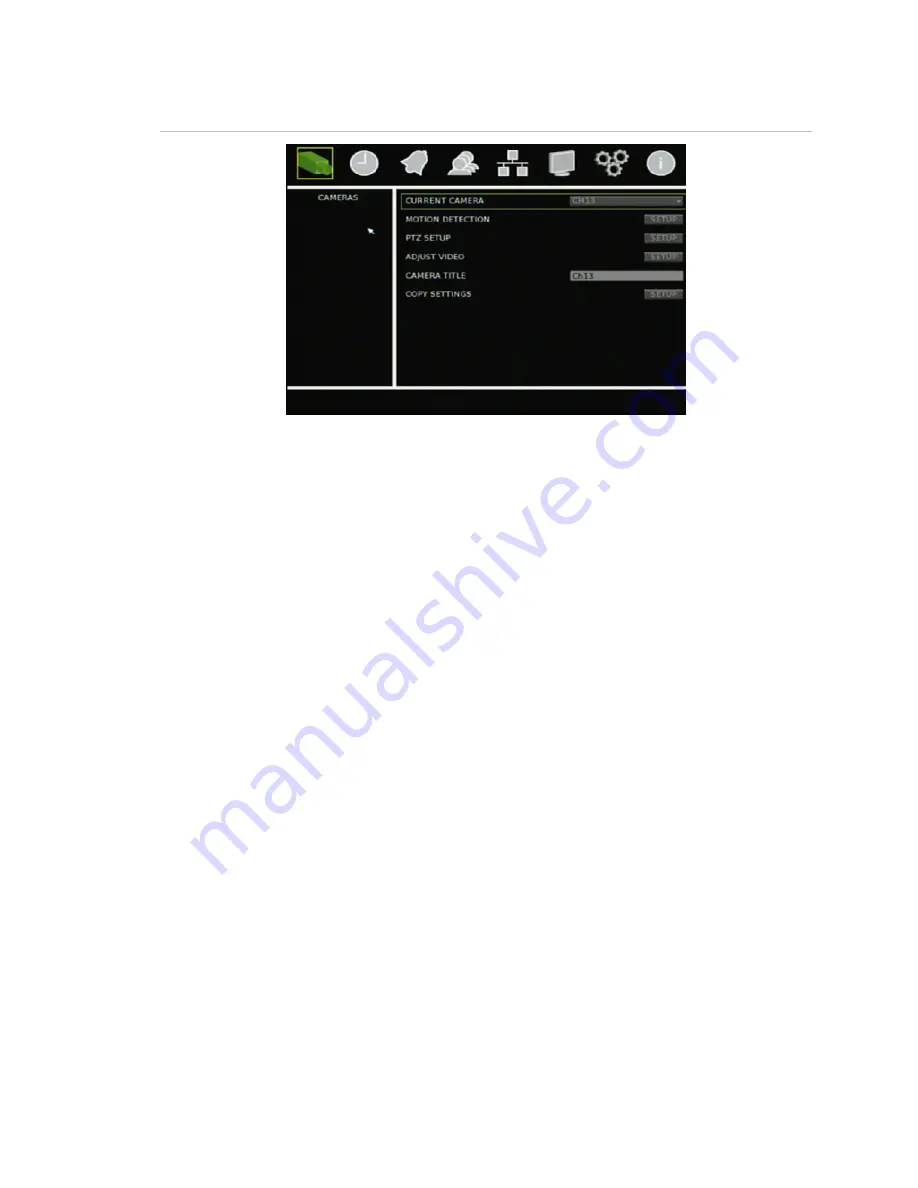
Chapter 6: Advanced setup
TruVision DVR 30 User Manual
51
Figure 23: Cameras screen
Motion detection alarm
A
motion detection alarm
is an alarm that is triggered when a camera detects motion.
The TVR 30 can be configured to display an on-screen alert message and sound an
alarm tone. The TVR 30 lets you define the area on screen where the motion is
detected, the level of sensitivity to motion, and the target size.
To define a motion detection alarm:
1. Click Cameras on the main menu to display the Cameras screen.
2. In the Current Camera box, select the camera for which you want to define a
motion detection alarm .
3. Click the Motion Detection Setup button to display the Motion Detection screen.
4. In the Motion Detection box, select the schedule of when you want motion
detection to be enabled.
5. Click the Detection Area Setup button to define the motion detection area.
The system displays a grid covering the entire live view screen of the currently
selected camera as shown in the figure below. By default, motion detection is set
for the entire screen. Each green square represents a motion detection area. Click
on an area (or press Enter) to stop motion detection in that area. When only the
desired detection areas remain, right-click, and then click Confirm to save your
settings. Press Esc to return to the main menu.
Summary of Contents for Appliances 30
Page 1: ...GE Security P N 1068702 REV A ISS 10NOV09 TruVision DVR 30 User Manual...
Page 26: ...Chapter 3 Operating instructions 22 TruVision DVR 30 User Manual...
Page 70: ...Chapter 6 Advanced setup 66 TruVision DVR 30 User Manual...
Page 82: ...Appendix A Specifications 78 TruVision DVR 30 User Manual...
















































