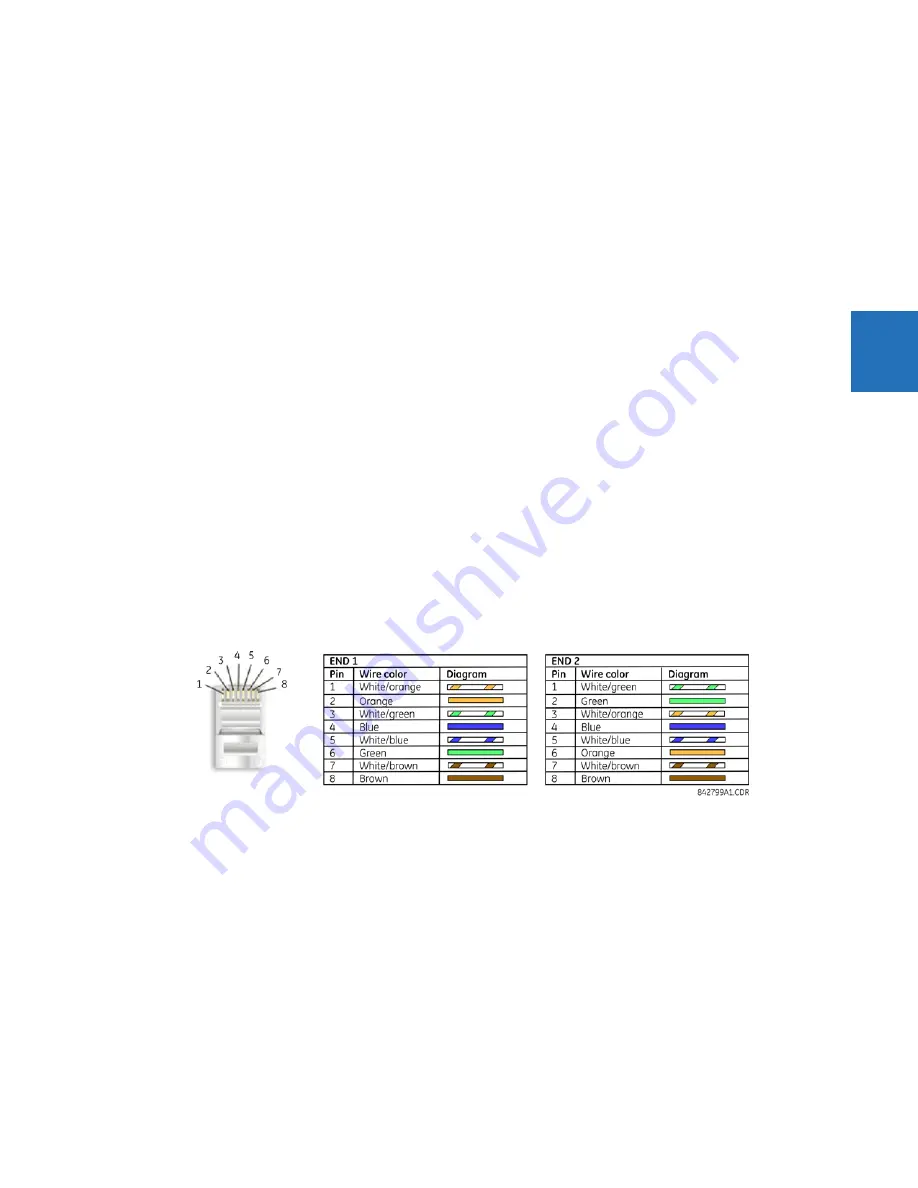
CHAPTER 3: INSTALLATION
ADD DEVICE TO SOFTWARE
B30 BUS DIFFERENTIAL SYSTEM – INSTRUCTION MANUAL
3-57
3
•
Connect locally with a computer through either the front RS232 or USB port or rear Ethernet port; see the Connect to
the B30 section
•
Discover automatically UR devices within a network; see the Automatic Discovery of UR Devices section
Devices in the Device Setup window are listed in the order entered.
Devices in the main software window are listed alphabetically. Use the
Device Name
to order them as required, for
example B30 Odessa, B30 Truro, B90, T35.
You cannot import a file to add a device to the software. You can import settings as outlined at the end of the chapter.
The Quick Connect button also can be used to add devices. The device is added to a Quick Connect menu item in the
Online Window area, cannot be moved from it to another grouping, and needs to be renamed in the Device Setup window.
GE instead recommends using the Device Setup window to add devices, as outlined here.
3.7.1 Set IP address in UR
The IP and subnet addresses need to be added to the UR for Ethernet communication.
For serial communication, for example using the front RS232 port and the Quick Connect feature, the addresses are not
required, but typically they are entered to add/configure devices for regular use.
1.
On the front of the B30, press the
MENU
key until the
SETTINGS
menu displays.
2.
Navigate to
SETTINGS
PRODUCT SETUP
COMMUNICATIONS
NETWORK
IP ADDRESS SETTING
.
3.
Enter an IP address, for example “1.1.1.1,” and press the
ENTER
key to save the value.
4.
In the same menu, select the
SUBNET IP MASK
setting.
5.
Enter a subnet IP address, for example “255.0.0.0,” and press the
ENTER
key to save the value.
If using a blue or grey Ethernet cable, skip the rest of the this section. If using an orange cross-over Ethernet cable, the
computer needs to be set up as follows.
1.
Use an orange Ethernet cross-over cable to connect the computer to the rear Ethernet port. In case you need it, the
following figure shows the pinout for an Ethernet cross-over cable.
Figure 3-65: Ethernet cross-over cable PIN layout
Next, assign the computer an IP address compatible with the relay’s IP address.
1.
From the Windows desktop, right-click the
My Network Places
icon and select
Properties
to open the network
Summary of Contents for b30
Page 10: ...x B30 BUS DIFFERENTIAL SYSTEM INSTRUCTION MANUAL TABLE OF CONTENTS ...
Page 486: ...5 278 B30 BUS DIFFERENTIAL SYSTEM INSTRUCTION MANUAL TESTING CHAPTER 5 SETTINGS 5 ...
Page 616: ...iv B30 BUS DIFFERENTIAL SYSTEM INSTRUCTION MANUAL ABBREVIATIONS ...
Page 632: ...xvi B30 BUS DIFFERENTIAL SYSTEM INSTRUCTION MANUAL INDEX ...








































