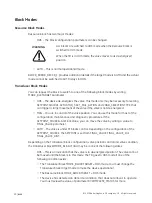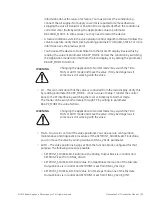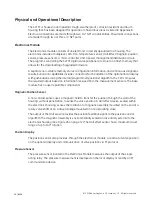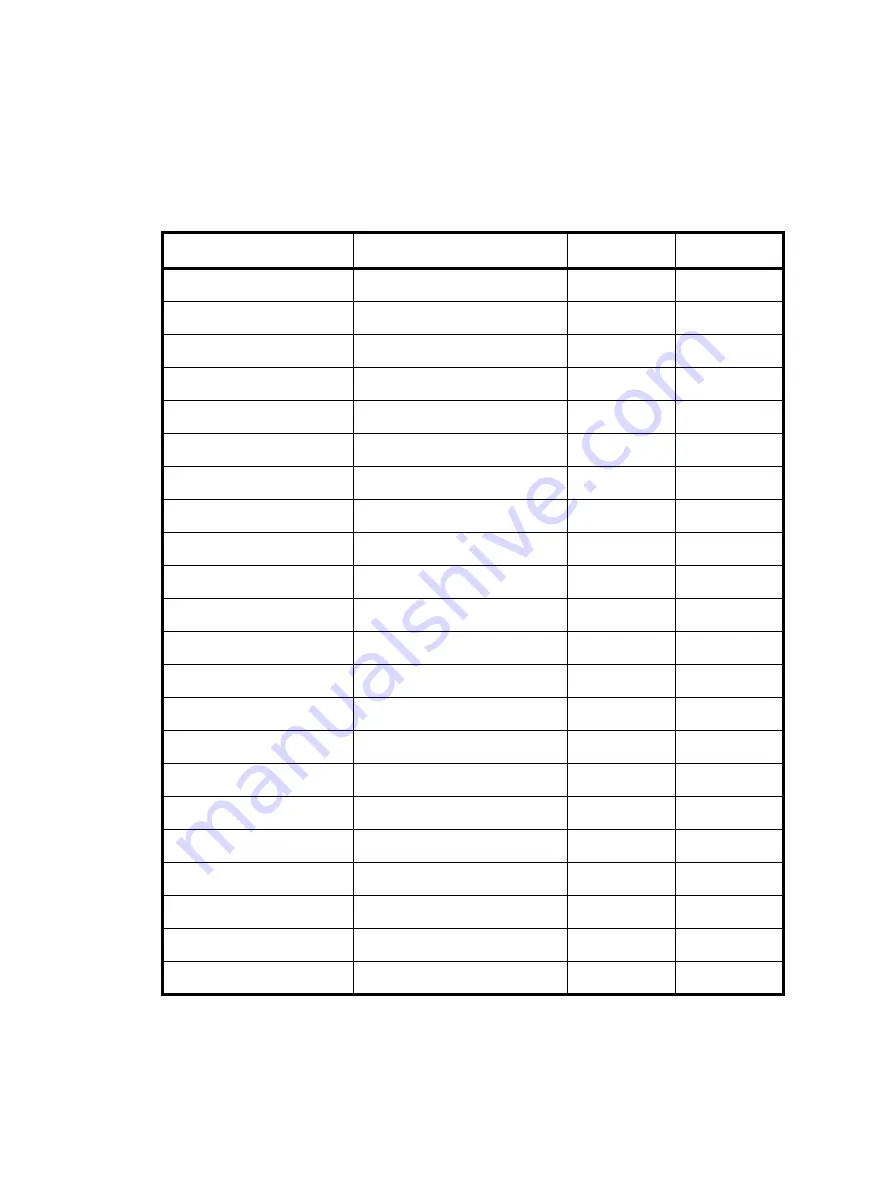
Masoneilan SVI FF Instruction Manual
=
|
19
© 2019 Baker Hughes, a GE company, LLC. All rights reserved.
Diagnostic Versions
There are two versions – Standard and Advanced. Table 1 illustrates the capabilities of each
version.
Table 1 Advanced versus Standard SVI FF Diagnostic Versions
Feature
Sub-feature
Advanced
Standard
Device States
Positioner State
X
X
Positioner Alert Log
X
X
Trend and Position Setup
X
-
Device State
X
X
Configuration
Control Configuration
X
X
Extended RB Configuration
X
-
Extended TB Configuration
X
-
Alerts
X
X
LCD Display
X
X
Calibration
Find Stops
X
X
Auto Tune
X
X
Quick Wizard
X
-
Full Wizard
X
-
Diagnostics
Step Test
X
-
Ramp Test
X
-
Signature Test
X
-
Histograms
X
-
Trends
X
-
Identification
X
X
Security
X
-
X
X
Write Notes
X
X
Summary of Contents for Baker Hughes Masoneilan SVI FF
Page 12: ...This page intentionally left blank ...
Page 72: ...This page intentionally left blank ...
Page 82: ...This page intentionally left blank ...
Page 94: ...This page intentionally left blank ...
Page 108: ...This page intentionally left blank ...
Page 198: ...This page intentionally left blank ...
Page 206: ...This page intentionally left blank ...
Page 224: ...This page intentionally left blank ...
Page 228: ...This page intentionally left blank ...
Page 230: ...This page intentionally left blank ...
Page 250: ...This page intentionally left blank ...
Page 262: ...This page intentionally left blank ...
Page 263: ......