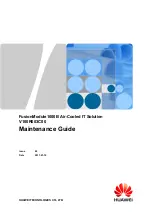SCOUT200 Series Quick Start Guide
2
Fundamentals
Charge Device
Plug the supplied charger into the data collector’s
DC port
to charge the device before or during the initial use.
It takes approximately three hours to fully charge the device.
Attach Strap or Belt Clip
To use the shoulder strap, clip the strap to the
safety breakaway rings
already
installed on strap rails.
Attach the strap to the safety breakaway rings only.
Do not attach the strap directly to strap rails.
To attach the belt clip, place the bottom two edges of the data collector into the clip.
Press down on the top two edges to secure the device.
Power Device
Press the
power button
to turn on the data collector.
Buttons, LEDS and Connectors
Buttons
Power on/off
button turns the data collector on and off.
Action
button executes the functionality of the primary button on the current toolbar in the app. The
primary button is identified by a yellow highlight. This functionality is mostly used for on-route recording.
LEDs
The
Power
LED remains solid green when the device is on. It flashes to indicate low battery.
The
Charging
LED remains steady and amber while the device is charging.
Bluetooth
LED is steady when the device is paired with an industrial handheld,
but the link is idle.
The LED flashes while the device transfers data to S1 Collector app.
The LED is off if the data collector is not currently connected to an industrial handheld.