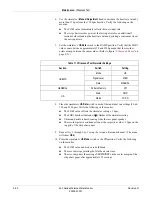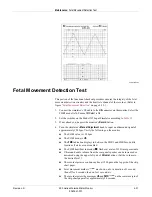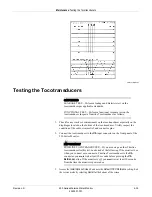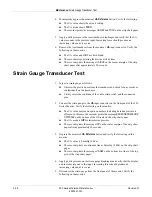4-42
250 Series Maternal/Fetal Monitor
Revision D
2020551-001
Maintenance:
MSpO
2
Test
22. Depress the monitor’s front panel
Alarm Silence
button and verify the following:
The alarm tone is silenced.
The MECG value continues flashing.
The message
ALARM SILENCE X:XX
appears on the screen and a countdown
is started.
23. Wait the user-specified re-alarm time and verify the following:
The alarm tone is once again emitted from the rear panel speaker.
24. Use the simulator’s
Manual Adjustment
knob to decrease the MECG signal to 60
bpm. Verify the following on the monitor:
The alarm tone is silenced.
The MECG value no longer flashes.
After 10 seconds, the two above conditions are still true.
MSpO
2
Test
1. Access the 250 Monitor’s
MSpO
2
Setup
window and configure as follows:
(Nellcor only)
Response Time
=
Fast
(Masimo only)
Sensitivity
=
Normal
(Masimo only)
Averaging
=
8
Print Interval
=
2 minutes
% O2 Trace
=
On
2. Access the monitor’s
Install Options Screen 1
and set the
SpO
2
Scale
to
Auto.
Select
Store Current to Hospital.
Exit the service mode by selecting
Restart
at the
bottom of the screen.
3. Access the monitor’s MHR/P Setup window and configure as follows:
MHR/P
Source
=
MSpO
2
MHR/P
HR/PR Trace
=
On
4. Connect an SpO
2
finger sensor.
5. Allow the monitor a few seconds to obtain a steady reading.
6. Turn on the recorder and allow data to collect for at least five minutes.Verify
the following on the monitor:
The correct waveform appears on the display.
The MSpO
2
displays a value.
The MSpO
2
pulse amplitude indicator shows a fluctuating bar graph.
The MHR/P display mode is
Pulse
.
The MHR/P displays a value.
The MHR/P trend plots in the top grid with the above value.
The MSpO
2
scale grid marks stamp on the paper.
Summary of Contents for Corometrics 250 Series
Page 2: ......
Page 6: ...CE CE ii 0086 ...
Page 14: ...viii 250 Series Maternal Fetal Monitor Revision D 2020551 001 ...
Page 16: ...1 2 250 Series Maternal Fetal Monitor Revision D 2020551 001 For your notes ...
Page 29: ...Revision D 250 Series Maternal Fetal Monitor 2 1 2020551 001 2 Equipment Overview ...
Page 30: ...2 2 250 Series Maternal Fetal Monitor Revision D 2020551 001 For your notes ...
Page 55: ...3 1 250 Series Maternal Fetal Monitor Revision D 2020551 001 3 Installation ...
Page 56: ...3 2 250 Series Maternal Fetal Monitor Revision D 2020551 001 For your notes ...
Page 81: ...Revision D 250 Series Maternal Fetal Monitor 4 1 2020551 001 4 Maintenance ...
Page 82: ...4 2 250 Series Maternal Fetal Monitor Revision D 2020551 001 For your notes ...
Page 143: ...Revision D 250 Series Maternal Fetal Monitor 5 1 2020551 001 5 Troubleshooting ...
Page 144: ...5 2 250 Series Maternal Fetal Monitor Revision D 2020551 001 For your notes ...
Page 196: ...6 2 250 Series Maternal Fetal Monitor Revision D 2020551 001 For your notes ...
Page 239: ...Revision D 250 Series Maternal Fetal Monitor B 1 2020551 001 B Alarms Summary ...
Page 240: ...B 2 250 Series Maternal Fetal Monitor Revision D 2020551 001 Alarms Summary For your notes ...
Page 243: ...Revision D 250 Series Maternal Fetal Monitor C 1 2020551 001 C Electromagnetic Compatibility ...
Page 251: ......