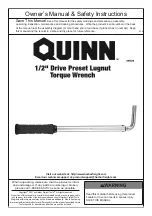CP Converter Shelf - Quick Start Guide
Document 850033106 r04 2015 April
2
J1 Alarms and Inputs - page 4
J4 1-Wire Battery Temp and Voltage Monitor
J5 LAN Port
J2 External Alarm Inputs - page 4
J7 External Distribution Shelf.- page 4
RS-232 Craft port
Step 5 - Set Jumpers - LAN Port and Relay per Galaxy Pulsar Edge Controller Quick Start Guide
Signal Connections
Step 6 - Install Controller per Galaxy Pulsar Edge Controller Quick Start Guide
Connectors are on rear.
1. J1-2 Alarms and Inputs - Connect to office alarms and signals.
See
Information: Alarm Connections
for Details
2. J5
LAN - Connect to Ethernet network.
3. J7
DIST - Connect to external distribution - if present.
Step 7 - Install Signal and Communications Cables
1. Connect 1-Wire Battery Temp and Voltage Monitor to J3
Step 8 - Install 1-Wire Battery Temp and Voltage Monitor per Galaxy Pulsar Edge Controller Quick Start Guide
- Optional
Step 9 - Install Converter s
Latch
1. Slide converter into its slot approximately 3/4 of the way.
2. Open the faceplate by sliding the faceplate latch to the left until the faceplate releases and
swings outward.
3. Slide the unit into the slot until it engages with the back of the shelf. Swing the faceplate closed
to fully seat the converter. Verify the faceplate is latched.
Step 10 - Initial Start Up
Verify that all AC, DC and Alarm connections are complete and secure. Turn on AC input breakers. If there are no alarms, make required
adjustments to the default settings on the controller for this installation.
Step 11 - Configure Controller per Galaxy Pulsar Edge Controller Quick Start Guide
Verify and edit controller basic configuration parameters per site engineering instructions.