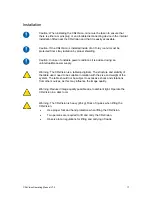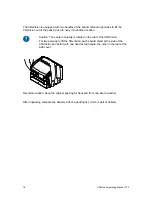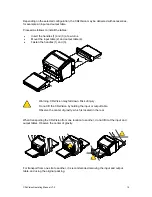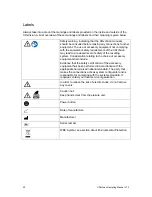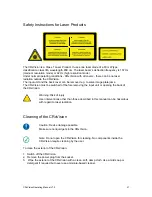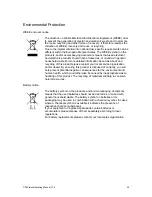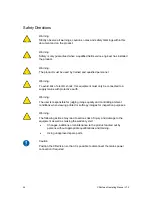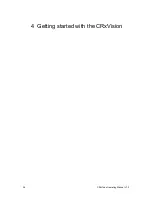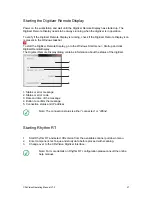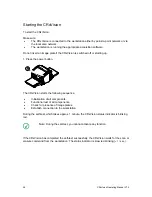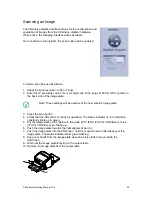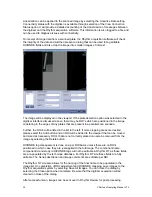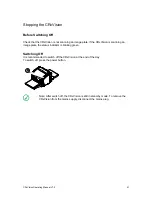Environmental Compliance
WEEE
2012/19/EU
RoHS Directive 2011/65/EU
Equipment Classification
The CRxVision is classified as following:
Class I equipment
Equipment in which protection against electric shock does not rely on
basic insulation only, but includes a power supply cord with protective
earth conductor. For earth reliability always plug the main power cord
into an earthed mains power outlet.
Water ingress
The CRxVision does not have protection against ingress of water.
Cleaning See
section
on
Cleaning of the CRxVision and Cleaning of Image
Plates.
Operation Continuous
operation
Connectivity
The CRxVision is connected to the workstation via network connection and uses the DICOM
protocol to communicate with the workstation.
Training
The user must have received adequate training on the safe and effective use of the product
before attempting to work with it. Training requirements may vary from country to country.
The user should ensure that training is received in accordance with local laws or regulations
that have the force of law. Your local representative can provide further information on
training.
The user must note the following information of this manual:
Intended
Use
Intended
User
Safety
Directions
16
CRxVision Operating Manual V1.2
Summary of Contents for CRxVision
Page 2: ...Table of Contents 2 CRxVision Operating Manual V1 2 ...
Page 5: ...1 Revision History CRxVision Operating Manual V1 2 5 ...
Page 7: ...2 Introduction to this Manual CRxVision Operating Manual V1 2 7 ...
Page 26: ...4 Getting started with the CRxVision 26 CRxVision Operating Manual V1 2 ...
Page 32: ...5 Operating the CRxVision 32 CRxVision Operating Manual V1 2 ...