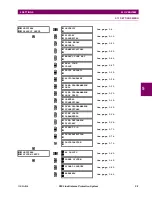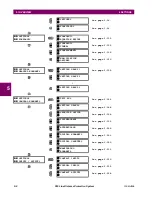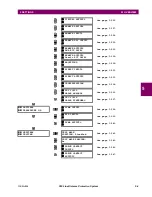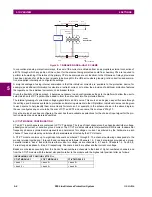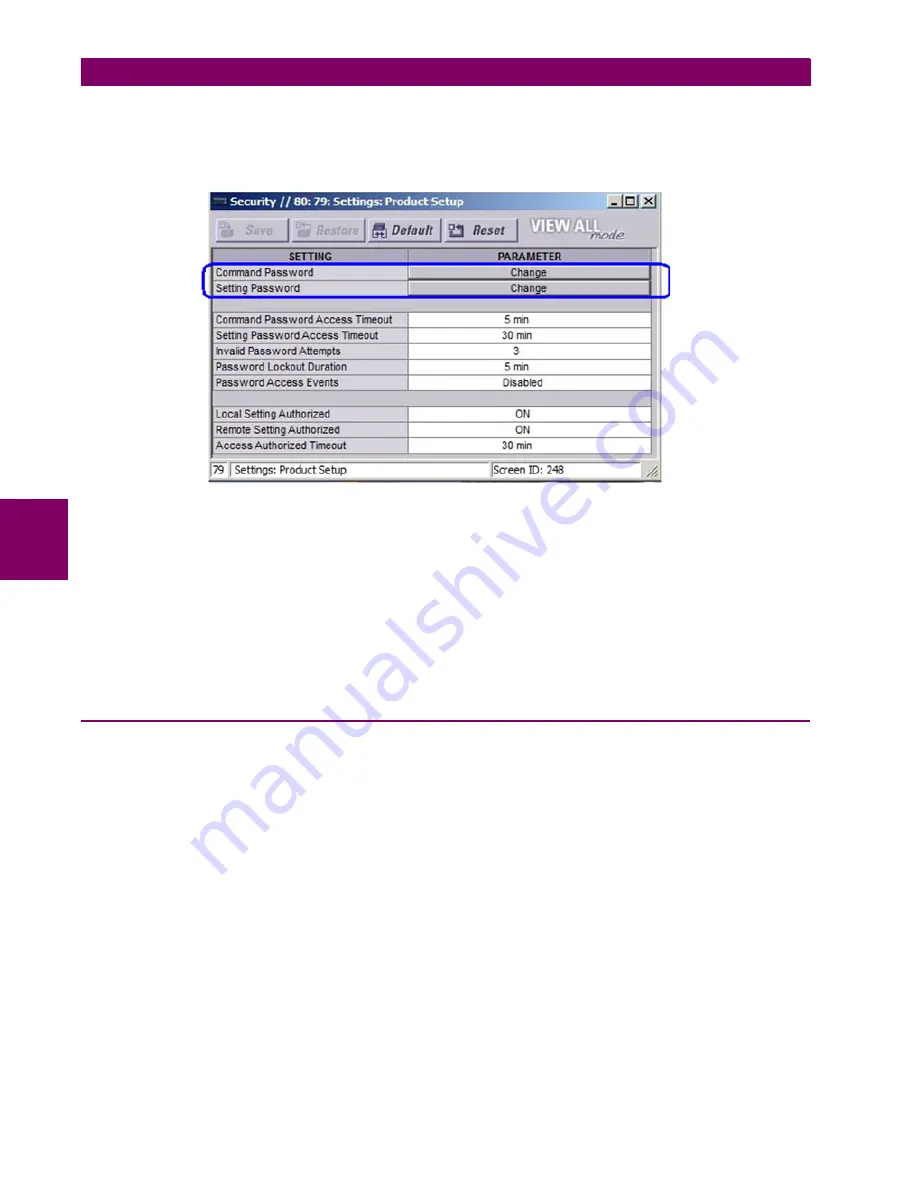
5-12
D30 Line Distance Protection System
GE Multilin
5.2 PRODUCT SETUP
5 SETTINGS
5
immediately denied. If access is permitted and an off-to-on transition of the FlexLogic operand is detected, the timeout
is restarted. The status of this timer is updated every 5 seconds.
The following settings are available through the remote (EnerVista UR Setup) interface only. Select the
Settings > Product
Setup > Security
menu item to display the security settings window.
The
Remote Settings Authorized
setting is used for remote (Ethernet or RS485 interfaces) setting access supervision. If
this setting is “On” (the default setting), then remote setting access functions as normal; that is, a remote password is
required). If this setting is “Off”, then remote setting access is blocked even if the correct remote setting password is pro-
vided. If this setting is any other FlexLogic operand, then the operand must be asserted (set as on) prior to providing the
remote setting password to gain setting access.
The
Access Authorized Timeout
setting represents the timeout delay remote setting access. This setting is applicable
when the
Remote Settings Authorized
setting is programmed to any operand except “On” or “Off”. The state of the Flex-
Logic operand is continuously monitored for an off-to-on transition. When this occurs, remote setting access is permitted
and the timer programmed with the
Access Authorized Timeout
setting value is started. When this timer expires, remote
setting access is immediately denied. If access is permitted and an off-to-on transition of the FlexLogic operand is detected,
the timeout is restarted. The status of this timer is updated every 5 seconds.
5.2.2 CYBERSENTRY SECURITY
a) SETUP
This section applies if the CyberSentry option is included with your relay.
When first using CyberSentry security, use the following procedures for set up.
First, activate and log in.
1.
Log in to the relay as Administrator by using the Value keys on the front panel to enter the default password
"ChangeMe1#". The "Lock relay" setting needs to be disabled in the
Security > Supervisory
menu. Disabling this set-
ting allows settings configuration and firmware upgrade.
2.
Enable the Supervisor role if you have a need for it.
3.
Log out the Administrator account, then log in as Observer.
Next, local or remote authentication can be used. Use local authentication to log in using the five pre-configured roles
(Administrator, Supervisor, Engineer, Operator, Observer). When using a serial connection, only local authentication is sup-
ported. For remote authentication, the RADIUS server requires configuration, as outlined here. A window opens when log-
ging in and allows you to choose the authentication mechanism. The choice of authentication type (server versus device)
and the capacity to configure server parameters are available only in the EnerVista software.
Summary of Contents for D30D00HCHF8AH6AM6BP8BX7A
Page 10: ...x D30 Line Distance Protection System GE Multilin TABLE OF CONTENTS...
Page 374: ...5 248 D30 Line Distance Protection System GE Multilin 5 10 TESTING 5 SETTINGS 5...
Page 398: ...6 24 D30 Line Distance Protection System GE Multilin 6 5 PRODUCT INFORMATION 6 ACTUAL VALUES 6...
Page 410: ...7 12 D30 Line Distance Protection System GE Multilin 7 2 TARGETS 7 COMMANDS AND TARGETS 7...
Page 444: ...9 24 D30 Line Distance Protection System GE Multilin 9 5 FAULT LOCATOR 9 THEORY OF OPERATION 9...
Page 576: ...B 102 D30 Line Distance Protection System GE Multilin B 4 MEMORY MAPPING APPENDIX B B...
Page 616: ...D 10 D30 Line Distance Protection System GE Multilin D 1 IEC 60870 5 104 PROTOCOL APPENDIX D D...
Page 628: ...E 12 D30 Line Distance Protection System GE Multilin E 2 DNP POINT LISTS APPENDIX E E...
Page 636: ...F 8 D30 Line Distance Protection System GE Multilin F 3 WARRANTY APPENDIX F F...
Page 646: ...x D30 Line Distance Protection System GE Multilin INDEX...