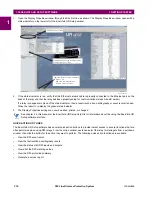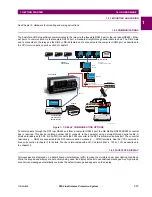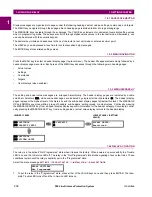1-6
D30 Line Distance Protection System
GE Multilin
1.3 ENERVISTA UR SETUP SOFTWARE
1 GETTING STARTED
1
1.3ENERVISTA UR SETUP SOFTWARE
1.3.1 PC REQUIREMENTS
The faceplate keypad and display or the EnerVista UR Setup software can be used to communicate with the relay. The
EnerVista UR Setup software interface is the preferred method to edit settings and view actual values because the com-
puter monitor can display more information.
The following minimum requirements must be met for the EnerVista UR Setup software to properly operate on a computer:
•
Pentium class or higher processor (Pentium II 300 MHz or higher recommended)
•
Windows 95, 98, 98SE, ME, NT 4.0 (Service Pack 4 or higher), 2000, XP
•
Internet Explorer 4.0 or higher
•
128 MB of RAM (256 MB recommended)
•
200 MB of available space on system drive and 200 MB of available space on installation drive
•
Video capable of displaying 800 x 600 or higher in high-color mode (16-bit color)
•
Serial port
•
Ethernet port of the same type as one of the UR CPU ports or a LAN connection to the UR
•
Internet access or a DVD drive
The following qualified modems have been tested to be compliant with the D30 and the EnerVista UR Setup software:
•
US Robotics external 56K FaxModem 5686
•
US Robotics external Sportster 56K X2
•
PCTEL 2304WT V.92 MDC internal modem
1.3.2 INSTALLATION
After ensuring the minimum requirements for using EnerVista UR Setup are met (previous section), install the EnerVista UR
Setup from the GE EnerVista CD. Or download the UR EnerVista software from
http://www.gedigitalenergy.com/multilin
and install it.
If you are upgrading from version 7.0 or 7.1 to 7.2 or later, some CPU modules require a new boot version. Update this first
in EnerVista under
Maintenance > Update Firmware
.
1.
Insert the GE EnerVista CD into your CD-ROM drive.
2.
Click the
Install Now
button and follow the installation instructions to install the EnerVista software.
3.
When installation is complete, start the EnerVista Launchpad application.
4.
Click the
IED Setup
section of the
Launch Pad
window.
5.
In the EnerVista Launch Pad window, click the
Add Product
button and select the appropriate product, shown as fol-
lows. Select the "Web" option to ensure the most recent software release, or select "CD" if you do not have a web con-
Summary of Contents for D30D00HCHF8AH6AM6BP8BX7A
Page 10: ...x D30 Line Distance Protection System GE Multilin TABLE OF CONTENTS...
Page 374: ...5 248 D30 Line Distance Protection System GE Multilin 5 10 TESTING 5 SETTINGS 5...
Page 398: ...6 24 D30 Line Distance Protection System GE Multilin 6 5 PRODUCT INFORMATION 6 ACTUAL VALUES 6...
Page 410: ...7 12 D30 Line Distance Protection System GE Multilin 7 2 TARGETS 7 COMMANDS AND TARGETS 7...
Page 444: ...9 24 D30 Line Distance Protection System GE Multilin 9 5 FAULT LOCATOR 9 THEORY OF OPERATION 9...
Page 576: ...B 102 D30 Line Distance Protection System GE Multilin B 4 MEMORY MAPPING APPENDIX B B...
Page 616: ...D 10 D30 Line Distance Protection System GE Multilin D 1 IEC 60870 5 104 PROTOCOL APPENDIX D D...
Page 628: ...E 12 D30 Line Distance Protection System GE Multilin E 2 DNP POINT LISTS APPENDIX E E...
Page 636: ...F 8 D30 Line Distance Protection System GE Multilin F 3 WARRANTY APPENDIX F F...
Page 646: ...x D30 Line Distance Protection System GE Multilin INDEX...