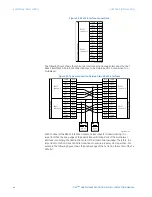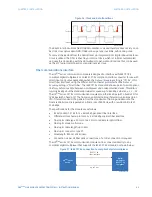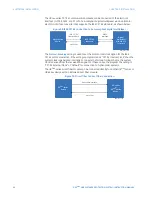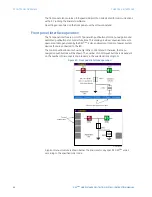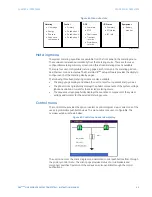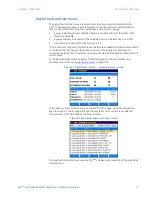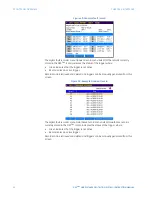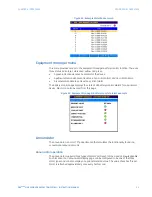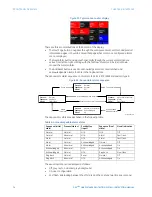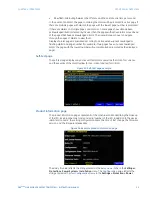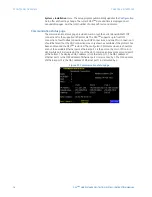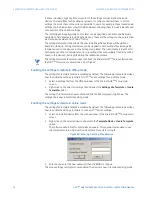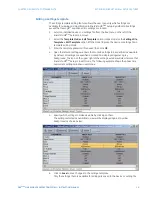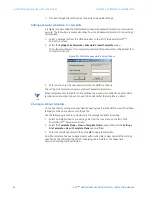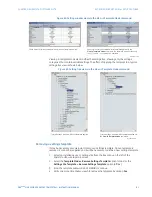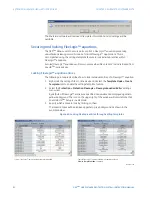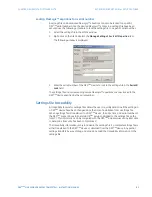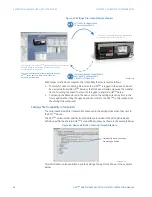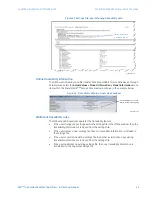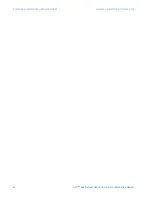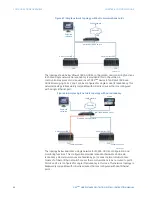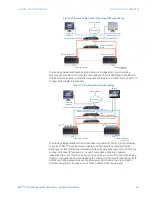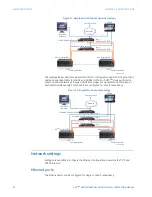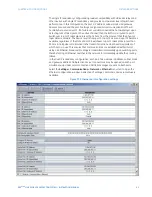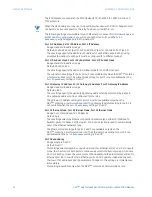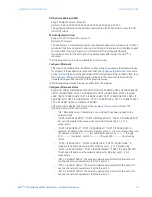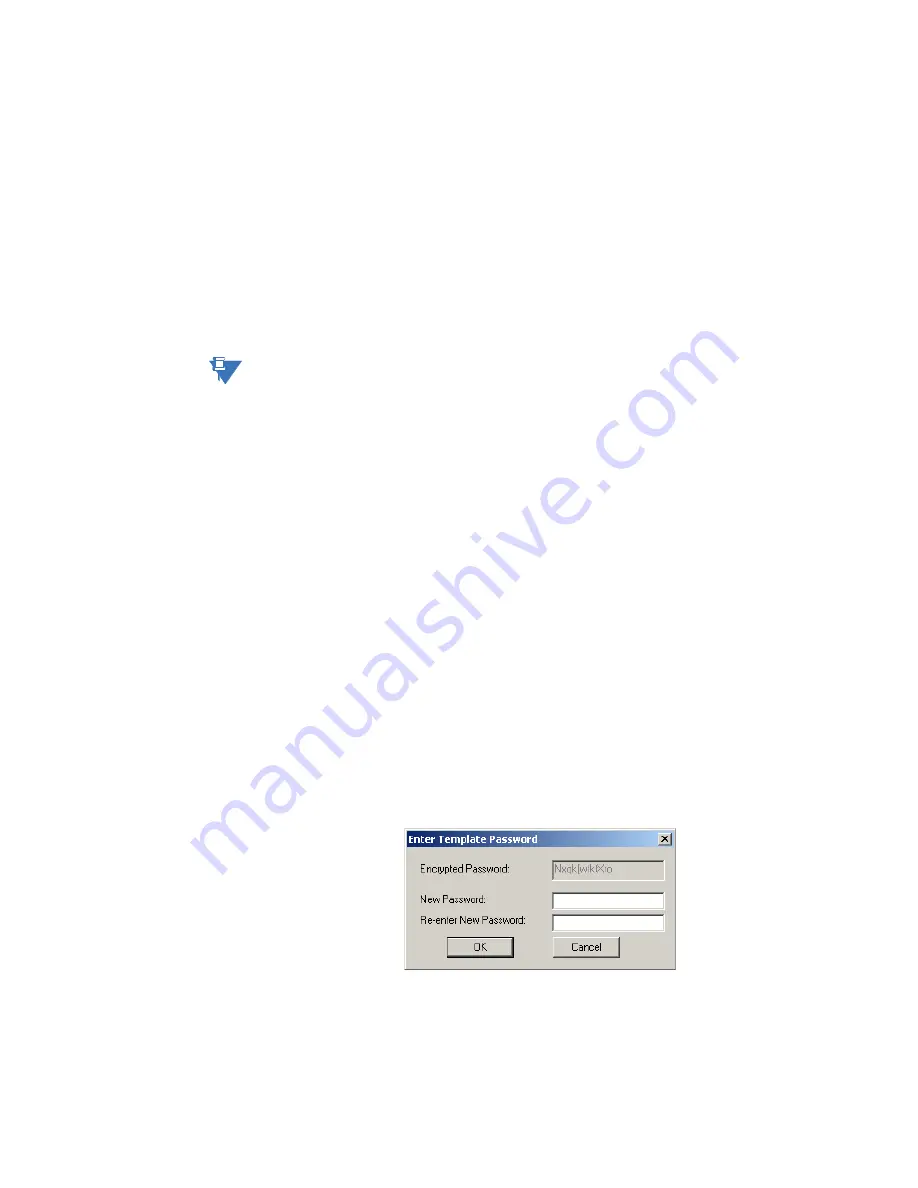
78
D90
PLUS
LINE DISTANCE PROTECTION SYSTEM – INSTRUCTION MANUAL
EXTENDED ENERVISTA UR
Plus
SETUP FEATURES
CHAPTER 5: ENERVISTA SOFTWARE SUITE
In these situations, typically 90% or greater of the settings are identical between all
devices. The templates feature allows engineers to configure and test these common
settings, then lock them so they are not available to users. For example, these locked down
settings can be hidden from view for field engineers, allowing them to quickly identify and
concentrate on the specific settings.
The remaining settings (typically 10% or less) can be specified as editable and be made
available to field engineers installing the devices. These will be settings such as protection
element pickup values and CT and VT ratios.
The settings template mode allows the user to define which settings will be visible in
EnerVista UR Setup. Settings templates can be applied to both settings files (settings file
templates) and online devices (online settings templates). The functionality is identical for
both purposes. When in template mode, only settings that are available for editing will be
saved to the device or setting file during the read/write process.
NOTE
NOTE:
The settings template feature requires that both the EnerVista UR
Plus
Setup software and
the D90
Plus
firmware are at versions 1.60 or higher.
Enabling the settings template in offline mode
The settings file template feature is disabled by default. The following procedure describes
how to enable the settings template for UR
Plus
-series settings files in offline mode.
1.
Select a settings file from the offline window of the EnerVista UR
Plus
Setup main
screen.
2.
Right-click on the selected settings file and select the
Settings File Template > Create
Template
option.
The settings file template is now enabled and the file tree displayed in light blue. The
settings file is now in template editing mode.
Enabling the settings template in online mode
The settings file template feature is disabled by default. The following procedure describes
how to enable the settings template to online UR
Plus
-series settings.
1.
Select an installed device from the online window of the EnerVista UR
Plus
Setup main
screen.
2.
Right-click on the selected device and select the
Template Mode > Create Template
option.
The software will prompt for a template password. This password is required to use
the template feature and must be at least four characters in length.
Figure 58: Entering a setting file password
3.
Enter and re-enter the new password, then click
OK
to continue.
The online settings template is now enabled. The device is now in template editing mode.