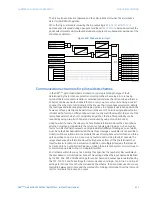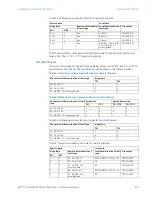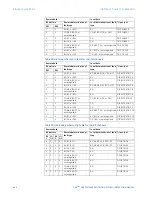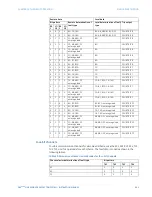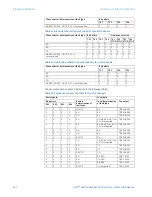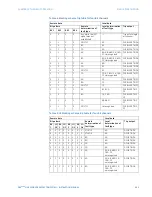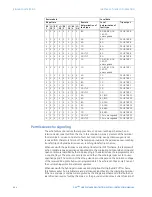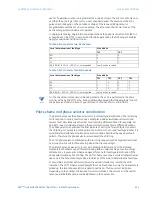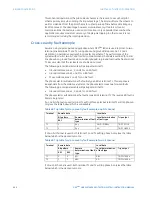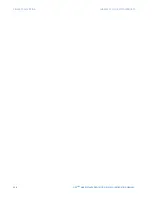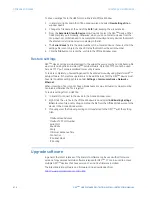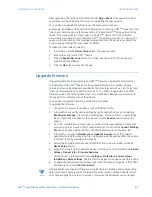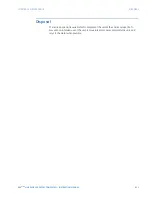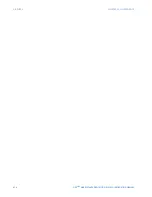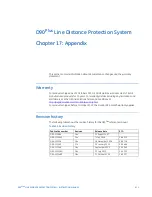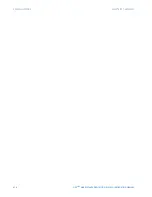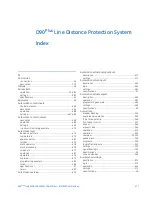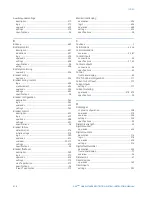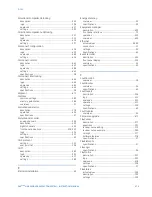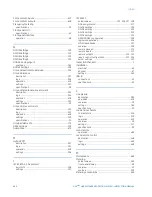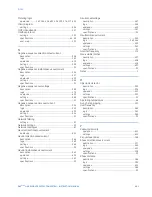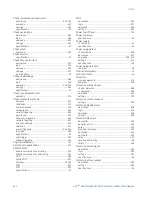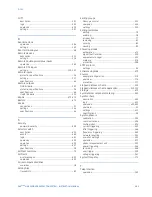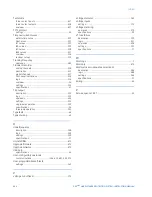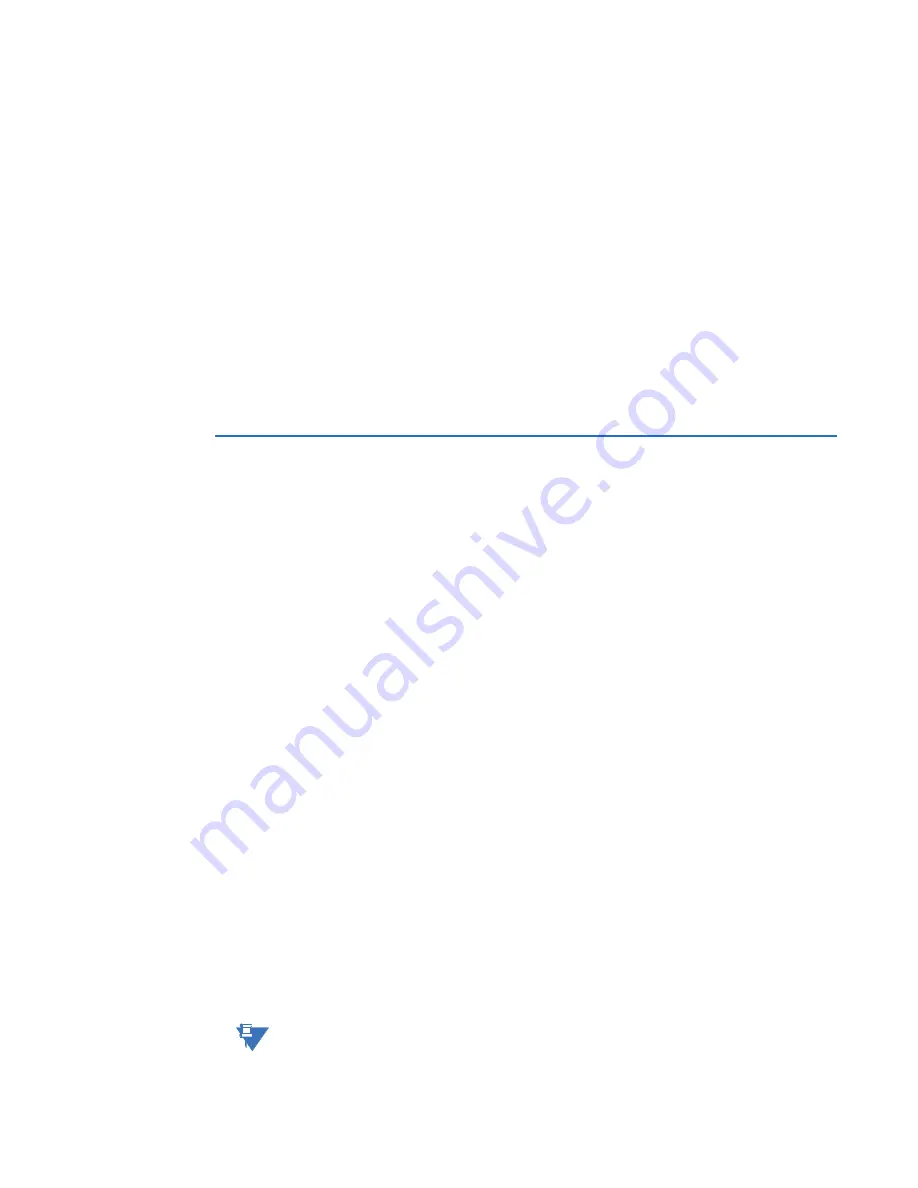
CHAPTER 16: MAINTENANCE
UPGRADE FIRMWARE
D90
PLUS
LINE DISTANCE PROTECTION SYSTEM – INSTRUCTION MANUAL
671
After upgrading, check the version number under
Help > About
. If the new version does
not display, try uninstalling the software and reinstalling the new versions.
You can also downgrade the software; use the same procedure here.
A message can display in the EnerVista software when accessing a D90
Plus
device that the
"relay has a firmware version that does not match EnerVista UR
Plus
Setup version for the
device." This means that the order codes for the D90
Plus
device and in the EnerVista
software are inconsistent. For example the D90
Plus
v1.8 device is really a v1.7 device. The
device is still functional, but the message displays each time the device is accessed. This
can be fixed by making the order codes consistent.
To make the order codes consistent:
1.
In EnerVista, click the
Device Setup
button. The window opens.
2.
Expand the entry for the D90
Plus
device.
3.
Click the
Read Order Code
button. The order code and version of the device are
populated to the software.
4.
Click the
OK
button to save the change.
Upgrade firmware
If upgrading both EnerVista software and D90
Plus
firmware, upgrade the software first.
The firmware of the D90
Plus
device can be upgraded locally (not remotely) using the
EnerVista software. Upgrades are possible for the same release (such as 1.81 to 1,82) and
from one firmware version to another (such as 1.7 to 1.8). When upgrading to another
firmware version, check the release notes for compatibility. Release notes are located in
the Support Documents section of the website,
You can also downgrade firmware; use the same procedure.
To upgrade the firmware:
1.
Connect the computer to the device with an Ethernet c able.
2.
In EnerVista, back up the device settings by right-clicking the device and selecting
Read Device Settings
. In the window that displays, enter a name for a new settings
file and optionally a location for the new file. Click the
Receive
button to start the
backup.
3.
If an "Incompatible device order codes or versions" message displays, it means that
you are trying to overwrite a file for another product. You access the
Convert Settings
File
option by right-clicking the file in the Offline Window area at the lower left.
4.
In EnerVista, navigate to
Maintenance > Update Firmware
, select the firmware
update by locating the locked .zip file, and proceed with the update. When the update
is finished, the relay restarts automatically.
5.
Restart the EnerVista software, and refresh the order code in EnerVista under the
Device Setup
button.
6.
Verify the firmware version while the device is starting up or in EnerVista under
Actual
Values > Product Info > Firmware Revisions
.
7.
Set the device to "programmed" under
Settings > Protection > Power System >
Installation > Relay Settings
. A self-test error displays on the device until this is done.
8.
To apply any previously saved settings, right-click the saved settings file in the Offline
Window area and select
Write to Device
.
NOTE
NOTE:
Modbus addresses assigned to firmware modules, features, settings, and corresponding
data items (that is, default values, minimum/maximum values, data type, and item size)
can change slightly from version to version of firmware. The addresses are rearranged