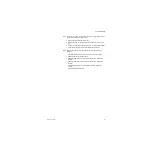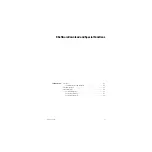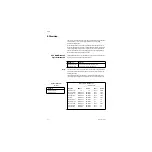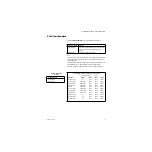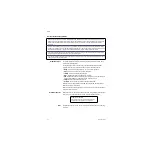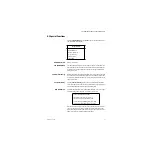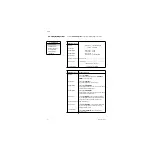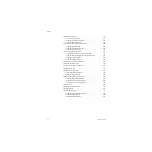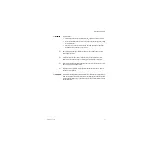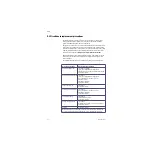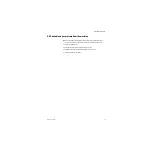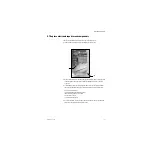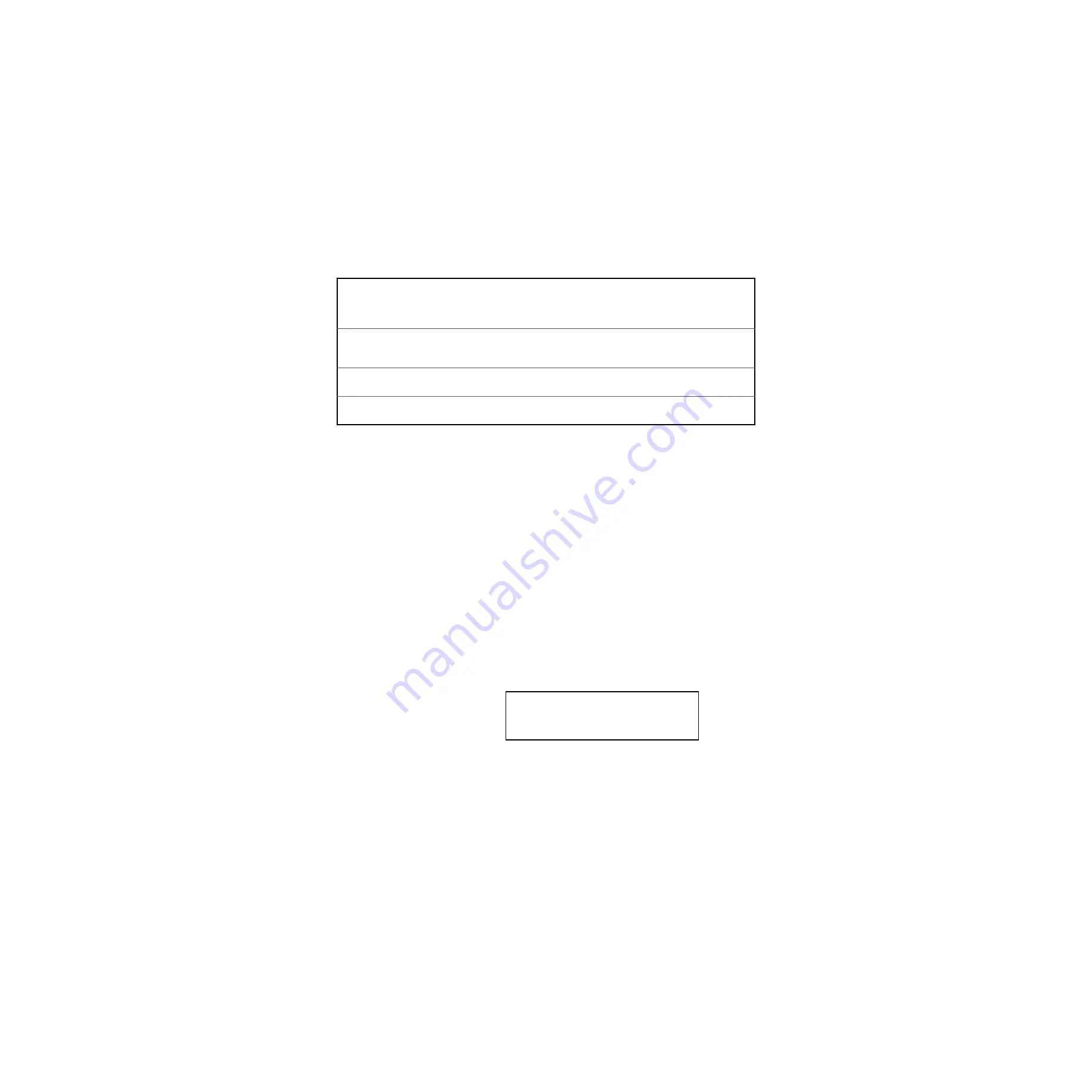
Aisys
8-4
04/08 M1046983
Notes about downloading software
Download process
The Compact Flash card includes only the latest software for each subsystem along
with the diagnostic application.
As each subsystem software segment is being downloaded, the following status
messages note the state of each subsystem and the result of the download:
•
In App
- System is running its application code; not ready for download.
•
Ready
- System is in its boot code; ready for download.
•
Loading
- System is accepting download data.
•
Done
- Software download has completed successfully.
•
Fail
- Software download did not complete successfully. A “Fail” message will require
reloading of the software; or repair of the system may be necessary.
•
Skipped
- Software download was bypassed.
•
No Comm
- The subsystem is not communicating with the HPDU.
If the subsystem is communicating but the HW Rev or current SW Rev are not known,
dashes will appear for those values.
As the software loads, an activity bar at the bottom of the screen shows the download
progress for each subsystem.
Download complete
When all the required subsystem software is download, the following message appears
on the screen. You must shut down the system to exit the download function.
Note
After powering down the system, be sure to wait at least 20 seconds before restarting
the system.
If there is no Front Panel Control software installed in the system (as would be the case when the display units control board is
replaced), the Service Application automatically downloads the Front Panel Controls software at startup. During the download
the two display unit LEDs will flash and the display speaker will sound an alarm tone to indicate that Software Download is
proceeding.
To ensure that all software versions on the system are compatible, the end result of “Download All” or “Download New” will be
the same. The software loaded on the machine will exactly match what is on the card. Be sure to have the latest/correct version
of software before attempting a download to avoid inadvertent overwrites of newer software with an older version.
If, during the “Download New” process, the compatibility checker detects a newer version of software component on the system,
a “Notice” appears on the screen that asks you to confirm the downgrade.
“Download All” will download all compatible software from the card to the system without issuing a notice that newer version of
software component may be on the system.
DOWNLOAD IS COMPLETE.
Remove AC mains power. Turn on/standby switch to
Standby. Then remove external CF card. Wait 20
seconds before restoring power to the system.
Summary of Contents for Datex-Ohmeda Aisys Carestation
Page 1: ...Aisys Anesthesia Machine Technical Reference Manual ...
Page 16: ...Notes xiv 04 08 M1046983 ...
Page 32: ...Notes 1 16 04 08 M1046983 ...
Page 158: ...Notes 5 20 04 08 M1046983 ...
Page 288: ...Notes 7 106 04 08 M1046983 ...
Page 325: ...9 Repair Procedures M1046983 04 08 9 29 The rear inverter A B C ...
Page 356: ...Notes 9 60 04 08 M1046983 ...
Page 401: ...10 Illustrated Parts M1046983 04 08 10 45 14 1 2 3 6 5 4 5 8 7 15 16 18 17 10 9 11 12 13 or ...
Page 452: ...Notes 10 96 04 08 M1046983 ...
Page 466: ...11 14 04 08 M1046983 Notes ...
Page 470: ...Aisys 12 4 04 08 M1046983 12 3 System Schematics 12 3 1 Power Schematic ...
Page 478: ...Aisys 12 12 04 08 M1046983 12 6 3 Tools Transfer Logs ...
Page 497: ......