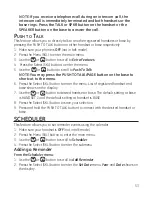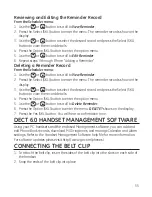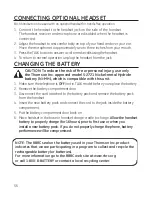4
r
evIewIng
cId r
ecords
As calls are received and stored, the display is updated to let you know how many
calls have been received. To scroll CID records:
1. Make sure the phone is
off
(not in talk mode).
. Press the
button. (a tally of
All
calls and
New
calls displays.)
. Press the View (SKL) button.
4. Press the
button to review the newest CID record.
5. Press the
button to review the oldest CID record first.
d
IalIng
a
cId n
umber
1. Make sure the phone is
off
(not in TALK mode).
. Press the
button.
. Press the View (SKL) button.
4. Use the
or
button to display the desired record.
5. Press the TALK, SPKR, or Cell (SKR) button. The number dials automatically.
f
ormattIng
a
cId n
umber
b
efore
d
IalIng
NoTE: Depending on (a) how the incoming caller’s phone number is
formatted when it is received, and (b) whether or not you previously
pre-programmed your local area code into the PHoNE SETTING
menu, you may need to adjust the format of the incoming caller’s
stored phone number before calling back the record.
If the number does not dial as shown, follow steps below to format it:
1. Make sure the phone is
off
(not in talk mode).
. Press the
button.
. Press the View (SKL) button.
4. Use the
or
button to scroll to the desired CID record.
5. Press the More (SKL) button.
6. Press the Select (SKL) button.
7. Press the Format (SKL) button repeatedly to change the format of the displayed
number.
. Press the TALK or SPKR button. The formatted number dials automatically.
NoTE: To dial from cellular line, press Back (Skr), then press Cell (Skr).