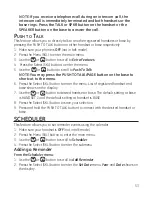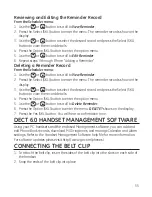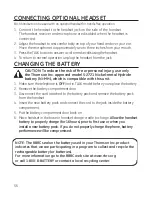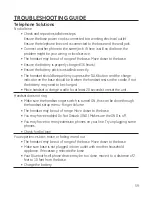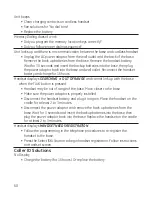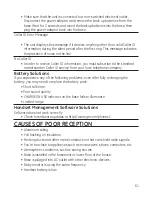47
10. Use the
or
button to select from the desired category;
Home, Office, Cell,
or
Other
.
11. Press the Store (SKL) button to save the number.
- Add an additional number to record (Up to 4 numbers)
• Use the
or
button to scroll to
Add Number
.
• Press the Select (SKL) button to confirm.
• Use the number keys to enter the telephone number.
• Use the
or
button to select from the desired category.
• Press the Store (SKL) button to save the number.
1. Use the
or
button to scroll to
Ring Tone
.
1. Press the Edit (SKR) button and use the
or
button to scroll to desired
ringtone.
14. Press the Select (SKL) button to confirm.
s
torIng
the
l
ast
n
umber
d
Ialed
Store a dialed number when reviewing it:
1. Make sure the phone is
off
(not in talk mode).
. Press the
button on the handset to access the
Dialed Calls
menu.
. Use the
or
button to scroll to desired record.
4. Press the Store (SKL) button to save the number.
5. Use the
or
button to select from the desired category;
Home, Office, Cell,
or
Other
.
6. Press the Select (SKL) button to confirm.
Enter Name
shows on the display
7. Use the number keys to enter a name (up to 15 characters, including spaces).
More than one letter is stored in each of the number keys. (The number 1 key can
be used to enter "space", "_", "*", and "!")
. Press the Store (SKL) button to save the record.
I
nsertIng
a
p
ause
In
the
d
IalIng
s
equence
(
of
a
s
tored
n
umber
)
Press the #PAUSE button on the handset or the PAUSE# button on the base to insert
a delay in dialing sequence of a stored number when a pause is needed to wait for
a dial tone (for example, after you dial 9 for an outside line, or to wait for a computer
access tone.) Each pause counts as one digit in the dialing sequence.