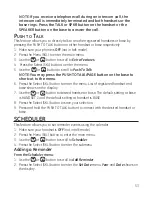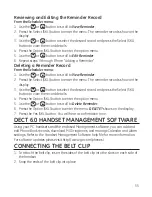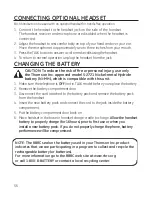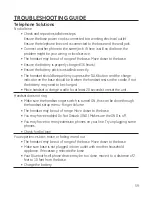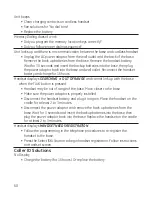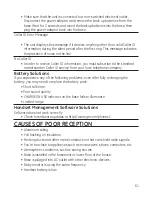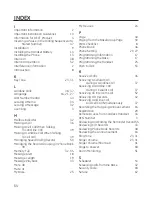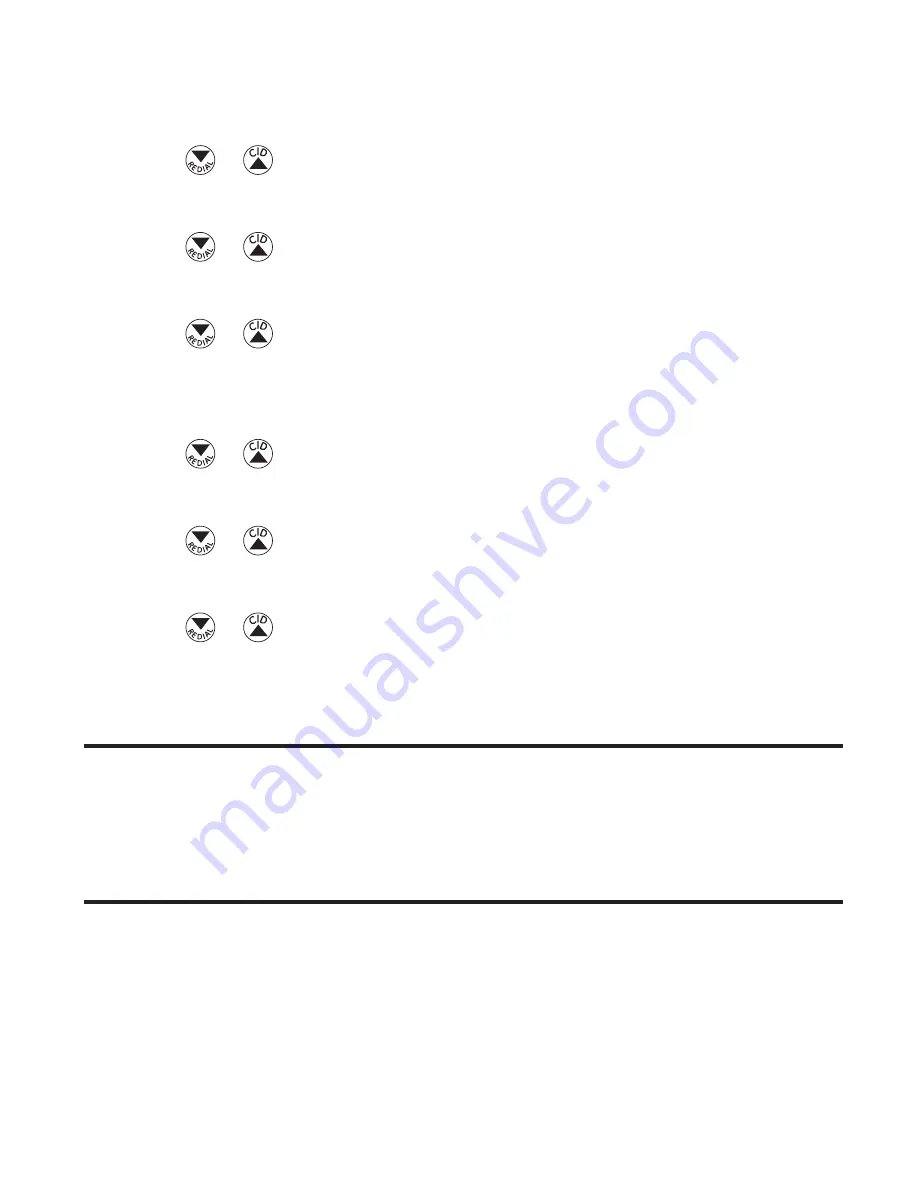
55
reviewing and Editing the reminder record
from the
Scheduler
menu:
1. Use the
or
button to scroll to
View Reminder
.
. Press the Select (SKL) button to enter the menu. The reminder records show on the
display.
. Use the
or
button to select the desired record and press the Select (SKL)
button to view the record details.
4. Press the Option (SKL) button to enter the option menu.
5. Use the
or
button to scroll to
Edit Reminder
.
6. Repeat steps through from “Adding a Reminder”.
Deleting a reminder record
from the
Scheduler
menu:
1. Use the
or
button to scroll to
View Reminder
.
. Press the Select (SKL) button to enter the menu. The reminder records show on the
display.
. Use the
or
button to select the desired record and press the Select (SKL)
button to view the record details.
4. Press the Option (SKL) button to enter the option menu.
5. Use the
or
button to scroll to
Delete Reminder
.
6. Press the Option (SKL) button to enter the menu.
DELETE?
shows on the display.
7. Press the Yes (SKL) button. You will hear a confirmation tone.
DECT 6.0 HANDSET MANAGEMENT SofTwArE
Using your PC, handsets and the enclosed Management software, you can add and
edit Phone Book records, download MIDI ringtones, and manage Calendar and Alarm
settings. Refer to the Handset Management Software help file for more information.
For software updates please visit http://www.ge.com/phones/
CoNNECTING THE BELT CLIP
1. To attach the belt clip, insert the sides of the belt clip into the slots on each side of
the handset.
. Snap the ends of the belt clip into place.