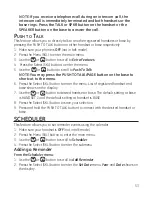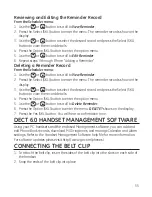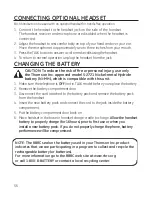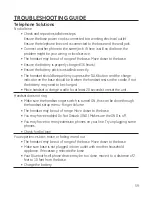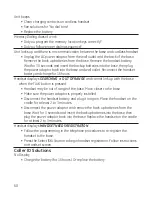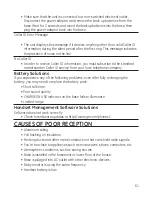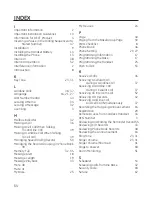6
A
Accessory Information
66
Adding a Reminder
5
Adding Phone Book Entries
46
Adding the Phone Book Entries In Desired
Group
49
Adding the Speed Dialing Number
50
Alarm 19, 5
Answerer
17
Answerer On/Off
17,
Answering a Call
7
Answering System Operation
Answering System Remote Access
4
Answering System Setup
15
Audible Quick Setup Guide
16
Auto Standby
9
Available Options During a Cell Call
Available Options During a Landline Call
B
Base Layout
1
Base Station
14
Battery Safety Precautions
57
Battery Solutions
61
Before You Begin
Bluetooth Setup
4
C
Call Records
45
Call Timer
9
Call Waiting Caller ID
4
Caller ID (CID)
41
Caller ID Solutions
60
Causes of Poor Reception
61
Cellular Calls
6
Cellular Calls
7
Changing the Battery
56
Changing the Group Name
50
CHARGE/IN USE Indicator on the Base
5
CID Error Codes
4
Conference
9
Connect (and Pair)
4
Connecting Optional Headset
56
Connecting the Belt Clip
55
D
DECT 6.0 Handset Management Software 55
Default Setting
, 0
Deleting a CID Record
44
Deleting a Phone Book Record
4
Deleting a Reminder Record
55
Deleting the Phone Book Entries In Desired
Group
49
Deleting the Speed Dialing Number
50
Deregistration
9
Dialed Calls
45
Dialing a CID Number
4
Digital Security System
9
Display Messages
57
Do Not Disturb (DND)
41
E
Editing a Phone Book Record
4
Editing the Speed Dialing Number
50
Equalizer
, 0
Extra Features
51
f
FCC RF Radiation Exposure Statement
Flash/Call Waiting
9
For Base
46
Formatting a CID Number Before Dialing 4
G
General Product Care
6
Global De-Registration
9
H
Handset Layout
10,11
Handset Name
Handset Sound Signals
5
Handset to Handset Intercom Call
5
Hearing Aid Compatibility (HAC)
INDEX