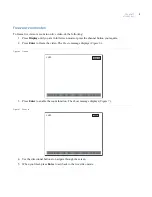Chapter 3
Digia II features
19
Export video to a USB device
You can export a recorded video file to a USB device. To export recorded video, do the following:
1. Press
Export
on the front panel of the Digia II (
2. The
Export
menu displays the video that you can export (
Figure 10. Export menu
3. Select the camera view that you want to export.
4. Set the start date and time of the recorded video that you want to export.
5. Set the end date and time of the recorded video that you want to export.
6. Set the export type. Choose from
DGA
,
AVI
, or
DGA+player
.
7. Highlight
Start Export
, and press
Enter
to begin the export process. The system assigns a name to the
file in the following format:
CH##-YYYYMMDDHHMMSS-YYYYMMDDHHMMSS
•
CH## is the channel number that recorded this video.
•
The first YYYYMMDDHHMMSS is the start time in year, month, day, hour, minute, and seconds
that the recording started.
•
The second YYYYMMDDHHMMSS is the end time in year, month, day, hour, minute, and
seconds that the recording ended.
Note:
Verify that the channel you choose for export has video recorded during the time range selected. If you export
nonexistent video, you can get a empty and unusable exported file.
Digia II Menu - Search
Available Video
Start
End
11-30-2006 06:33:58a
12-19-2006 03:17:42p
Camera No
Start Date
Time
End Date
Time
Export Type
01
12-19-2006 TUE
03:27:46p
12-19-2006 TUE
03:32:46p
DGA
Start Export
Summary of Contents for Digia II
Page 1: ...g Digia II User Manual ...
Page 8: ...Digia II User Manual viii ...
Page 18: ...Digia II User Manual 10 ...
Page 46: ...Digia II User Manual 38 ...
Page 55: ...Appendix A Reference tables 47 ...
Page 56: ...Digia II User Manual 48 ...