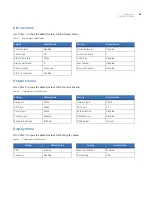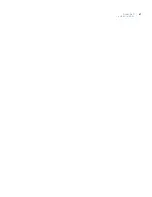Digia II
User Manual
40
Troubleshooting
This section provides information to help you diagnose and solve various problems that may arise while
configuring or using your GE product and offers technical support contacts in case you need assistance. (See
Troubleshooting your Digia II
• I cannot log onto the Digia II main menu.
First, verify that you are using the correct admin passcode (the default is 4444) for user passcode (the
default is 1234).
Note:
The admin passcode will grant you access to all of the menus and allow you to configure all of the options. The
user passcode will only allow you access to the search, export, display, and information menus.
If the default passcodes do not work, try 1111.
If there are no passcodes that work, contact technical support. Once you have access to the menus, set the
admin passcode and user passcode.
• I cannot upgrade the firmware on my Digia II.
When you download the firmware files, Windows may add a .DAT file extension, or a similar extension
that Windows does not recognize. Edit the firmware’s file name and remove the .DAT file extension.
Verify there is at least 5 MB of free space on your USB device
• I cannot record at 30 fps.
The unit supports up to 30 fps recording at D1 resolution, 60 fps recording at 2CIF resolution, and 120 fps
recording at CIF resolution. The unit distributes these frames across all the enabled channels evenly (when
the recording mode is set to continuous, schedule, or alarms) so that if you are recording at 2CIF (60 fps)
with four channels enabled, each channel will be capable of recording up to 15 fps. By default, all channels
are enabled and recording at 2CIF resolution. If you have a four-channel unit, you can do one of the
following:
•
Disable two of the four channels to be able to record at 30 fps on any channel at the default
resolution of 2CIF.
•
Change the recording resolution from 2CIF to CIF.
If you decide to record at D1 resolution on that same four-channel unit, then you will need to disable three
of the four channels to be able to record at 30 fps.
• I cannot get my Digia II to recognize my USB device.
When you export video, insert the USB device into the USB port just before the last step, so the Digia II
has time to recognize the device. Some devices may not be compatible.
If the unit does not recognize the USB device, reboot the unit with the USB drive inside the USB port. If
your PC still does not recognize the device, try another USB brand or contact technical support.
• I want to export video to a CD-RW or DVD-RW drive.
The Digia II supports external optical burners via the USB 2.0 port. Check
www.gesecurity.com
or contact
technical support for the latest list of compatible optical drives.
Summary of Contents for Digia II
Page 1: ...g Digia II User Manual ...
Page 8: ...Digia II User Manual viii ...
Page 18: ...Digia II User Manual 10 ...
Page 46: ...Digia II User Manual 38 ...
Page 55: ...Appendix A Reference tables 47 ...
Page 56: ...Digia II User Manual 48 ...