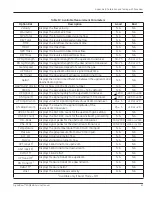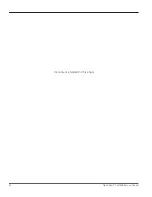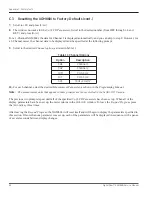DigitalFlow™ XGM868i Service Manual
63
Appendix C. Factory Tests
Appendix C. Factory Tests
C.1 Introduction
For user security, the XGM868i offers two special functions in a separate menu: selection of single- or dual-channel
operation, and the factory-default reset. While the first function enables you to reset the channel configurations set
during manufacturing, the reset function, by restoring the meter to its original state, allows you to purge potential errors
in program memory.
To enter the
Factory Test
menu, press
[Escape],
followed in succession by the up arrow key ([
]), the right arrow key
([
]), the down arrow key ([
]), the left arrow key ([
]), the up arrow key again (forming a loop around the keypad),
and finally the
[Enter]
key. The screen displays FACTORY TEST, as shown below.
C.2 Resetting the Number of Channels
To reset the number of channels displayed:
1.
In the
Factory Test
menu, scroll to
CHAN
and press
[Enter].
2.
Scroll to the desired number of channels (1 or 2) and press
[Enter]
.
3.
The XGM868i returns to the
Factory Test
menu. Press
[Escape]
to return to parameter display.
C.3 Resetting the XGM868i to Factory Defaults
1.
In the
Factory Test
menu, scroll to
INIT
and press
[Enter].
2.
The screen displays the initial string “ESKE0”. Use the left and right arrow keys to move among characters, and
the up and down arrow keys to alter each character until the string is “FRIG” plus the number of channels (that is,
FRIG1 or FRIG2). Press
[Enter].
The XGM868i reinitializes with factory default settings, and displays the message, “Review meter settings.” Since the
default for the meter display is OFF, you will need to enter the
Keypad Program
to reset the LCD, as described below.
3.
Press
[Escape], [Enter], [Escape].
4.
In the
Keypad Program
window, scroll to
PROG
and press
[Enter].
5.
In the
PROG
menu, scroll to
GLOBL
and press
[Enter].
6.
Scroll to
I/O
and press
[Enter].
FACTORY TEST
CHAN
=
1
<
Summary of Contents for DigitalFlo XGM868i
Page 2: ......
Page 4: ...ii no content intended for this page ...
Page 44: ...Chapter 4 Parts Replacement DigitalFlow XGM868i Service Manual 36 ...
Page 48: ...40 DigitalFlow XGM868i Service Manual no content intended for this page ...
Page 70: ...62 DigitalFlow XGM868i Service Manual no content intended for this page ...
Page 78: ...Warranty 70 DigitalFlow XGM868i Service Manual no content intended for this page ...
Page 79: ......