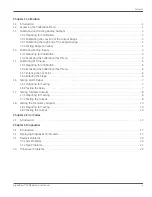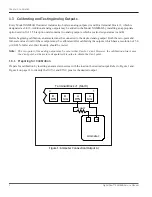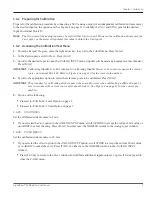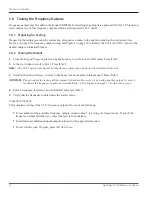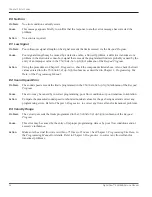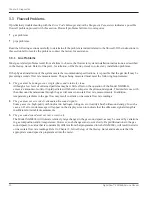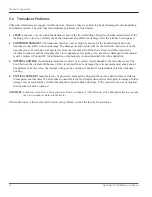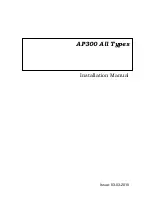DigitalFlow™ XGM868i Service Manual
7
Chapter 1. Calibration
1.6 Testing Alarm Relays
Alarm relays may be added to the Model XGM868i by installing an appropriate option card in
Slot 1
. This option card
contains two or four alarm relays, which are designated A, B, C and D.
1.6.1 Preparing for Testing
Prepare for the testing procedure by connecting an ohmmeter to the
NO
and
COM
pins of the desired alarm on the
option card. Refer to Figure 4 on page 12 to identify
NO, NC
and
COM
pins for the desired alarm on terminal block J2.
1.6.2 Testing the Relay
1.
From the
Keypad Program
, press the right arrow key to scroll to the
CALIB
menu. Press
[Enter].
2.
In the
Cal
window, scroll to
Slot 1
. Press
[Enter].
Note:
The
Slot 1
option only appears at the above prompt if an option card is installed in this slot.
3.
Scroll to the desired
Output
. (
Output A
will be used as an example in this manual.) Press
[Enter].
IMPORTANT:
The procedure for testing all the alarms is the same. However, when testing a different output, be sure to
reconnect the ohmmeter at terminal block
J2
for the correct pin numbers.
4.
Do one of the following:
•
Press
[Enter]
on
Close
. The ohmmeter should yield a reading of about zero.
•
Press
[Enter]
on
Open
. The ohmmeter should yield an infinite reading.
Note:
To test the
NC
relay position, move the ohmmeter lead from the
NO
pin to the
NC
pin and repeat the above test.
In this case, the ohmmeter readings will be infinite when
Close Alarm
is selected and zero when
Open Alarm
is
selected.
Procedure Options
This completes testing of the
Slot 1
alarm relays. Do one of the following:
•
To test the
normally-open
and
normally-closed
contacts for another alarm relay, return to Step 3 in
Testing the
Relay
above.
•
To calibrate/test additional inputs/outputs, proceed to the appropriate section.
•
To leave the
Keypad Program
, press
[Escape]
twice.
Summary of Contents for DigitalFlo XGM868i
Page 2: ......
Page 4: ...ii no content intended for this page ...
Page 44: ...Chapter 4 Parts Replacement DigitalFlow XGM868i Service Manual 36 ...
Page 48: ...40 DigitalFlow XGM868i Service Manual no content intended for this page ...
Page 70: ...62 DigitalFlow XGM868i Service Manual no content intended for this page ...
Page 78: ...Warranty 70 DigitalFlow XGM868i Service Manual no content intended for this page ...
Page 79: ......