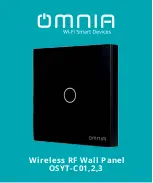Appendix C. Programming the XGS868i Using PanaView™
90
DigitalFlow™ XGS868i Programming Manual
C.2.3 Setting up Ethernet Communications
If you have selected TCP/IP in step 6 on the previous page, the Setup Communications window appears similar to
Figure 34.
Figure 34: Setup Communications for TCP/IP
1.
Type in the desired
Name
and
Timeout
(in milliseconds).
2.
In the
IP Address
text box, enter the IP address. If the IP address is unknown, run the
Device Discovery
software
utility. All units found will be identified by their MAC address and the assigned IP address. In the
Port Number
box, enter 2101 (the default value).
3.
Click
[OK]
to complete data entry.
IMPORTANT:
If you are using Ethernet communications, be sure the XGS868i is set up with the default communications
parameters: 9600 baud, no parity, no handshaking, 8 data bits and 1 stop bit. The port number must
match the “Enable Raw TCP access using TCP Port” assignment shown under the
Device Discovery
“TCP
Server Settings” menu (
Configuration>Serial Ports>Port
).
Summary of Contents for DigitalFlow XGS868i
Page 2: ......
Page 4: ... no content intended for this page ...
Page 10: ...Contents viii DigitalFlow XGS868i Programming Manual ...
Page 52: ...Chapter 1 Programming Site Data 42 DigitalFlow XGS868i Programming Manual ...
Page 85: ...DigitalFlow XGS868i Programming Manual 75 Appendix A Menu Maps Appendix A Menu Maps ...
Page 86: ...76 DigitalFlow XGS868i Programming Manual no content intended for this page ...
Page 96: ...86 DigitalFlow XGS868i Programming Manual no content intended for this page ...
Page 146: ...Appendix C Programming the XGS868i Using PanaView 136 DigitalFlow XGS868i Programming Manual ...
Page 148: ...138 DigitalFlow XGS868i Programming Manual no content intended for this page ...
Page 174: ...Warranty 164 DigitalFlow XGS868i Programming Manual no content intended for this page ...
Page 175: ......