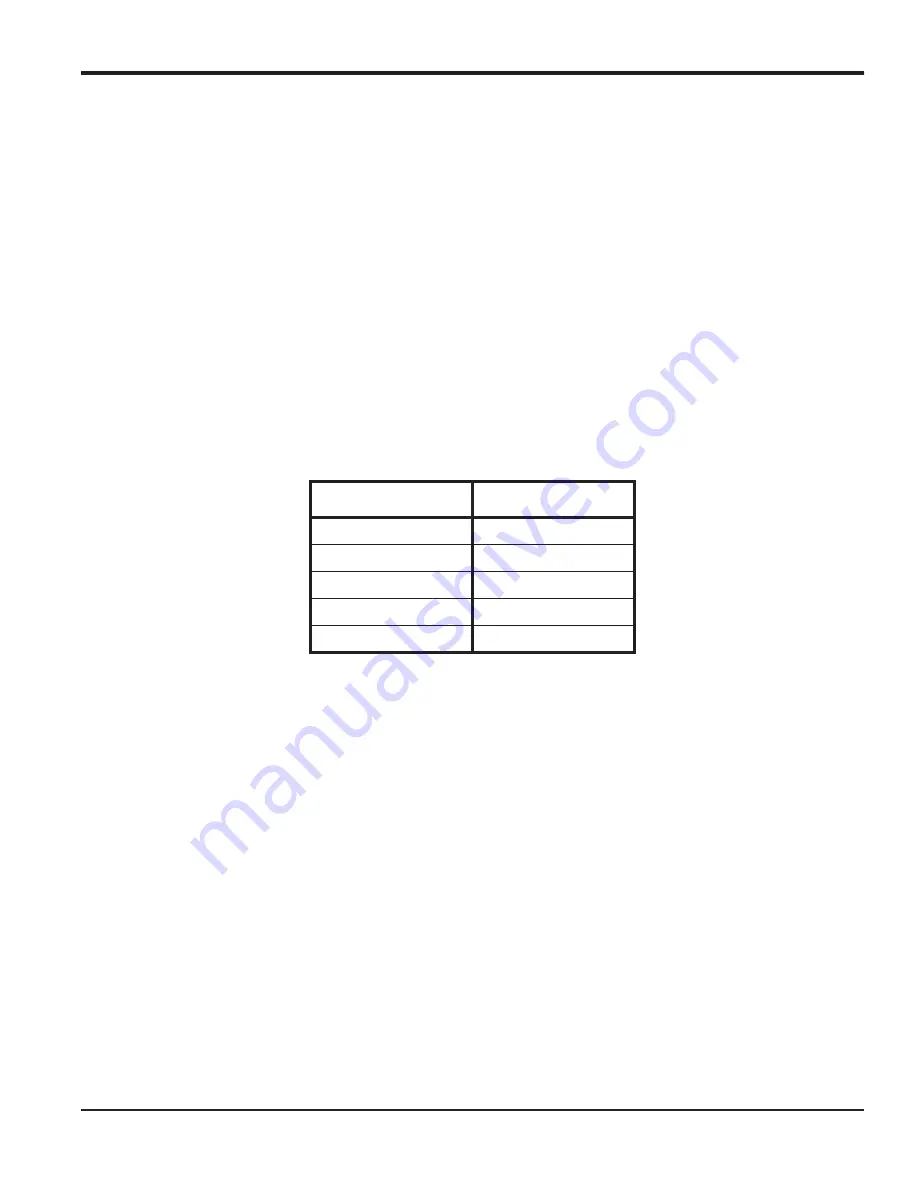
DigitalFlow™ XGS868i Programming Manual
121
Appendix C. Programming the XGS868i Using PanaView™
Option Card Alarm Relays
Complete the following steps to set up the alarm relays of an option card installed in
Slot 1
1.
Double-click on the desired
Output
(A, B, C or D).
Note:
The set up of alarm A is used here as an example. Identical procedures would be used to set up the additional
alarms.
2.
Double-click on
Off
to disable Output A and return to step 1, or on
High, Low
or
Fault
to select the desired alarm
type.
3.
Double-click on
No
for standard alarm operation, or on
Yes
for
Failsafe
operation. (See Chapter 1,
Installation
, of
the
Startup Guide
for failsafe wiring instructions.)
For a 1-Channel meter, proceed to step 5.
4.
Double-click on the desired
Channel
option. See Table 28 for a description of the channel options available.
Note:
If
FAULT
was selected as the alarm type, the next two prompts do not appear. You have completed entering data
in this option.
5.
Double-click on the desired
Measurement Name
. (Table 27 on page 117 provides a description of the available
parameters.)
Note:
The measurement units that appear in these prompts are those selected in the
Global-System
menu earlier in
this section.
6.
Enter a value for the
Trigger Point
of the alarm and click
[Next Item].
7.
Double-click on the type of
Error
(flow, non-flow or both) that will trigger the fault alarm and press
[Enter]
.
After responding to the above prompt, the meter returns to step 1. Click
[Exit Page]
to proceed to another menu or
option.
Table 28: Channel Options
Option
Description
Channel 1
Channel 1
Channel 2
Channel 2
Add Channels
CH1+CH2
Subtract Channels
CH1-CH2
Average Channels
(CH1+CH2)/2
Summary of Contents for DigitalFlow XGS868i
Page 2: ......
Page 4: ... no content intended for this page ...
Page 10: ...Contents viii DigitalFlow XGS868i Programming Manual ...
Page 52: ...Chapter 1 Programming Site Data 42 DigitalFlow XGS868i Programming Manual ...
Page 85: ...DigitalFlow XGS868i Programming Manual 75 Appendix A Menu Maps Appendix A Menu Maps ...
Page 86: ...76 DigitalFlow XGS868i Programming Manual no content intended for this page ...
Page 96: ...86 DigitalFlow XGS868i Programming Manual no content intended for this page ...
Page 146: ...Appendix C Programming the XGS868i Using PanaView 136 DigitalFlow XGS868i Programming Manual ...
Page 148: ...138 DigitalFlow XGS868i Programming Manual no content intended for this page ...
Page 174: ...Warranty 164 DigitalFlow XGS868i Programming Manual no content intended for this page ...
Page 175: ......
















































