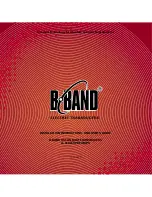Chapter 3. Logging Data
66
DigitalFlow™ XGS868i Programming Manual
3.7 Viewing PC Log Files
After one or more PC log files have been created, the logs may be viewed by using PanaView as follows:
1.
You can access PC logs in two ways:
•
From the
New Meter Browser
in PanaView, expand the network tree and click on the
PC Logs
option. If you have
created one or more logs, the tree will appear similar to Figure 22 below. Double-click on the log name to open
the log, or
•
Pull down the
Output
menu (see Figure 13 on page 61), and click on the
Log Browser
option. Advance to the
PC
Logs
dialog box as described in previous sections. A screen similar to that shown in Figure 23 appears.
Figure 22: The Expanded PC Logs Option
Figure 23: Selecting a Log File from the Log Browser
Notice that each of the log files in Figure 22 and Figure 23 has a traffic light icon next to its name. These icons indicate
the current status of the log as follows:
•
red light
- log has not run to its specified stop time but has been manually stopped
•
green light
- log is currently running but is not yet complete
Summary of Contents for DigitalFlow XGS868i
Page 2: ......
Page 4: ... no content intended for this page ...
Page 10: ...Contents viii DigitalFlow XGS868i Programming Manual ...
Page 52: ...Chapter 1 Programming Site Data 42 DigitalFlow XGS868i Programming Manual ...
Page 85: ...DigitalFlow XGS868i Programming Manual 75 Appendix A Menu Maps Appendix A Menu Maps ...
Page 86: ...76 DigitalFlow XGS868i Programming Manual no content intended for this page ...
Page 96: ...86 DigitalFlow XGS868i Programming Manual no content intended for this page ...
Page 146: ...Appendix C Programming the XGS868i Using PanaView 136 DigitalFlow XGS868i Programming Manual ...
Page 148: ...138 DigitalFlow XGS868i Programming Manual no content intended for this page ...
Page 174: ...Warranty 164 DigitalFlow XGS868i Programming Manual no content intended for this page ...
Page 175: ......