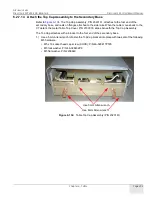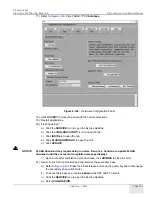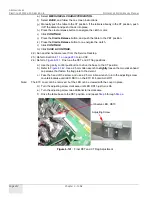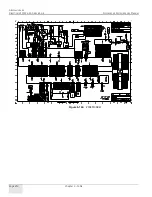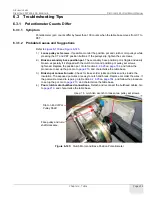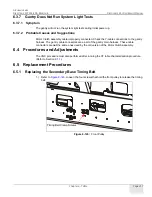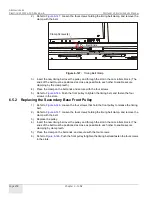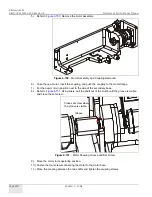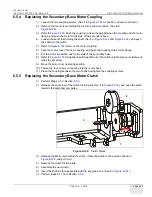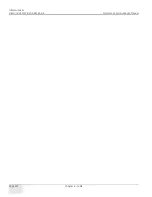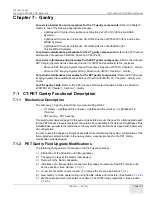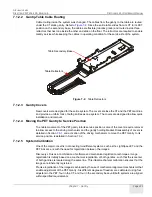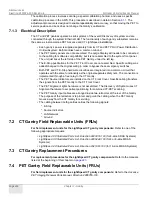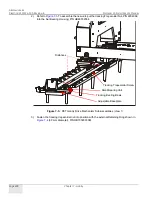Reviews:
No comments
Related manuals for Discovery LS

FX-ARM CONTROLLER
Brand: Magicfx Pages: 16

Infield Rascal Pro
Brand: ABI Attachments Pages: 8

BRS-LC
Brand: Abicor Binzel Pages: 84

ABI Force Z-23
Brand: ABI Attachments Pages: 5

Terrameter LS
Brand: abem Pages: 47

LiftMeUp
Brand: Abely Pages: 5

ORPscan10
Brand: Bante Instruments Pages: 6

PA2
Brand: Gaspardo Pages: 196

X34
Brand: RAB Pages: 2

NI 9264
Brand: National Instruments Pages: 10

ST70 Instrument
Brand: Raymarine Pages: 12

SmarTrax
Brand: Raven Pages: 73

DA-40
Brand: Tascam Pages: 3

SR2
Brand: RAB Lighting Pages: 4

Raiju
Brand: campgo Pages: 33

GR-460/WP
Brand: olympia electronics Pages: 2

EW-450S
Brand: Econo-Wrap Pages: 27

HWBI-S Series
Brand: Hatco Pages: 40