Reviews:
No comments
Related manuals for EasyCam Pro

HDWC-10
Brand: Xcellon Pages: 12

HWCAM720
Brand: Hamlet Pages: 5

VA-VD020
Brand: Vava Pages: 2

Pro Elite 134-39
Brand: Sandberg Pages: 8

GROUPIE
Brand: EVOKO Pages: 7
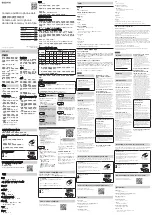
CMU-BC1
Brand: Sony Pages: 2

CAM60S
Brand: Visixa Pages: 2

CAM10
Brand: Visixa Pages: 2

TV-PC100
Brand: TRENDnet Pages: 14

16429
Brand: Trust Pages: 3

USB 2.0 Webcam MX Pro
Brand: Hama Pages: 8

IC710C
Brand: Micro Innovations Pages: 2
















