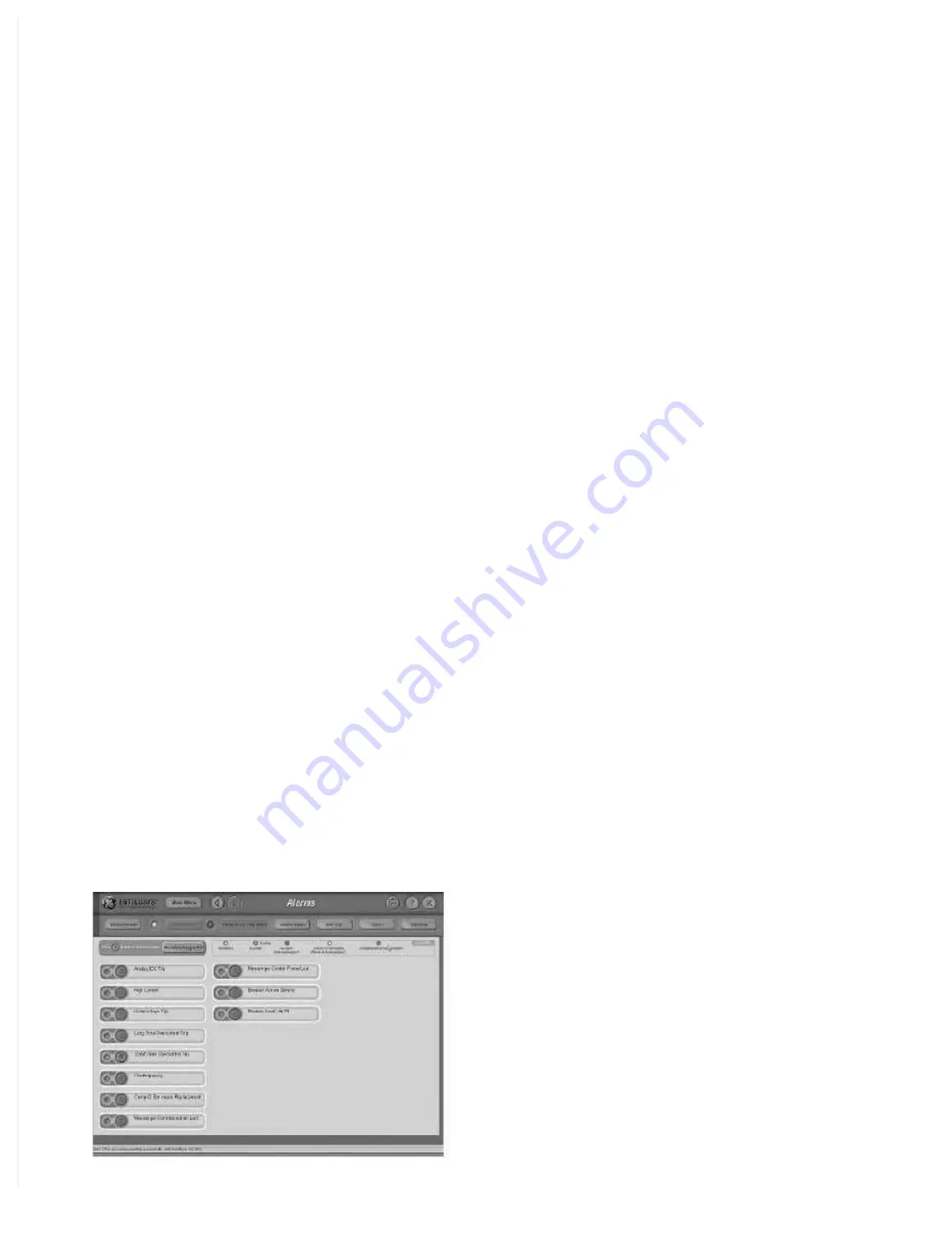
51
Section 9. Events and Diagnostics
Figure 9.6
Alarm Status Display
positions on the analog waveform chart to determine
values at any time during the recorded event.
Thus, if you want to see the decline in fault current
magnitude over a time period from fault inception,
position the blue cursor at the beginning of the fault
and the green cursor at the end of the time period.
This sets the values in the table at the beginning
and end of the period and the magnitude difference
between them. (Please note that for sinusoidal
wave forms, the cursor should be placed at the
same point on the sine wave, e.g., a positive peak,
to obtain meaningful
∆
t
information.)
Located just above the Instantaneous Values table
are blue, green, and yellow buttons. These buttons
can be used to filter the displayed values by turning
them on or off. The default position of the buttons
is on. When turned off, the corresponding values
are not displayed in the numerical chart.
A section of waveform(s) may be selected and
zoomed in on by checking the Zoom In button.
Multiple zooms are possible. Checking the Zoom
Out box reverts to the previous screen. A user has
the option to install a USB mouse in the front of the
HMI, enabling right-clicking the mouse and drag-
ging the outline box over the desired segment.
With the mouse, right-clicking without dragging
zooms out. Waveforms may be superimposed by
selecting and dragging them with the left mouse
button.
It is also possible to group oscillography waveform
signals together to view with a common scale.
Phase waveform magnitudes that are grouped
within the same group heading are displayed in
relation to each of the other signals in their group.
The waveform with the largest amplitude is taken
as the reference scale, and other waveforms will
be displayed in their proper ratios with respect to
this signal.
Figure 9.5 shows the configuration screen for selecting
values to be charted. Up to 40 channels can be
plotted in various colors, line styles, and groups
for simultaneous display. These 40 channels can
be a combination of analog and digital channels.
Alarms
The Alarm function provides a convenient method
for creating alerts for conditions that may warrant
the immediate attention of facility operators. In
setting alarms, you can use the Entellisys system
to automatically watch for issues or conditions that
are of specific interest to the operational staff, such
as identifying when the current on a given feeder
is too high or too low. Each alarm can be emailed
to up to 4 different email addresses, thus notifying
key personnel in a timely and efficient manner.
The Alarm Status button changes color as an alert
to changes in the status of any configured alarms
on a “most severe” basis. In the case of multiple
alarms, the Alarm Status button will display the
color of the most severe condition. This provides
visual indication of alarm status on the HMI screen
regardless of what screen the operator is looking
at. Click on the Alarm Status button to display the
Summary of Contents for Entellisys 4.0
Page 4: ...2 Notes ...
Page 6: ...4 Notes ...
Page 8: ...10 Notes ...
Page 38: ...108 Notes ...
Page 39: ...109 Entellisys Low Voltage Switchgear Appendix D Time Current Curves ...
Page 40: ...110 Appendix D Time Current Curves ...
Page 41: ...111 Appendix D Time Current Curves ...
Page 42: ...112 Notes ...
















































