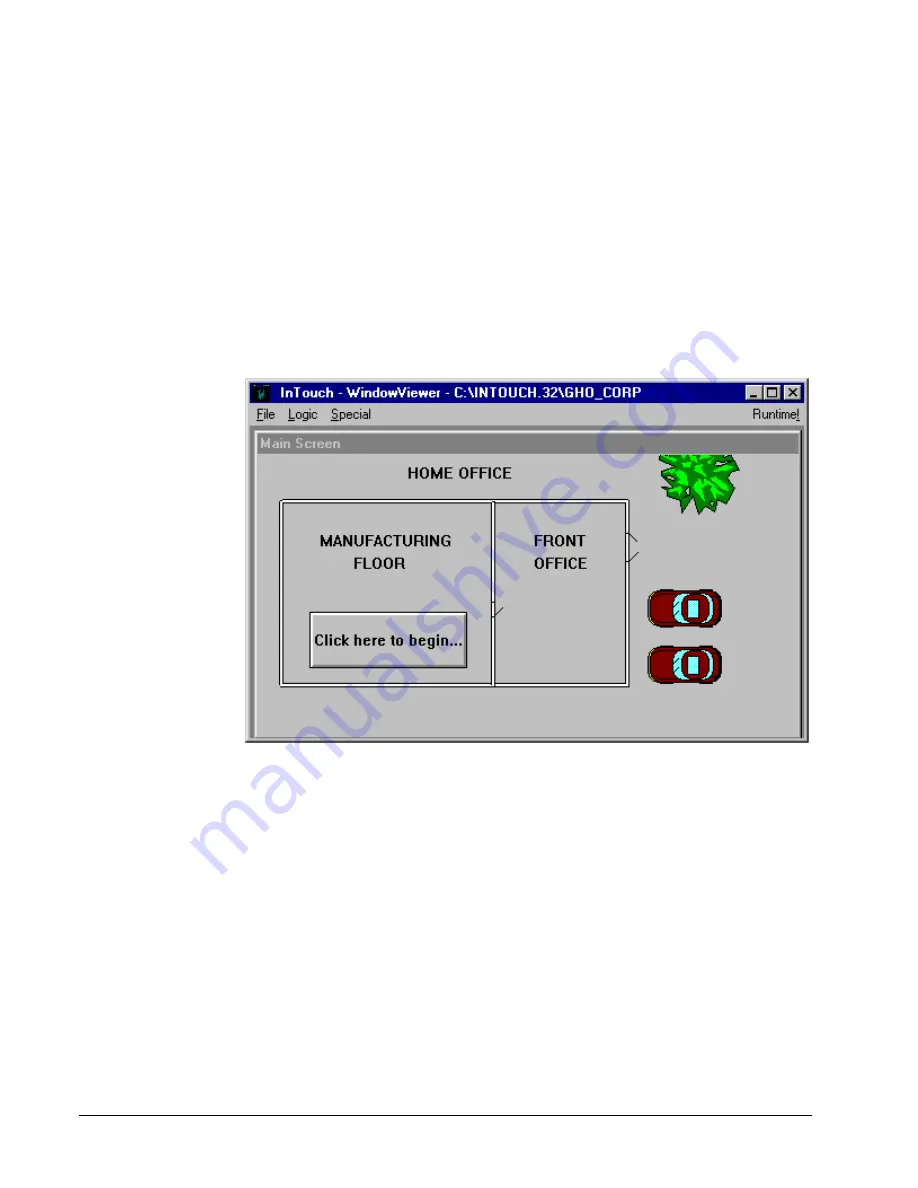
62
PMCS Interface Toolkit
First, we’ll create all our new windows and name them, then we’ll go back and flesh
them out with their contents and add links between them. Create the following twelve
windows:
•
Main Screen
•
Trip2_Face
•
Panelboard
•
Trip2_Tab
•
PQM_Face
•
Trip3_Face
•
PQM_Tab
•
Trip3_Tab
•
Trip1_Face
•
Trip4_Face
•
Trip1_Tab
•
Trip4_Tab
Select the window named Main Screen, and use the Wonderware tools to sketch a
floorplan of the facility, as shown below.
In the Manufacturing Floor area, we place a button labeled “Click here to begin…,”
and give it an animation link to the window named Panelboard.
Select the Panelboard window. Use the PMCS Elevation wizards to create a mock-up
of the panelboard, then use the PMCS Small Faceplate wizards to populate the
panelboard with our PQM meter and the four trip units. The Panelboard screen
should look like this:
Summary of Contents for EPM 7300
Page 8: ......
Page 15: ...7 Enter the name of the window to open when the icon is clicked on during runtime ...
Page 59: ...51 ...
Page 61: ...53 ...
Page 74: ...66 PMCS Interface Toolkit This page left blank intentionally ...
Page 106: ...98 PMCS Interface Toolkit This page left blank intentionally ...
Page 262: ......
Page 270: ...262 PMCS Interface Toolkit This page left blank intentionally ...
Page 286: ...278 PMCS Interface Toolkit This page left blank intentionally ...
















































