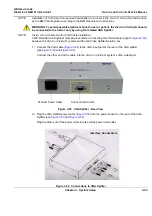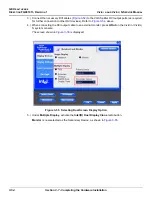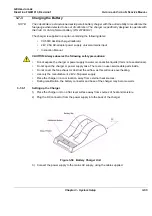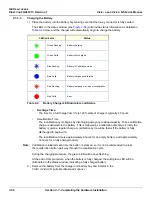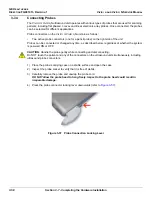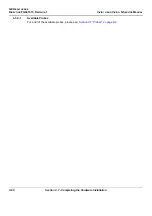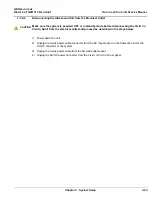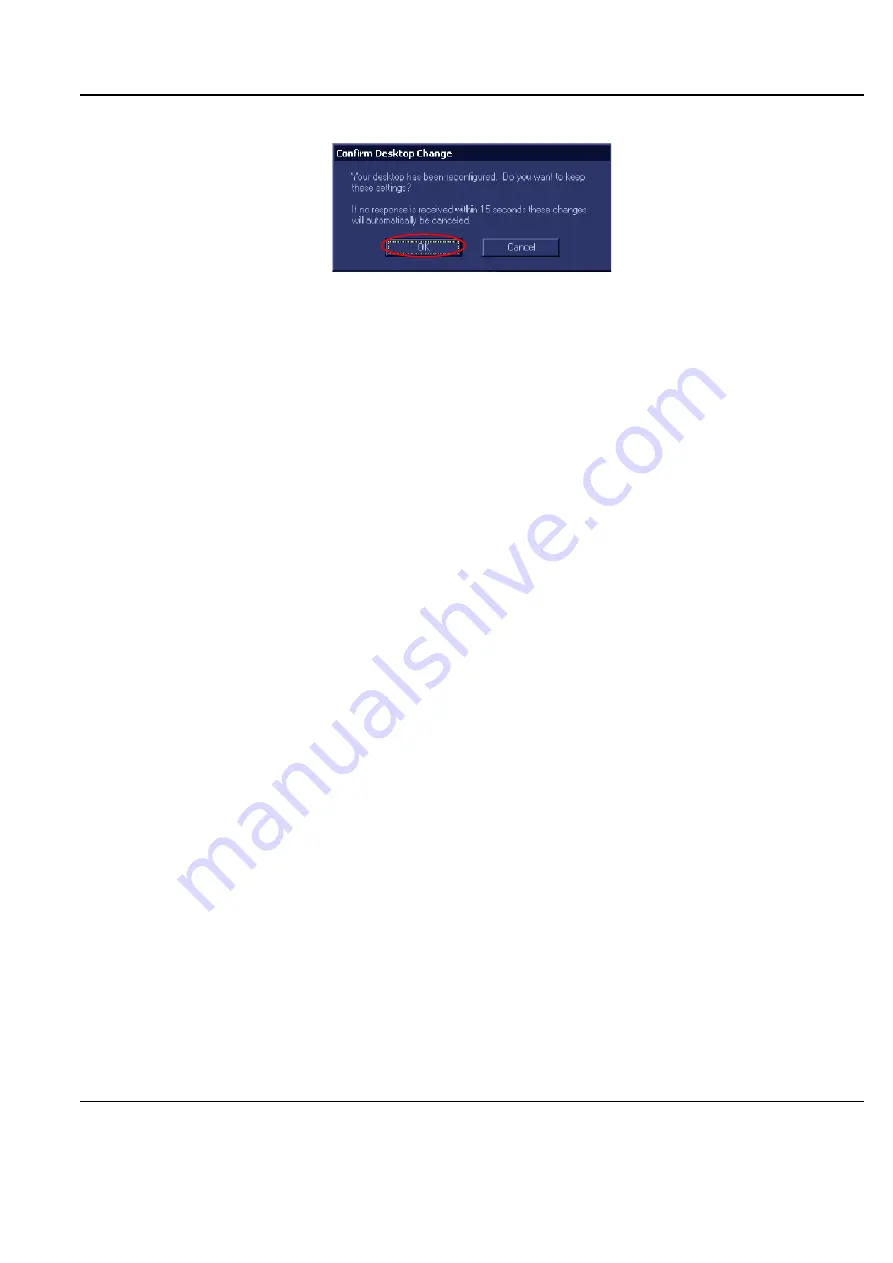
GE H
EALTHCARE
D
IRECTION
FQ091013, R
EVISION
1
V
IVID
I
N
AND
V
IVID
Q
N S
ERVICE
M
ANUAL
Chapter 3 - System Setup
3-51
10.)Confirm Desktop Change by clicking
OK
.
The dialog box will be closed and the VGA output will become activated, see
Figure 3-50 Confirm Desktop Change
NOTE:
When the VGA cable is disconnected and reconnected while the system is ON, the VGA output
is maintained.
NOTE:
If system is shut-down to standby or Full-shut-down while the VGA device is connected
continuously, the VGA output will appear after the system is turned ON
NOTE:
If the system is shut-down to Standby or Full-shut-down and the VGA device is disconnected,
the VGA output will not appear after power is turned ON, and the above procedure will have to
be repeated.
•
Vivid
i
n/ Vivid q N mounted on SafeLock Cart
A Mitsubishi VCR is used in this configuration - use the type that is suited to your region. The VCR
must be powered using one of the peripheral power outlets available on the cart. The video signal
is received through a VGA-to-video converter, and this must also be powered through one of the
peripheral power outlets available on the cart.
It is possible to use a different type of VCR (brand and model). However, it is highly recommended
to use a medical-graded VCR as this will ensure that both safety and image quality levels meet
universal medical standards.
1) Connect one end of the VGA cable to the VGA OUTPUT located on the Vivid
i
n/ Vivid q N unit (refer
to
2.) Connect the other end of the VGA cable to the VGA input on the video converter.
3.) Connect one end of the S-Video cable to the video converter S-Video OUTPUT (refer to
).
4.) Connect the other end of the S-Video cable to the VCR S-Video INPUT at the rear of the VCR.
5.) Follow the manufacturer’s guidelines to set the video converter dip switches to the correct positions
6.) When all power and signal cables are connected to the system, VCR, and video converter, proceed
as follows (
in the order stated
):
a.) Press the power ON switch on the VCR.
b.) Press the power ON switch on the video converter.
c.) Turn ON power to the Vivid
i
n/ Vivid q N system.
7.) Press the
Input Select
) on the video converter
three
times
in order to select VGA Input as your signal source.
The LED located on the video converter front panel will be illuminated, accordingly.
8.) Proceed to perform the
Summary of Contents for FL000090
Page 2: ......
Page 30: ...GE HEALTHCARE DIRECTION FQ091013 REVISION 1 VIVID I N AND VIVID Q N SERVICE MANUAL xxviii ...
Page 739: ......