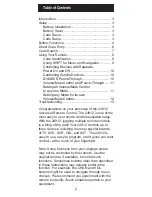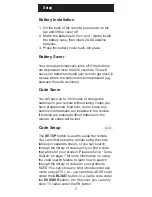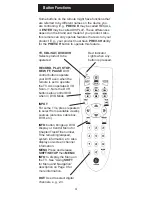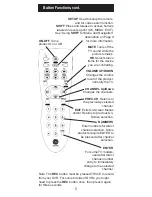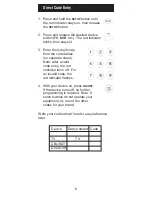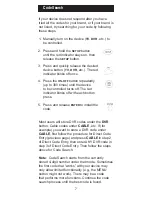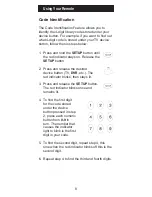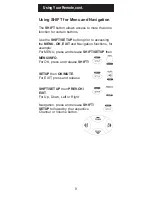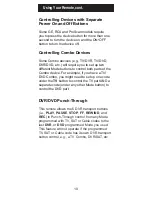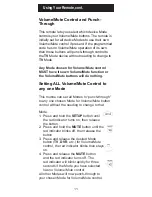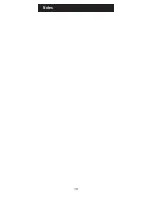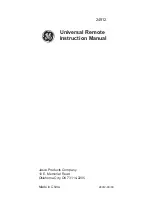7
Code Search
If your device does not respond after you have
tried all the codes for your brand, or if your brand is
not listed, try searching for your code by following
these steps.
1. Manually turn on the device (
TV
,
DVR
, etc.) to
be controlled.
2. Press and hold the
SETUP
button
until the red indicator stays on, then
release the
SETUP
button.
3. Press and quickly release the desired
device button (
TV
,
DVR
, etc.). The red
indicator blinks off once.
4. Press the
ON-OFF
button repeatedly
(up to 300 times) until the device
to be controlled turns off. The red
indicator blinks off with each button
press.
Most users will store DVR codes under the
DVR
button, Cable codes under
CABLE
, etc. If (for
example) you want to store a DVR code under
CABLE
, first follow the procedure for Direct Code
Entry (previous page) and press
CABLE
in step 2
of Direct Code Entry, then enter ANY DVR code in
step 3 of Direct Code Entry. Then follow the steps
above for Code Search.
Note
: Code Search starts from the currently
stored 4-digit number under that mode. Sometimes
the first code that “works” with your device may
only allow limited functionality (e.g., the MENU
button might not work). There may be a code
that performs more functions. Continue the code
search process until the best code is found.
. Press and release
ENTER
to install the
code.
Summary of Contents for GE universal remote
Page 1: ...Universal Remote Instruction Manual 24912 ...
Page 14: ...Notes 14 ...