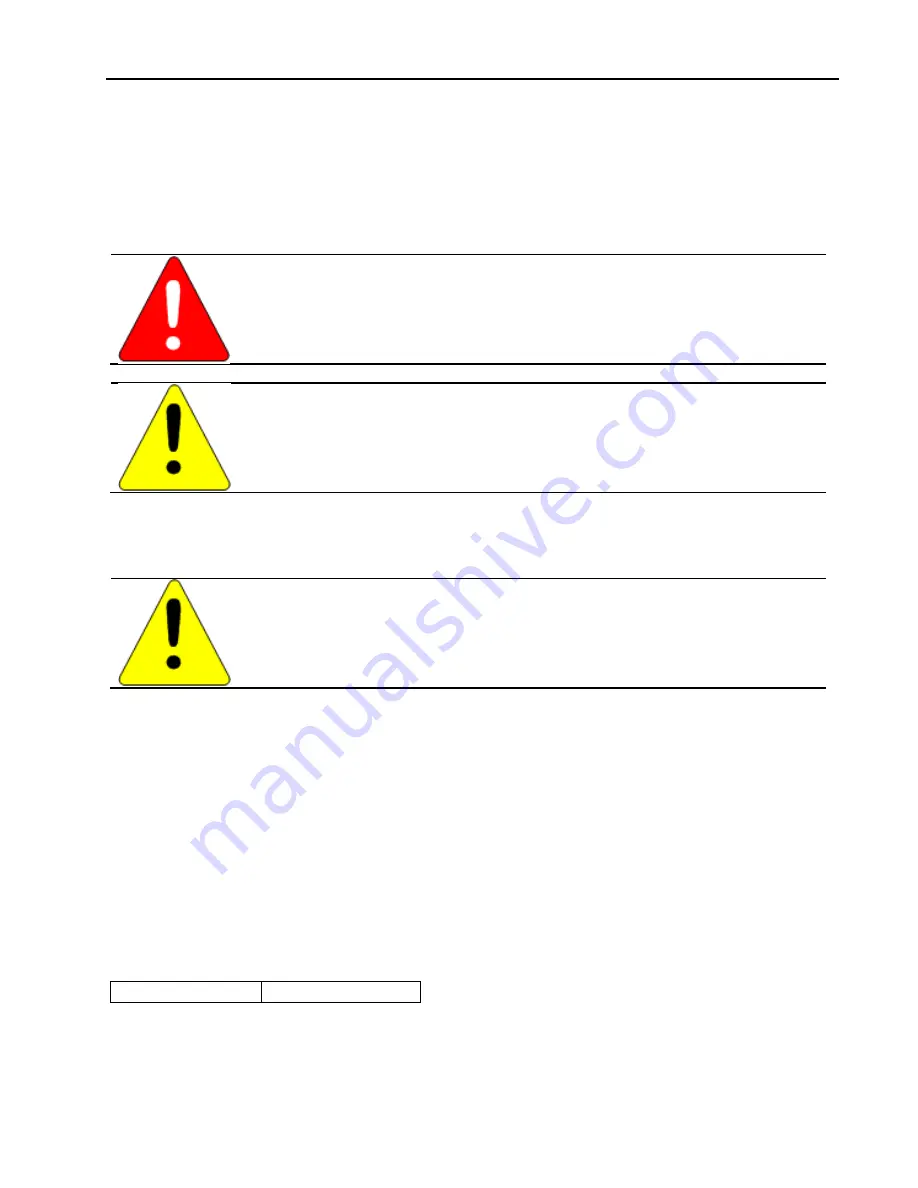
Energy Packs
GFK-2741C
March 2015
23
3.2.10
Service and Maintenance
3.2.10.1
Replacing the Cap Pack Module
The Cap Pack is typically removed and replaced while power is applied to the Energy Pack (hot swapped.)
Warning
When replacing the Cap Pack, potentially hazardous energy could be present. Only handle
by the plastic case. Do not allow a short across the printed wiring assembly components
or connectors.
Caution
When hot swapping Cap Packs, do not cycle power until the new Cap Pack is fully charged
and operational. Cycling power before the STAT LED on the Cap Pack is solid green can
result in Controller memory not being preserved.
Do not hot remove/insert the Cap Pack during the firmware update process.
1.
Loosen the four screws on the Cap Pack and carefully pull the Cap Pack off the base.
2.
Install the new Cap Pack on the base, first engaging the module-to-base connectors and then pressing the Cap
Pack into place.
Caution
Over tightening the mounting screws could crack the plastic housing.
3.
Use the four screws provided to secure the Cap Pack to the base.
4.
When the Cap Pack is first inserted, the STAT LED blinks green while the Cap Pack is charging. Do not remove
power to the Energy Pack while the Cap Pack is charging because this could result in Controller memory not
being preserved.
5.
The Energy Pack LEDs and the Controller status bits indicate when charging is complete and the Energy Pack is
ready to support backup.
6.
To remove a Failed Battery fault and clear battery status bits, clear the Controller fault table.
For details on status bit operation, refer to the corresponding Controller user manual.
3.2.10.2
Firmware Updates
The firmware for the Energy Pack is automatically updated by the Controller. At power-up, the Controller checks the
version of Energy Pack firmware to verify compatibility with the Controller firmware. If an update is needed, the
Controller performs it automatically.
LED Indications for Firmware Updates
Firmware Update Mode All three LEDs blink
green




































