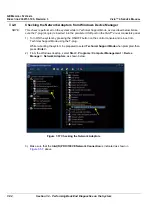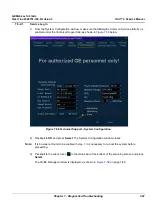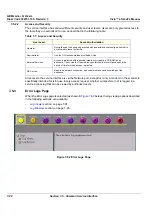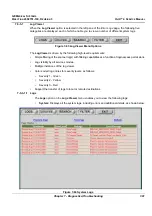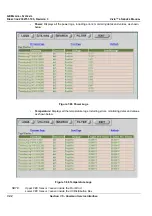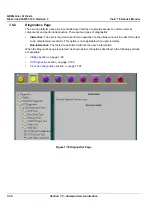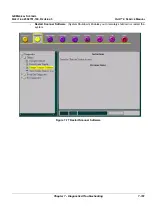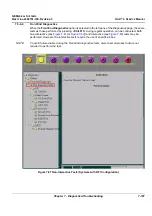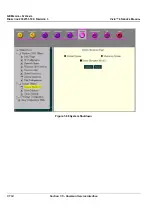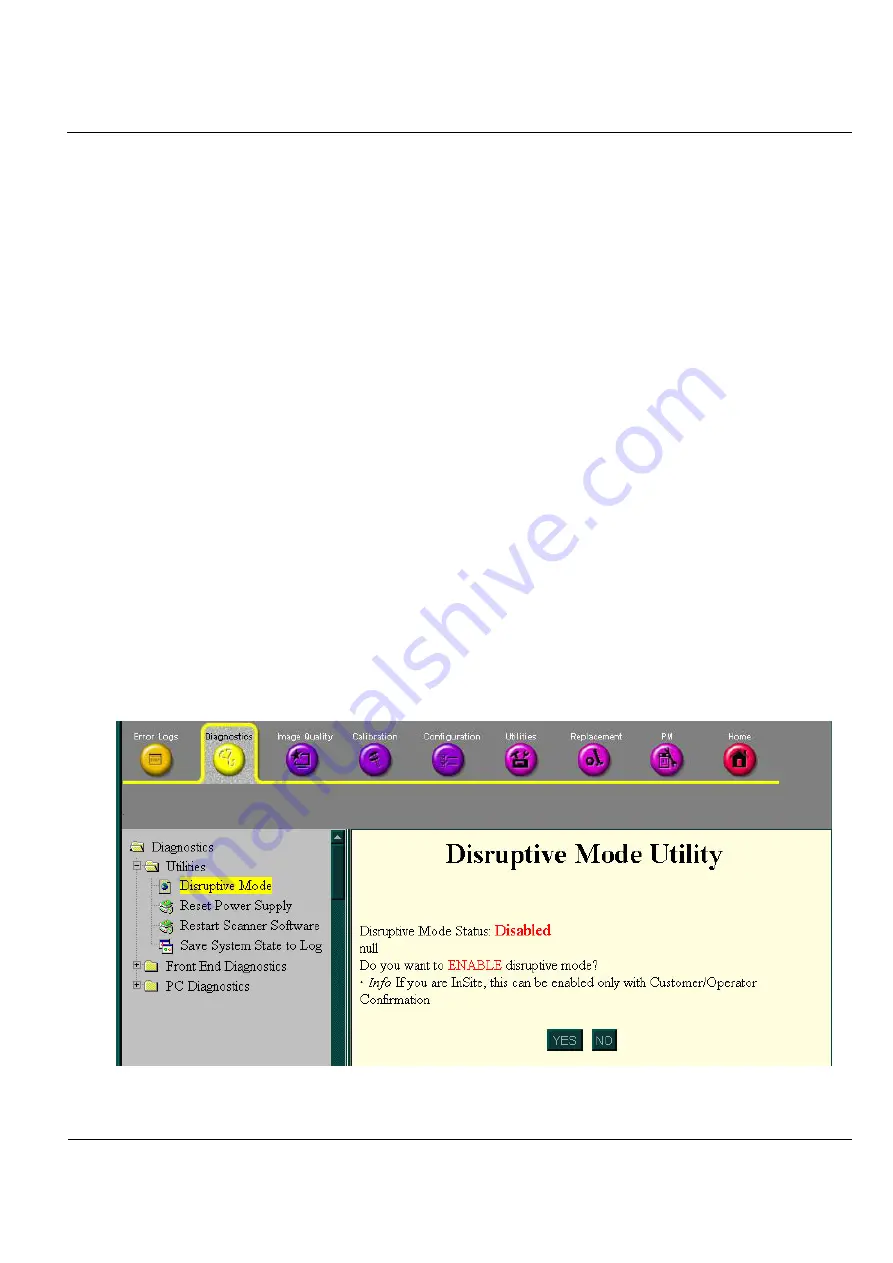
GE M
EDICAL
S
YSTEMS
D
IRECTION
2392751-100, R
EVISION
3
V
IVID
™ 4 S
ERVICE
M
ANUAL
Chapter 7 - Diagnostics/Troubleshooting
7-99
7-5-4-1
Diagnostics Page
When a test is selected in the left pane of the
Diagnostics
page, the right pane is divided into three
frames, as shown in
7-5-4-1-1 Instructions Frame
The Instructions frame displays a test-specific HTML page, or the default instructions HTML page.
7-5-4-1-2 Status Frame
The Status frame displays the last known status for the particular diagnostic. When a new
diagnostic test is performed, the Status frame displays the current status of all test results.
7-5-4-1-3 Control Frame
The Control frame enables you to control the diagnostics and provide feedback. The background
color of the Control frame is initially grey. Upon completion of a diagnostic, the background color
changes to indicate the completion status - either Red (fail), Green (pass) or Grey (abort).
•
Execute Button:
Enables you to start a selected diagnostic test. Once the diagnostic is
running, the Execute button becomes the Abort button, enabling you to stop the diagnostic.
•
Loop Count Field:
Enables you to enter the number of times that the diagnostic test should be
performed. Any numeric value between one and four digits can be entered. This field is queried
after you press
Execute
to start a diagnostic test.
•
Text Field:
Displays a short starting or aborting message, as well the diagnostic completion status.
•
Progress Indicator:
Displays the test progress.
7-5-4-2
Utilities
When the
Utilities
option is selected in the left pane of the
Diagnostics
page, the following operations
can be performed (refer to
•
Disruptive Mode:
Enables you to put the unit into Disruptive Mode, required in order to perform all
the Front End diagnostics, as described in the
this mode is requested by the OLC or by the field engineer, the user will be asked to confirm
Disruptive Mode by clicking the
Yes
button, as shown below:
Figure 7-75 Request for Disruptive Mode