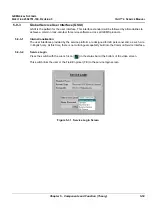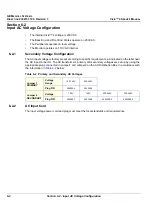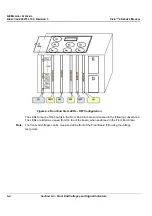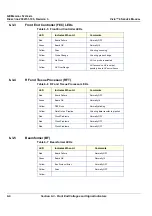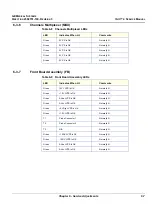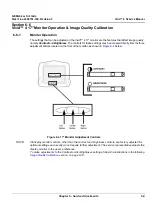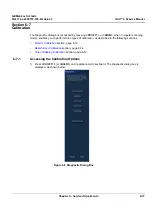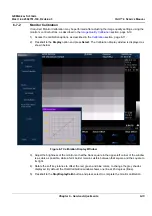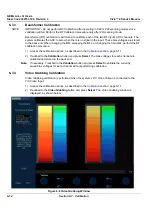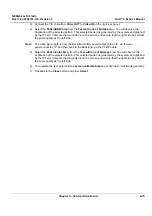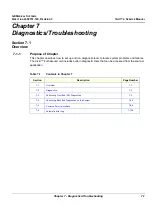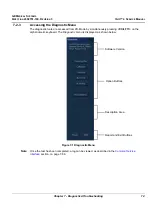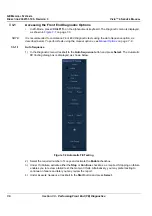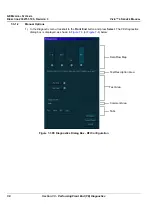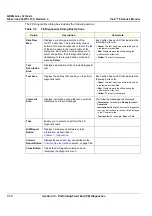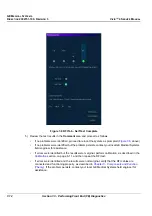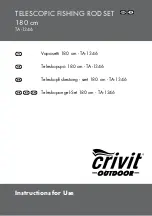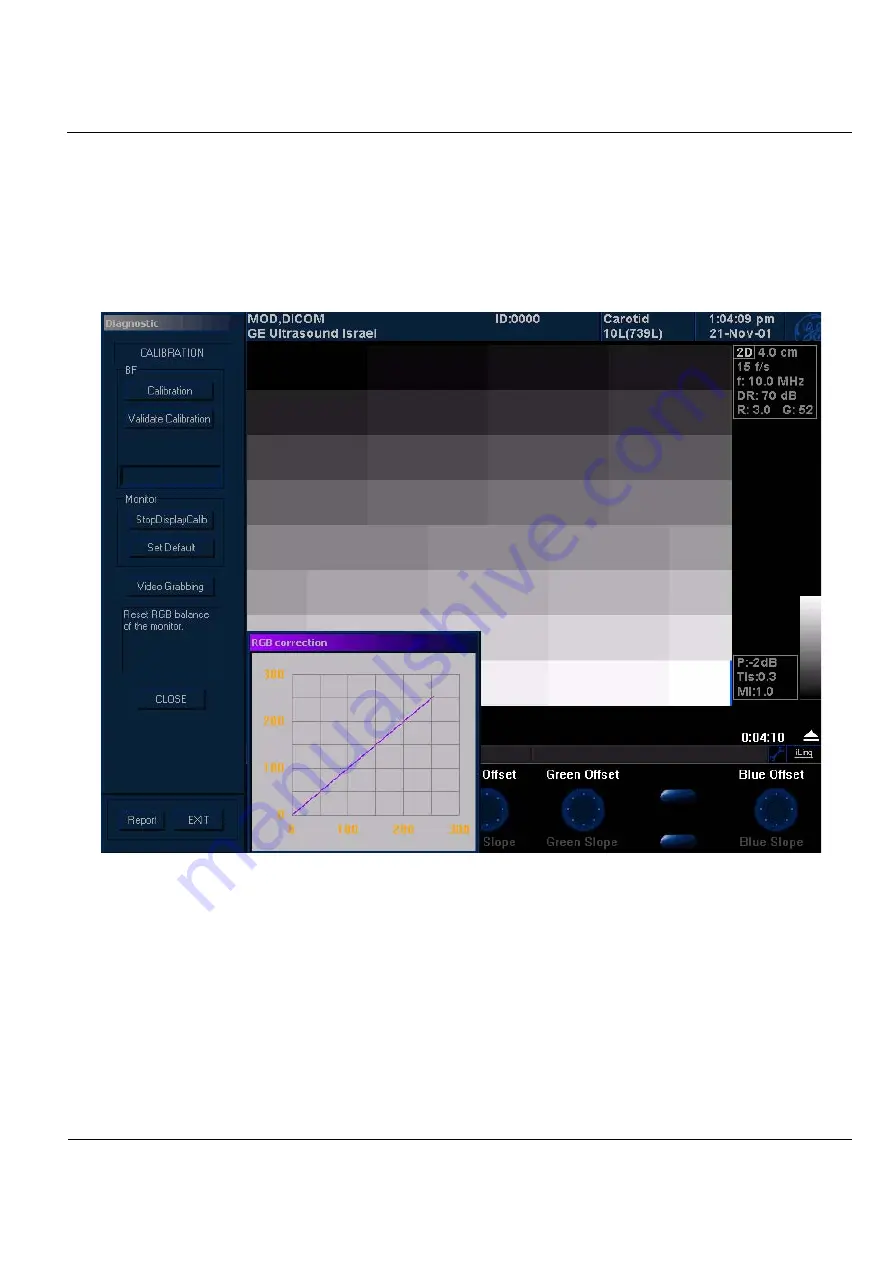
GE M
EDICAL
S
YSTEMS
D
IRECTION
2392751-100, R
EVISION
3
V
IVID
™ 4 S
ERVICE
M
ANUAL
Chapter 6 - Service Adjustments
6-13
6-7-2
Monitor Calibration
If required, Monitor Calibration may be performed after adjusting the image quality settings, using the
monitor’s control buttons, as described in the
1) Access the calibration options, as described in the
2) Trackball to the
Display
option and press
Select
. The
Calibration Display
window is displayed, as
shown below:
Figure 6-7 Calibration Display Window
3) Adjust the brightness of the monitor so that the black square in the upper-left corner of the window
is as dark as possible, while a faint border remains visible between that square and the square to
its right.
4) Rotate the soft key rotaries to offset the red, green and blue colors, to change the grey shades
displayed. By default, the
RGB Calibration
window shows one line at 45 degrees (Blue).
5) Trackball to the
StopDisplayCalib
button and press select to complete the monitor calibration.