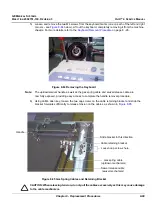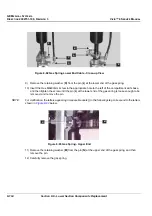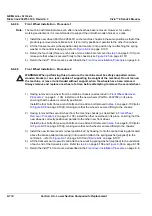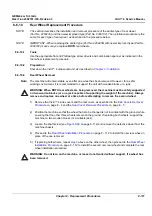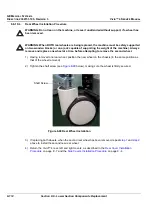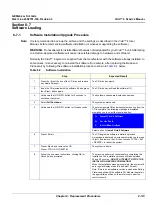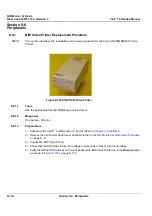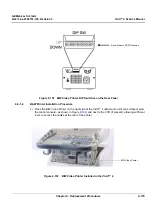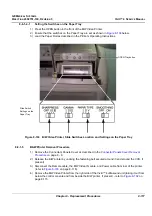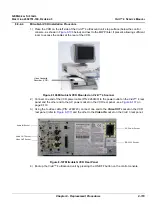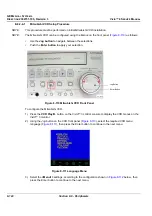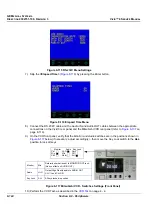GE M
EDICAL
S
YSTEMS
D
IRECTION
2392751-100, R
EVISION
3
V
IVID
™ 4 S
ERVICE
M
ANUAL
Chapter 8 - Replacement Procedures
8-113
Section 8-7
Software Loading
8-7-1
Software Installation/Upgrade Procedure
Note:
It is recommended to back-up the archive and the settings as described in the Vivid™ 4 User
Manual, before commencing software installation (or whenever upgrading the software).
WARNING:
Do not attempt to install software that was not designated for your Vivid™ 4 unit. Attempting
to install un-approved software will cause irreversible damage to hardware and software!
Normally the Vivid™ 4 system is supplied from the manufacturer with the software already installed. In
some cases, it is necessary to re-install the software (for example, after replacing the Back-end
Processor) by following the software installation procedure shown in
below.
Table 8-4
Software Installation
Step
Expected Result
1
Press the <Eject> button of the CD drive and remove
any media if present.
The CD drive tray ejects.
2
Insert the CD provided with the software kit, and press
the <Eject> button again.
The CD drive tray will load the software CD.
3
Hold down the <ON/OFF> button for 5 seconds to
shutdown the system.
The shutdown options are displayed on-screen.
4
Select
Full Shutdown
.
The system powers down.
5
Hold down the <ON/OFF> button for three seconds.
The system powers ON and when system boot-up from the
CD is complete, the following message is displayed
prompting you to select the required option:
Select option A)
Install Vivid 4 Software
.
6
Press <Enter>.
The CD begins the software installation process.
A message is displayed on-screen prompting you to press
<Eject> and remove the CD, then to press <CTRL + ALT
+ DELETE> to reboot the system.
7
Press <Eject> and remove the CD.
Press <CTRL+ALT+DELETE>.
The system re-boots.
8
Follow the on-screen instructions, clicking OK (or
Cancel) when prompted.
The machine performs 4 reboots before completing the
installation. The installation process will take between
20 and 50 minutes -
DO NOT ATTEMPT TO STOP THE
INSTALLATION BEFORE COMPLETION!
When the installation process is complete, the system will
be in regular display mode (Probe Select Screen).
Note: If this is a new software version, an adhesive Rating
Plate is supplied with the software CD. Adhere the plate in
the appropriate position on the metal cover under the
control console.
Install Vivid 4 Software
Service Tools
Exit without Actions
A.
B.
C.