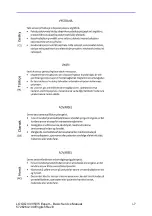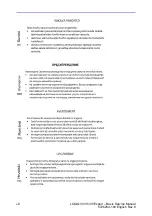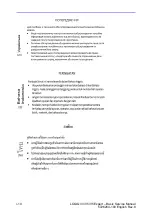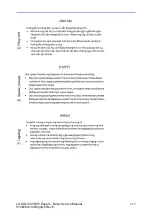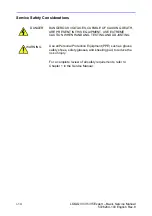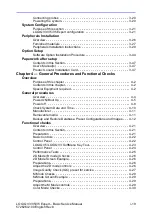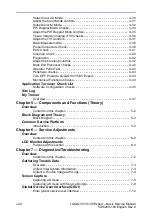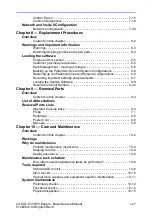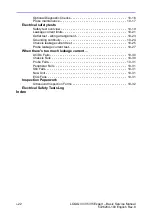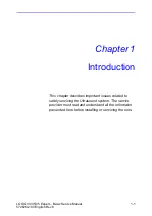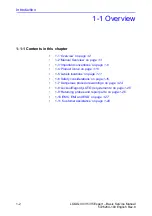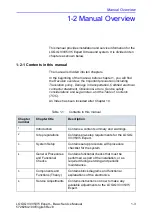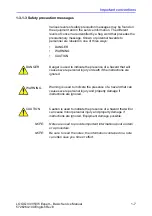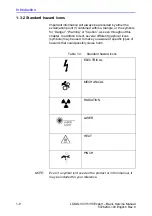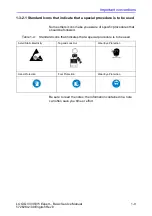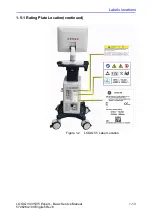LOGIQ V3/V5/V5 Expert – Basic Service Manual
i-21
5726264-100 English Rev.8
Control Frame - - - - - - - - - - - - - - - - - - - - - - - - - - - - - - - - - - - - - - - - 7-15
Common Diagnostics - - - - - - - - - - - - - - - - - - - - - - - - - - - - - - - - - - - 7-16
Network and Insite II Configuration
Network Configuration- - - - - - - - - - - - - - - - - - - - - - - - - - - - - - - - - - - 7-29
Chapter 8 — Replacement Procedures
Contents in this chapter- - - - - - - - - - - - - - - - - - - - - - - - - - - - - - - - - - - 8-2
Warnings and important information
Warnings - - - - - - - - - - - - - - - - - - - - - - - - - - - - - - - - - - - - - - - - - - - - - 8-3
Returning/shipping probes and repair parts - - - - - - - - - - - - - - - - - - - - - 8-4
Purpose of this section - - - - - - - - - - - - - - - - - - - - - - - - - - - - - - - - - - - 8-5
Customer provided prerequisite - - - - - - - - - - - - - - - - - - - - - - - - - - - - - 8-5
Data Management - moving all images - - - - - - - - - - - - - - - - - - - - - - - - 8-5
Backing up the Patient Archive and System Configurations - - - - - - - - - 8-6
Restoring up the Patient Archive and System Configurations - - - - - - - - 8-6
Recording important settings and parameters - - - - - - - - - - - - - - - - - - - 8-7
Loading the System Software - - - - - - - - - - - - - - - - - - - - - - - - - - - - - - 8-8
Rewrite the Serial Number- - - - - - - - - - - - - - - - - - - - - - - - - - - - - - - - 8-22
Contents in this chapter - - - - - - - - - - - - - - - - - - - - - - - - - - - - - - - - - - 9-2
List of Abbreviations
Renewal Parts Lists
Operator Console Assy - - - - - - - - - - - - - - - - - - - - - - - - - - - - - - - - - - - 9-4
Probe
- - - - - - - - - - - - - - - - - - - - - - - - - - - - 9-5
Peripheral - - - - - - - - - - - - - - - - - - - - - - - - - - - - - - - - - - - - - - - - - - - - 9-5
Power Cord - - - - - - - - - - - - - - - - - - - - - - - - - - - - - - - - - - - - - - - - - - - 9-8
Manuals- - - - - - - - - - - - - - - - - - - - - - - - - - - - - - - - - - - - - - - - - - - - - - 9-9
Chapter 10 — Care and Maintenance
Contents in this chapter- - - - - - - - - - - - - - - - - - - - - - - - - - - - - - - - - - 10-2
Periodic maintenance inspections - - - - - - - - - - - - - - - - - - - - - - - - - - 10-4
Keeping records - - - - - - - - - - - - - - - - - - - - - - - - - - - - - - - - - - - - - - - 10-4
Quality assurance - - - - - - - - - - - - - - - - - - - - - - - - - - - - - - - - - - - - - - 10-5
How often should maintenance tasks be performed? - - - - - - - - - - - - - 10-6
Standard GE tool kit - - - - - - - - - - - - - - - - - - - - - - - - - - - - - - - - - - - - 10-8
GE-2 tool kit - - - - - - - - - - - - - - - - - - - - - - - - - - - - - - - - - - - - - - - - - 10-10
Special tools, supplies and equipment used for maintenance - - - - - - 10-11
Preliminary checks - - - - - - - - - - - - - - - - - - - - - - - - - - - - - - - - - - - - 10-12
Functional checks - - - - - - - - - - - - - - - - - - - - - - - - - - - - - - - - - - - - - 10-13
Physical inspection - - - - - - - - - - - - - - - - - - - - - - - - - - - - - - - - - - - - 10-15
Summary of Contents for H48612AA
Page 5: ...LOGIQ V3 V5 V5 Expert Basic Service Manual i 3 5726264 100 English Rev 8 ...
Page 6: ...i 4 LOGIQ V3 V5 V5 Expert Basic Service Manual 5726264 100 English Rev 8 ...
Page 7: ...LOGIQ V3 V5 V5 Expert Basic Service Manual i 5 5726264 100 English Rev 8 ...
Page 8: ...i 6 LOGIQ V3 V5 V5 Expert Basic Service Manual 5726264 100 English Rev 8 ...
Page 9: ...LOGIQ V3 V5 V5 Expert Basic Service Manual i 7 5726264 100 English Rev 8 ...
Page 10: ...i 8 LOGIQ V3 V5 V5 Expert Basic Service Manual 5726264 100 English Rev 8 ...
Page 11: ...LOGIQ V3 V5 V5 Expert Basic Service Manual i 9 5726264 100 English Rev 8 ...
Page 12: ...i 10 LOGIQ V3 V5 V5 Expert Basic Service Manual 5726264 100 English Rev 8 ...
Page 13: ...LOGIQ V3 V5 V5 Expert Basic Service Manual i 11 5726264 100 English Rev 8 ...
Page 18: ...i 16 LOGIQ V3 V5 V5 Expert Basic Service Manual 5726264 100 English Rev 8 ...
Page 56: ...Introduction 1 32 LOGIQ V3 V5 V5 Expert Basic Service Manual 5726264 100 English Rev 8 ...
Page 124: ...System Setup 3 48 LOGIQ V3 V5 V5 Expert Basic Service Manual 5726264 100 English Rev 8 ...
Page 264: ...Renewal Parts 9 12 LOGIQ V3 V5 V5 Expert Basic Service Manual 5726264 100 English Rev 8 ...
Page 304: ...Index 4 LOGIQ V3 V5 V5 Expert Basic Service Manual 5726264 100 English Rev 8 ...
Page 305: ...GE ...