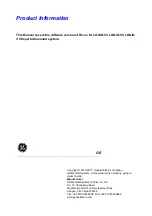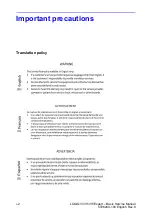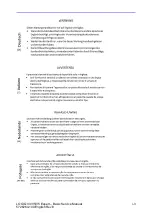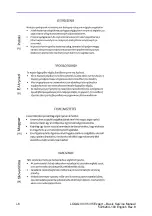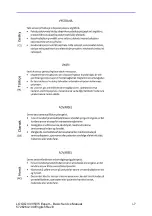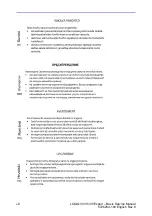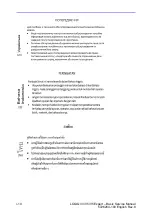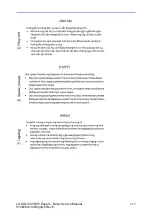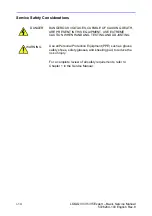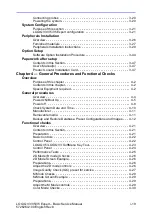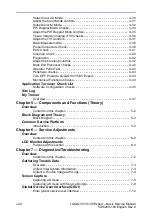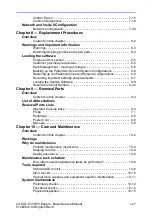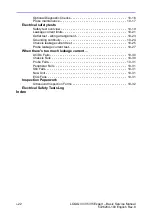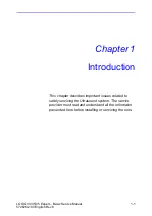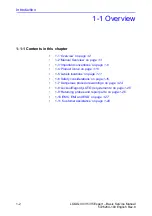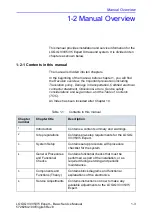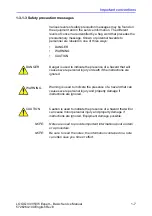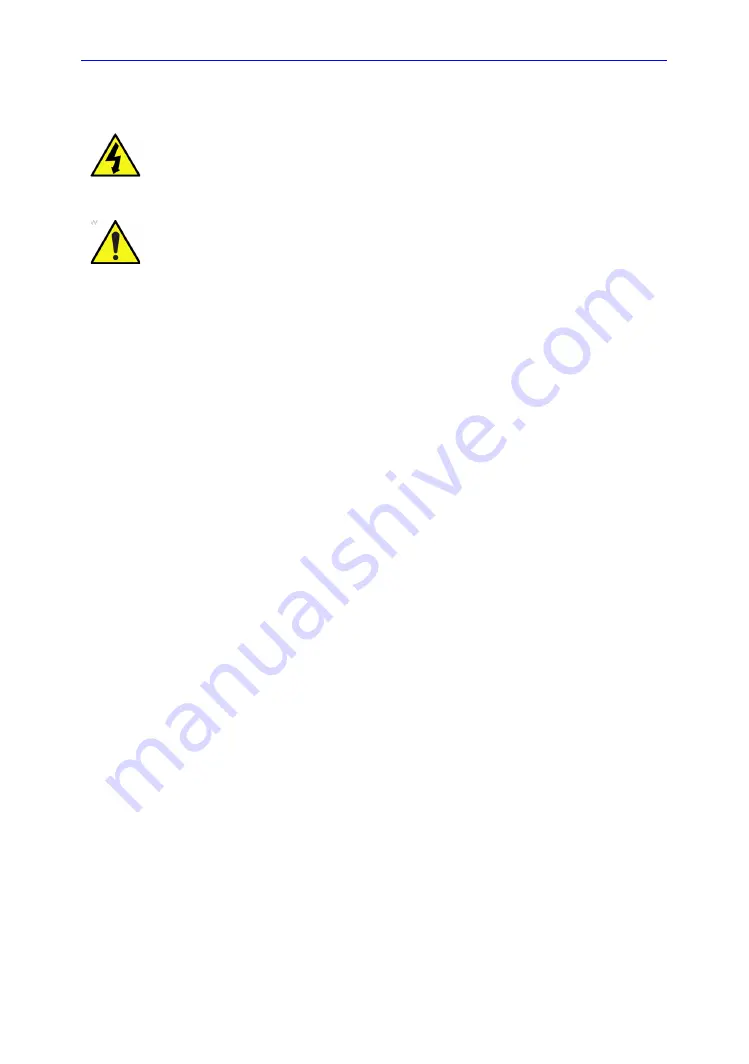
i-14
LOGIQ V3/V5/V5 Expert – Basic Service Manual
5726264-100 English Rev.8
Service Safety Considerations
For a complete review of all safety requirements, refer to
Chapter 1 in the Service Manual.
DANGER
DANGEROUS VOLTAGES, CAPABLE OF CAUSING DEATH,
ARE PRESENT IN THIS EQUIPMENT. USE EXTREME
CAUTION WHEN HANDLING, TESTING AND ADJUSTING.
WARNING
Use all Personal Protection Equipment (PPE) such as gloves,
safety shoes, safety glasses, and kneeling pad, to reduce the
risk of injury.
Summary of Contents for H48612AA
Page 5: ...LOGIQ V3 V5 V5 Expert Basic Service Manual i 3 5726264 100 English Rev 8 ...
Page 6: ...i 4 LOGIQ V3 V5 V5 Expert Basic Service Manual 5726264 100 English Rev 8 ...
Page 7: ...LOGIQ V3 V5 V5 Expert Basic Service Manual i 5 5726264 100 English Rev 8 ...
Page 8: ...i 6 LOGIQ V3 V5 V5 Expert Basic Service Manual 5726264 100 English Rev 8 ...
Page 9: ...LOGIQ V3 V5 V5 Expert Basic Service Manual i 7 5726264 100 English Rev 8 ...
Page 10: ...i 8 LOGIQ V3 V5 V5 Expert Basic Service Manual 5726264 100 English Rev 8 ...
Page 11: ...LOGIQ V3 V5 V5 Expert Basic Service Manual i 9 5726264 100 English Rev 8 ...
Page 12: ...i 10 LOGIQ V3 V5 V5 Expert Basic Service Manual 5726264 100 English Rev 8 ...
Page 13: ...LOGIQ V3 V5 V5 Expert Basic Service Manual i 11 5726264 100 English Rev 8 ...
Page 18: ...i 16 LOGIQ V3 V5 V5 Expert Basic Service Manual 5726264 100 English Rev 8 ...
Page 56: ...Introduction 1 32 LOGIQ V3 V5 V5 Expert Basic Service Manual 5726264 100 English Rev 8 ...
Page 124: ...System Setup 3 48 LOGIQ V3 V5 V5 Expert Basic Service Manual 5726264 100 English Rev 8 ...
Page 264: ...Renewal Parts 9 12 LOGIQ V3 V5 V5 Expert Basic Service Manual 5726264 100 English Rev 8 ...
Page 304: ...Index 4 LOGIQ V3 V5 V5 Expert Basic Service Manual 5726264 100 English Rev 8 ...
Page 305: ...GE ...