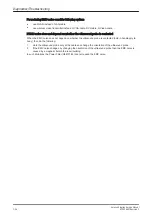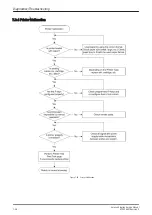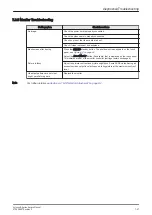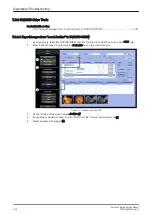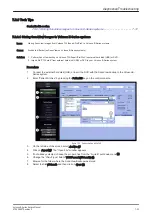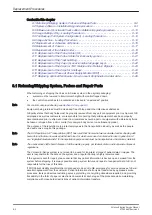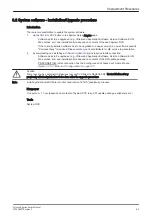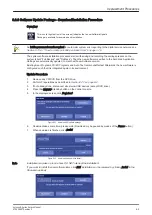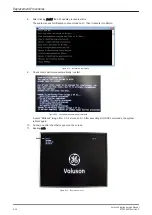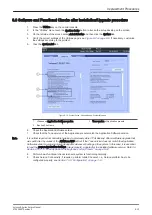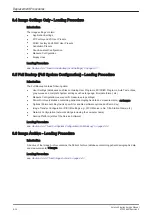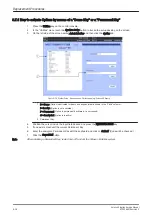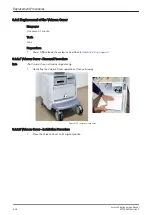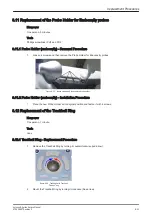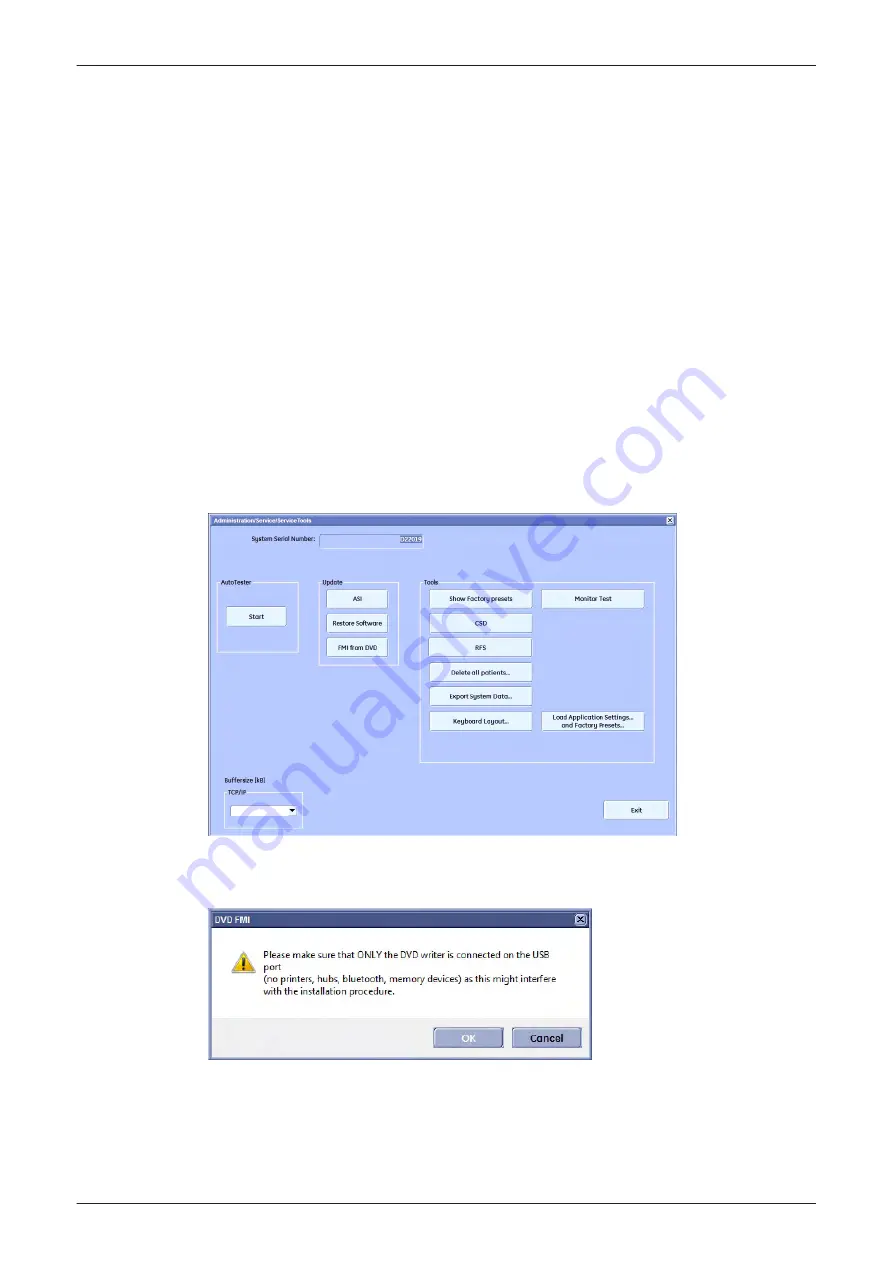
8.2.2 System Software - Installation Procedure (FMI from DVD)
The system software installation procedure starts with saving and recording the settings present on the
system (silent “Rollback”). Then the new software is written to the hard disk using the System DVD.
Application Settings are automatically updated, to match with new Software version.
Existing User Programs, 3D/4D Programs and Auto Text remain unaffected! Afterwards the new software is
configured such that it is integrated again in its environment.
Note
For more detailed information, see
Section 5.14.3.2.1 "FMI from DVD" on page 5-43
.
1.
Perform Preparations as described in
.
2.
If not already done, disconnect all external USB devices (except DVD drive).
3.
Insert the System DVD into the drive.
4.
Restart the system. (Turn system OFF and then back ON.)
Note
If the system boots into LINUX, the “Boot priority order” in BIOS is incorrect. In this case, cancel the software
installation procedure (select Exit/Reboot by means of the [Arrow] keys (right, left, up, down) and the [Enter]
key on the keyboard) and then contact your service representative.
5.
Press the Utilities key on the control console.
6.
In the “Utilities” menu touch the
System Setup
button to invoke the setup desktop on the screen.
7.
On the left side of the screen select
Administration
and then click the
Service
tab.
8.
Type in the password SHE and click
Accept
.
Figure 8-3 Service Tools
9.
Click the
FMI from DVD
button for updating the System Software.
10. Verify that only the DVD drive is connected to the system, then click
OK
.
Figure 8-4 Verify that USB devices are disconnected, then click OK
11. To start update procedure click
Yes
.
The system saves Full Backup in silent mode on R:, then it reboots into LINUX. A silent “Rollback”
image from C:\ is stored on R:\. After executing all LINUX commands, the system reboots again.
Note
If the currently installed software has to be upgraded to a newer version, a new software specific “Permanent
key is required.
Replacement Procedures
8-6
Voluson E-Series Service Manual
KTD106657 Revision 2
Summary of Contents for H48681XB
Page 11: ...Introduction Voluson E Series Service Manual KTD106657 Revision 2 1 3 ...
Page 12: ...Introduction 1 4 Voluson E Series Service Manual KTD106657 Revision 2 ...
Page 13: ...Introduction Voluson E Series Service Manual KTD106657 Revision 2 1 5 ...
Page 14: ...Introduction 1 6 Voluson E Series Service Manual KTD106657 Revision 2 ...
Page 15: ...Introduction Voluson E Series Service Manual KTD106657 Revision 2 1 7 ...
Page 16: ...Introduction 1 8 Voluson E Series Service Manual KTD106657 Revision 2 ...
Page 17: ...Introduction Voluson E Series Service Manual KTD106657 Revision 2 1 9 ...
Page 365: ......
Page 366: ...GE Healthcare Austria GmbH Co OG Tiefenbach 15 4871 Zipf Austria www gehealthcare com ...