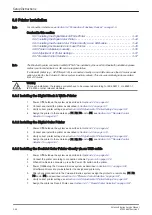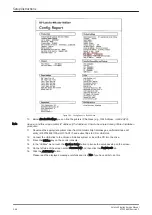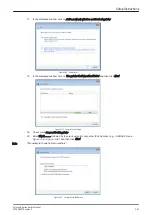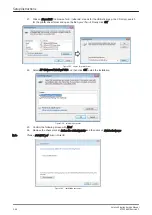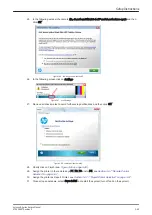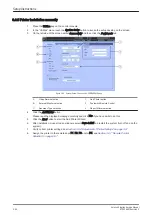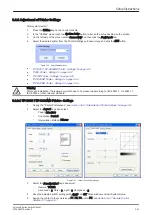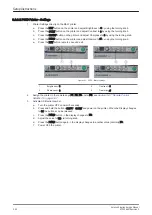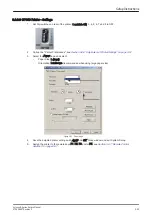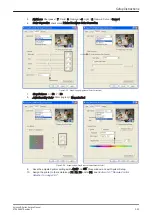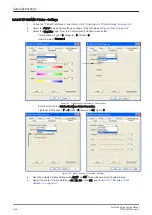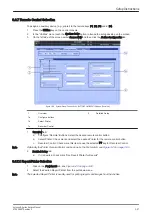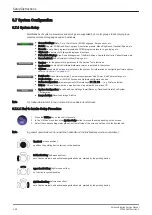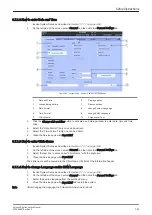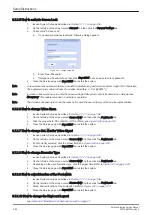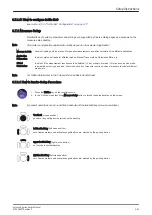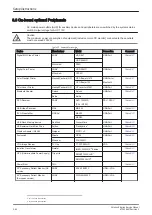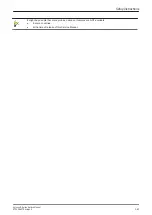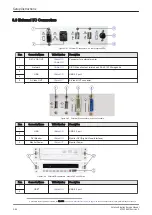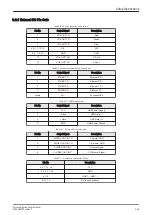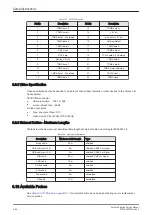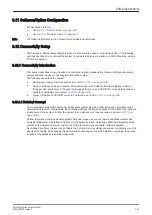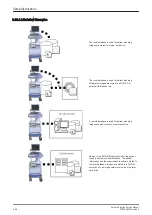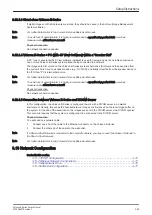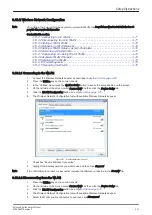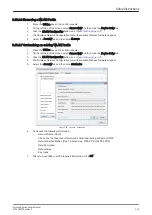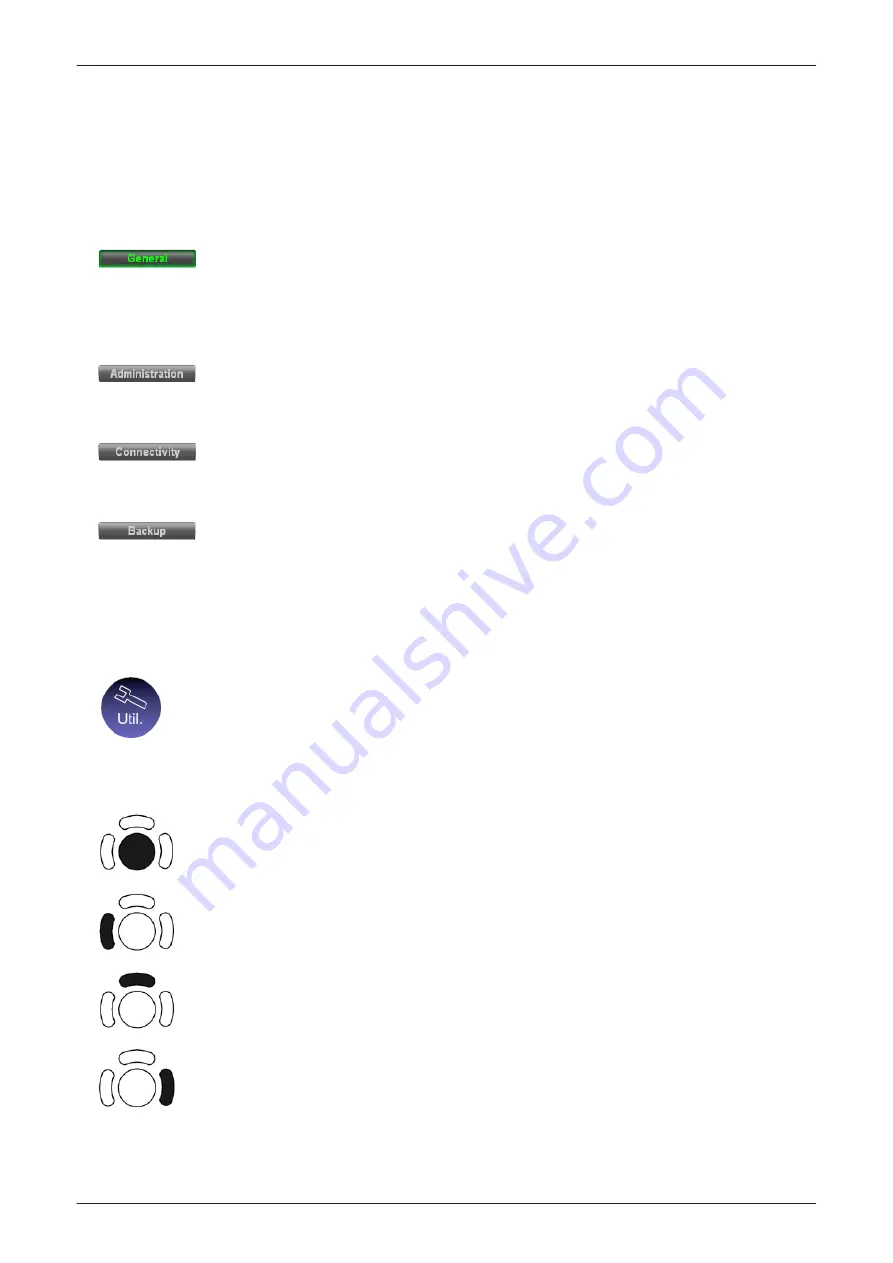
3.7 System Configuration
3.7.1 System Setup
Modifications of system parameters and settings are supported by 4 major groups. Each major group
contains diverse dialog pages and sub windows.
•
General Settings: Date, Time, Clinic Name, (EUM) Language, Screen saver, etc.
•
Details: Doppler 2D Refresh, Zoom options, Annotation presets, Menu Brightness, Trackball Speed, etc.
•
Presets: to save User programs/presets and 3D/4D programs/presets, Logo display, etc.
•
Clipboard: adjustment of Clipboard display and functions
•
Patient Info Display: Drop Down Management, Title Bar Settings, Capitalize Letter in Patient Names, etc.
•
Scan Assistant: Scan Assistant List/Item Settings, etc.
•
Service: enter the password to get access to the Service Tools functions
•
System Info: shows which Software/Hardware version is installed in the system
•
Options: shows which options are installed in the system. For information on configuring software options
refer to:
•
Peripherals: Video Norm selection, Foot switch assignment, Add Printer, Edit Printer settings, etc.
•
Device Setup: to set up all DICOM, Archive and Network configuration nodes
•
Button Configuration: adjust assignment of Remote keys P1, P2, P3, ... (e.g, Printer selection)
•
Drives: USB and Network drives: stop devices, map network drive, erase CD
•
System Configuration: Save/Load Scan Settings (Small Backup), Save/Load/Delete Full System
Configuration
•
Image Archive: Save/Load Image Archive
Note
For further details refer to the Voluson E-Series Basic User Manual.
3.7.1.1 How to invoke Setup Procedure
1. Press the Utilities key on the control console.
2. In the “Utilities” menu touch the
System Setup button to invoke the setup desktop on the screen.
3. Select the corresponding major group from the left side of the screen and then click the desired tab.
Note
In general operations are done with the trackball and the trackball keys (mouse emulation).
Trackball (mouse position):
positions the pointing device (arrow) on the desktop
left trackball key (left mouse button):
sets, fixates markers and activates pages/buttons etc. marked by the pointing device
upper trackball key (right mouse button):
no function in system desktop
right trackball key (left mouse button):
sets, fixates markers and activates pages/buttons etc. marked by the pointing device
Setup Instructions
3-58
Voluson E-Series Service Manual
KTD106657 Revision 2
Summary of Contents for H48681XB
Page 11: ...Introduction Voluson E Series Service Manual KTD106657 Revision 2 1 3 ...
Page 12: ...Introduction 1 4 Voluson E Series Service Manual KTD106657 Revision 2 ...
Page 13: ...Introduction Voluson E Series Service Manual KTD106657 Revision 2 1 5 ...
Page 14: ...Introduction 1 6 Voluson E Series Service Manual KTD106657 Revision 2 ...
Page 15: ...Introduction Voluson E Series Service Manual KTD106657 Revision 2 1 7 ...
Page 16: ...Introduction 1 8 Voluson E Series Service Manual KTD106657 Revision 2 ...
Page 17: ...Introduction Voluson E Series Service Manual KTD106657 Revision 2 1 9 ...
Page 365: ......
Page 366: ...GE Healthcare Austria GmbH Co OG Tiefenbach 15 4871 Zipf Austria www gehealthcare com ...