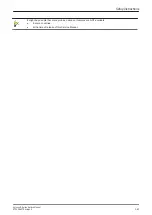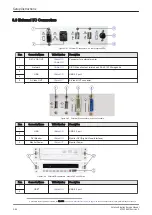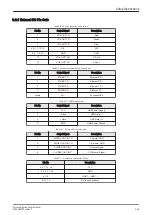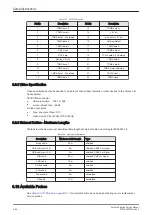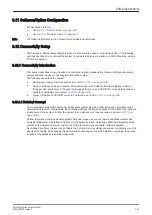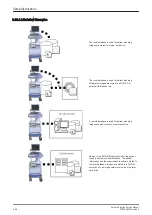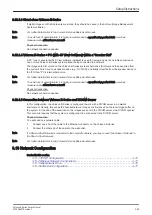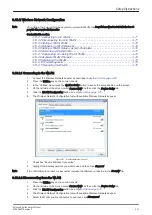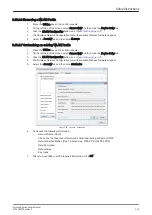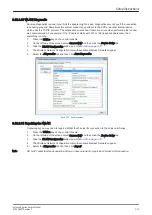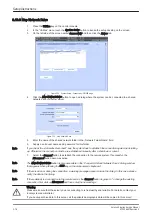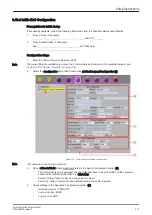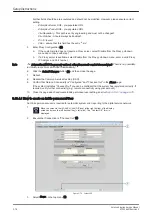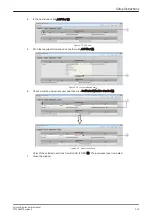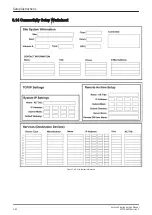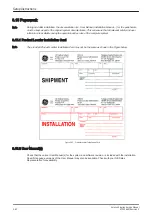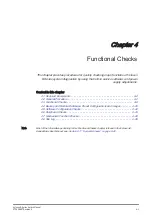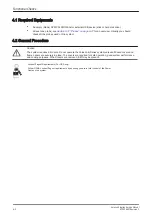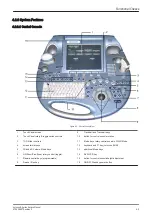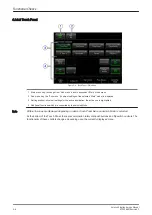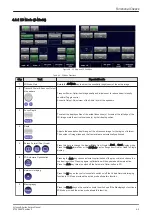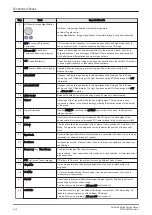3.13.4 InSite ExC Configuration
Prerequisites for InSite Setup
If not already available, collect the following information from the hospital network administrator:
1.
Proxy Server, if necessary
__________ / __________ / __________ / __________ and Port ________
2.
Proxy Authentication, if necessary
User ____________________________________ and Password
_________________________________________
Configuration Steps
1.
Enter the Common Service Desktop (CSD).
Note
There are different possibilities to access the Common Service Desktop and its available features; see
Section 5.12.2 "Access / Security" on page 5-39
2.
Select the
Configuration
page, then double-click
InSite ExC Agent Configuration
(A).
Figure 3-75 Common Service Desktop - Configuration
Note
This example shows fictional numbers!
3.
Fill out at least all bold stated mandatory fields in the Agent Configuration section (B).
-
The
Device Name
(pre-populated) and the
CRM
field have to be prefix KE6 or KE8 + systems
serial number without prefix letter; e.g. KE810026.
-
Select
Continent
and
Country
from the pull-down menu.
-
Enter
City
,
State
,
Postal Code
and
Institution
where the system resides.
4.
Check settings in the Advanced Configuration section (C).
-
Enterprise Server
- PRODUCT
-
Service Center
- EURO
-
Log Level
- WARN
Setup Instructions
Voluson E-Series Service Manual
KTD106657 Revision 2
3-77
Summary of Contents for H48681XB
Page 11: ...Introduction Voluson E Series Service Manual KTD106657 Revision 2 1 3 ...
Page 12: ...Introduction 1 4 Voluson E Series Service Manual KTD106657 Revision 2 ...
Page 13: ...Introduction Voluson E Series Service Manual KTD106657 Revision 2 1 5 ...
Page 14: ...Introduction 1 6 Voluson E Series Service Manual KTD106657 Revision 2 ...
Page 15: ...Introduction Voluson E Series Service Manual KTD106657 Revision 2 1 7 ...
Page 16: ...Introduction 1 8 Voluson E Series Service Manual KTD106657 Revision 2 ...
Page 17: ...Introduction Voluson E Series Service Manual KTD106657 Revision 2 1 9 ...
Page 365: ......
Page 366: ...GE Healthcare Austria GmbH Co OG Tiefenbach 15 4871 Zipf Austria www gehealthcare com ...