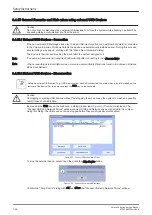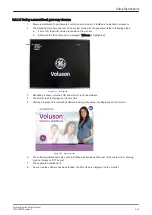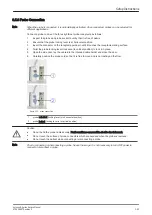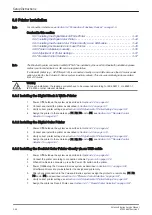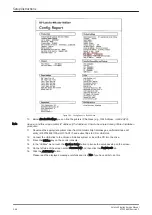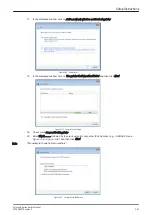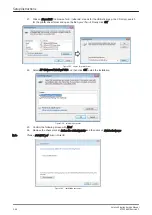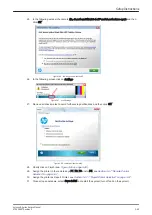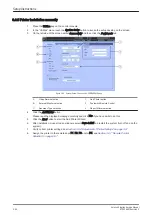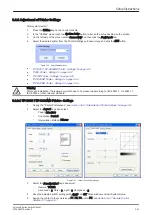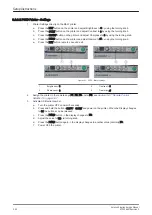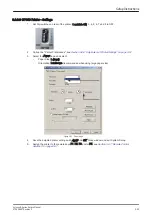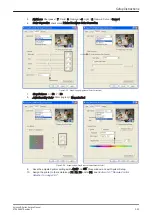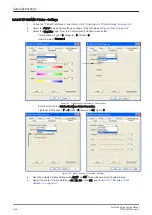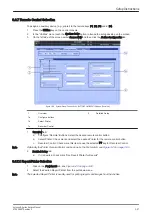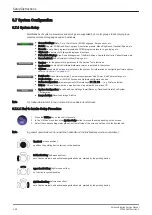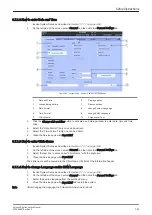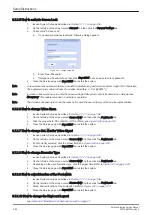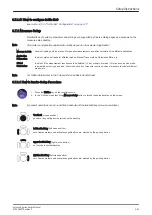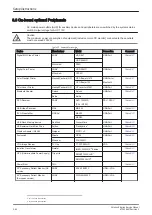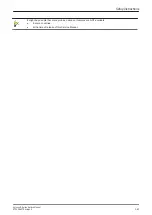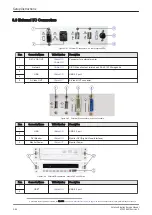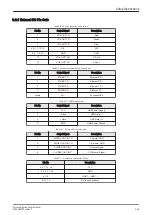3.6.5 Printer Installation manually
1.
Press the Utilities key on the control console.
2.
In the “Utilities” menu touch the
System Setup
button to invoke the setup desktop on the screen.
3.
On the left side of the screen select
Connectivity
and then click the
Peripherals
tab.
Figure 3-49 System Setup - Connectivity - PERIPHERALS page
A
Video Norm selection
1
Add Printer button
B
External Monitor selection
2
Footswitch Remote Control
C
Recorder Type selection
3
Report Printer selection
4.
Click the
Add Printer
button.
Please read the displayed message carefully and click
Yes
if you have skills to do this.
5.
Click the
Next
button to start the Add Printer Wizard.
6.
After installation, close all open windows, select
Save & Exit
and restart the system (turn off and on the
system).
7.
Verify correct printer settings; see
Section 3.6.6 "Adjustment of Printer Settings" on page 3-51
8.
Assign the printer to the remote keys P1, P2, P3 and/or P4; see
Setup Instructions
3-50
Voluson E-Series Service Manual
KTD106657 Revision 2
Summary of Contents for H48681XB
Page 11: ...Introduction Voluson E Series Service Manual KTD106657 Revision 2 1 3 ...
Page 12: ...Introduction 1 4 Voluson E Series Service Manual KTD106657 Revision 2 ...
Page 13: ...Introduction Voluson E Series Service Manual KTD106657 Revision 2 1 5 ...
Page 14: ...Introduction 1 6 Voluson E Series Service Manual KTD106657 Revision 2 ...
Page 15: ...Introduction Voluson E Series Service Manual KTD106657 Revision 2 1 7 ...
Page 16: ...Introduction 1 8 Voluson E Series Service Manual KTD106657 Revision 2 ...
Page 17: ...Introduction Voluson E Series Service Manual KTD106657 Revision 2 1 9 ...
Page 365: ......
Page 366: ...GE Healthcare Austria GmbH Co OG Tiefenbach 15 4871 Zipf Austria www gehealthcare com ...